1. Introduction:
Engaging with your audience on YouTube is a key aspect of building a thriving online community. Comments provide a direct channel for communication, feedback, and interaction. In this guide, we'll explore effective methods to help you effortlessly find and help you find youtube comments .
2. How to find your Youtube Comments?
Method #1: how to find my youtube comments: Third-Party Tools
Tools #1: Browser Extensions - Youtube Comment Finder
- Open your Chrome or Edge browser and visit the link Youtube Comment Search to download the browser extension
- Get the Youtube video link address from the browser address bar and Youtube share button and access it .
- Then you can enter the URL into the address box and click the start button, and the extension will start to obtain comment data.
- Now you can export all comment data to excel or csv files, and then search by keyword or time.
- Or use the Picker Winner function to increase the "Number Of Winner" to the maximum, then enter keywords to complete the search.
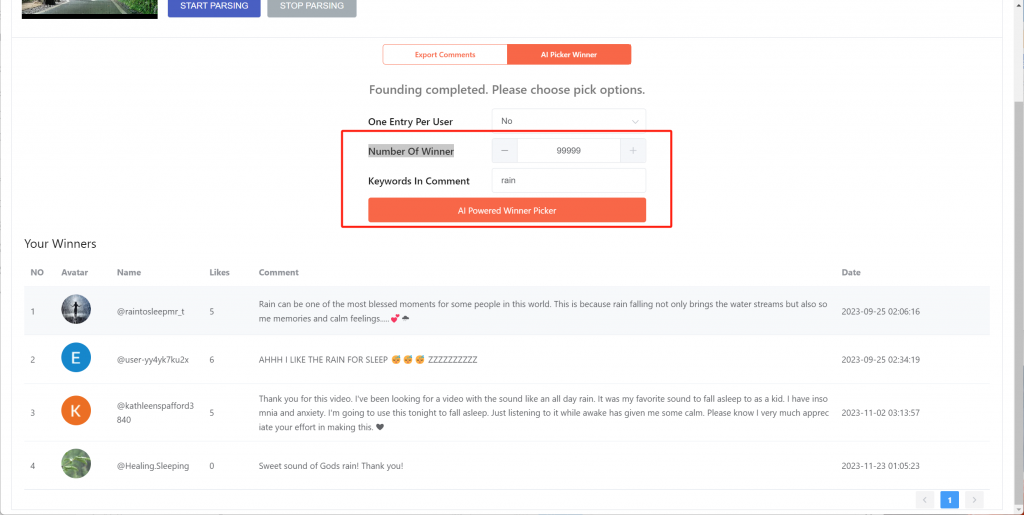
Tools #2: Website Online Tools
- Open your computer's browser and go to https://hadzy.com/.
- Copy the YouTube video or Shorts link from the browser address bar or use the YouTube share button.
- Paste the video URL into the website's input box, click "Search," then "Load Data" to retrieve comment data.
- Click "View Comments" to access the YouTube search page.
- Now, you can search for specific comments using keywords in the search box at the upper left corner of the webpage.
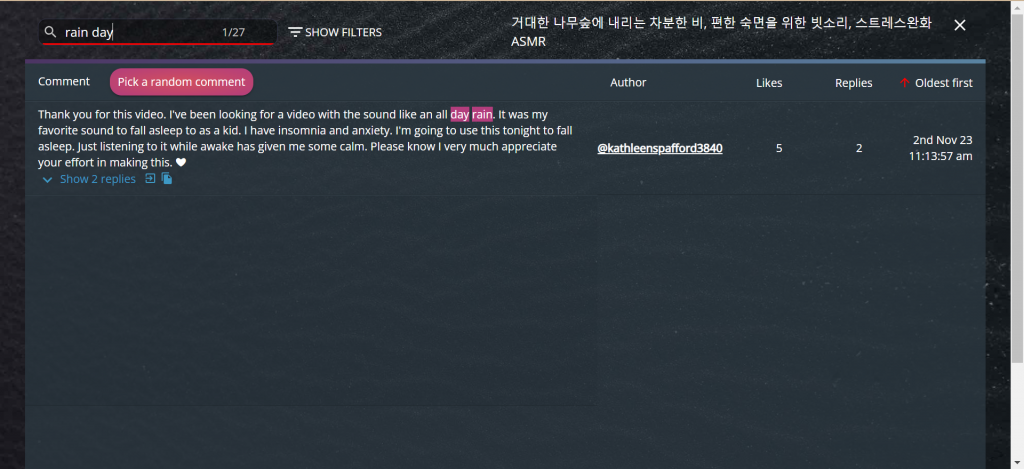
Method #2: Navigating YouTube Studio: A Way to Find My YouTube Comments Easily
Accessing YouTube Studio: YouTube Studio serves as your control center for managing your channel. To find your comments, simply click on your profile picture and select "YouTube Studio."
Locating the Comments Section: Within YouTube Studio, navigate to the left sidebar and click on "Comments." This is where you can access and manage all comments related to your videos.
Viewing Recent Comments: Explore the "Comments" section to view recent comments made on videos. This feature allows you to stay updated on interactions across your channel.
Method #3: How to Find My Comments on YouTube: Checking Notifications
Using the Notification Bell: The Notification Bell, located next to the YouTube logo, is a valuable tool for staying informed. Click on it to see recent comments on your videos and replies to your own comments.
Managing Comment Interactions: Notifications not only keep you informed but also enable you to manage your comment interactions efficiently. Stay engaged with your audience through this feature.
Method #4: How to Find Comments on YouTube: Exploring Activity Log
Accessing Your Activity Log: Visit your YouTube "History" by clicking on your profile picture and selecting "History." In the left sidebar, click on "Comments" to access a comprehensive log of your comment activity.
Filtering Comments: Use the Activity Log's filtering options to locate specific comments quickly. This is particularly useful if you are looking for comments on specific videos or within a certain timeframe.
Method #5: how to find comments on youtube: Additional Tips
Browser Shortcuts: Employ browser shortcut keys like Ctrl + F (Windows) or Command + F (Mac) to search for keywords within the comments section efficiently.
Google Search Integration: Enhance your search capabilities by integrating Google Search. Use the search term along with the video URL for more precise results.
3. Conclusion
Effectively managing your YouTube comments not only fosters a sense of community but also helps you understand your audience better. Whether you're using YouTube Studio, notifications, or exploring additional tools, actively engaging with comments contributes to a more enriching YouTube experience. Take control of your comment interactions and make the most out of your presence on the platform.
Try EasyComment - Youtube Comment Finder Now
Use Youtube Comment Finderfor Youtube comment search, analysis, export, Picker, and generation