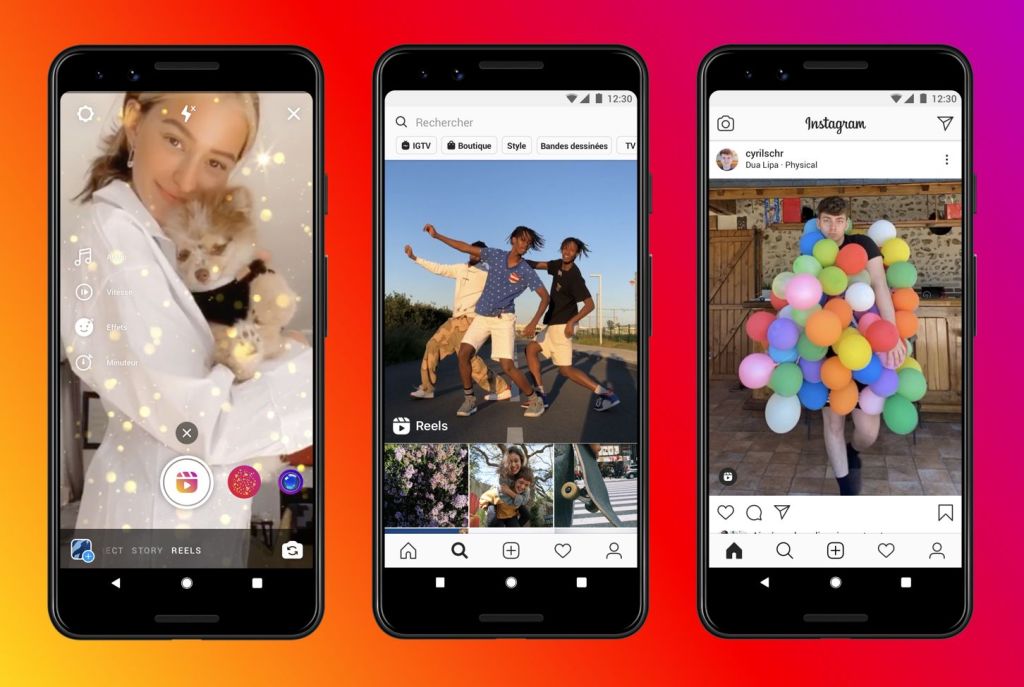How to post Instagram Stories from PC 2024
Learn how to post Instagram Stories directly from your PC or Mac with this comprehensive guide. Discover various methods, including third-party tools and browser hacks, to bypass Instagram's mobile-only restrictions and manage your content effortlessly.
Introduction
If you frequently use Instagram for promoting content or engaging with your audience, you might have realized that uploading content from your phone isn't always convenient or efficient. Especially when dealing with videos and images that require editing and organization, you might prefer to upload directly from your computer. Fortunately, there are several methods that allow you to post directly from your PC or Mac to Instagram without the need to use your phone.
In this article, we will explore the technical details and step-by-step procedures on how to use your computer for posting to Instagram. We'll provide an in-depth guide on using Instagram's web version for everyday posting, how to employ third-party tools to schedule posts and stories, and how to overcome Instagram's mobile restrictions using simple browser tricks. This information will help you manage your social media activities more effectively, whether for business promotion or personal brand building.
How to post Instagram Stories from PC
If you're looking to enhance your Instagram presence by posting Stories directly from your PC, you'll be pleased to know that there are several methods available that bypass the mobile-only restrictions of Instagram. This guide will walk you through different approaches using third-party tools and browser hacks to help you efficiently manage your content from the comfort of your desktop.
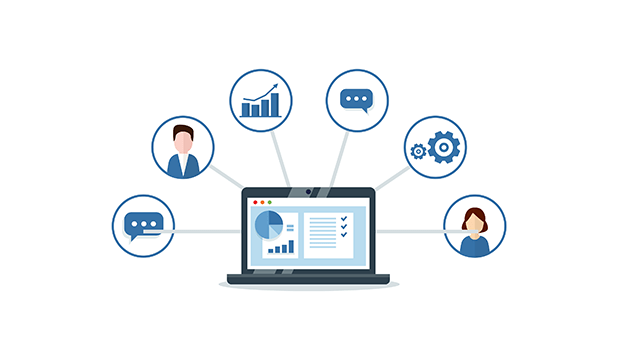
01
Choosing the Right Tool
Hootsuite: A popular social media management tool, Hootsuite allows you to schedule and post Instagram Stories directly from your computer. Start by navigating to your Hootsuite dashboard, create a post, and select your Instagram account. Upload your media (images or videos), and use the built-in Canva integration to refine your visuals. Once satisfied, you can schedule your Story for later or post it immediately.
Storrito: This web-based tool is another excellent option for those who prefer a straightforward approach. After signing up and linking your Instagram account, drag and drop your media into Storrito. You can enhance your Story with stickers, polls, or hashtags directly within Storrito’s editor. When you're ready, schedule or post your Story directly to Instagram.
02
Using Browser Tricks
For those who prefer not to use third-party tools, modifying your browser’s user-agent can allow you to post Stories from Instagram’s web version. Here’s how you can do it in Google Chrome:
1. Open Chrome and navigate to Instagram.com.
2. Right-click anywhere on the page and select ‘Inspect’ to open the Developer Tools.
3. Toggle the device toolbar to simulate a mobile view.
4. Refresh the page, and you should see the mobile interface, complete with the ability to add a Story.
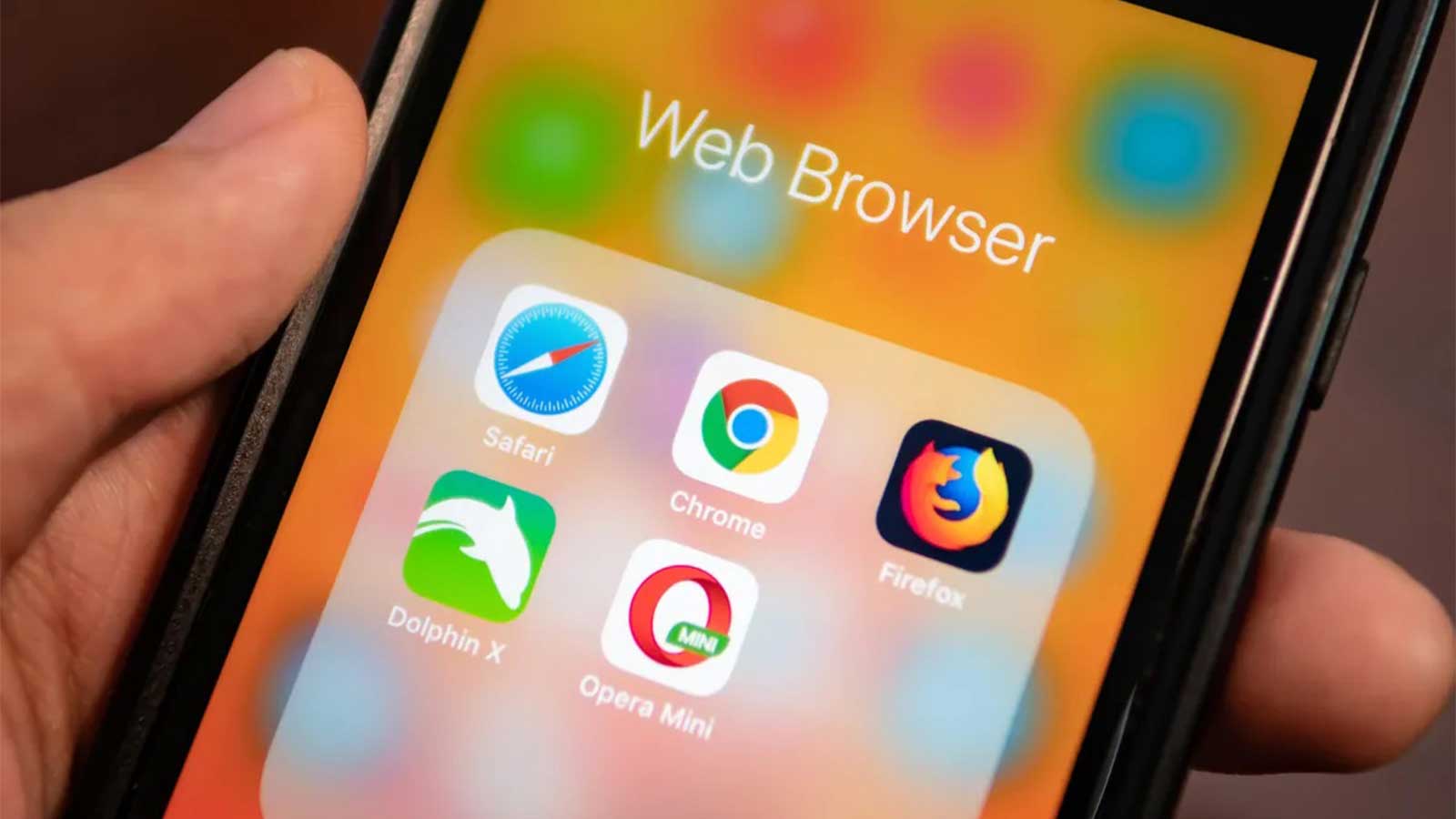
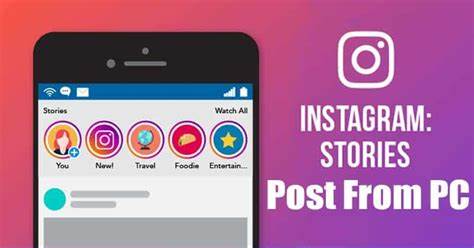
03
Posting and Scheduling Your Story
Once you've prepared your Story using either Hootsuite, Storrito, or the browser method, it’s time to publish:
1. In Hootsuite, preview your Story, then select 'Post Now' or 'Schedule for Later' to finalize the timing.
2. In Storrito, after editing your Story, click ‘Post’ or set a time for it to go live.
3. Using the browser hack, simply click on the Story icon at the top of your Instagram profile, upload your media, and publish.
Instagram App vs. Instagram Web Features: Understanding the Differences
In the realm of Instagram, the differences between its app and web versions are subtle yet impactful. While both platforms offer similar functionalities, the desktop version does come with its limitations. Let's delve into the core architecture to grasp these disparities effectively.
01
What You Can Do on Instagram Web
Upload posts to your feed: The web version allows sharing content for your feed, albeit with restrictions on the type of content you can upload.
Go live: Broadcasting live from your computer is possible, providing options to customize your live session.
Access private messages: Responding to private messages, managing message requests, and engaging with Stories responses are all feasible from the web version.
React to Stories: Interacting with Stories, be it responding or reacting, is seamless even from your desktop.
Send posts privately: Sharing posts and stories via private messages is supported, enhancing communication capabilities.
Save posts: Bookmarking interesting content to collections or creating new folders is achievable directly from the web.
Interact with other accounts: Liking posts, comments, and engaging with various content types such as Reels and videos are all possible.
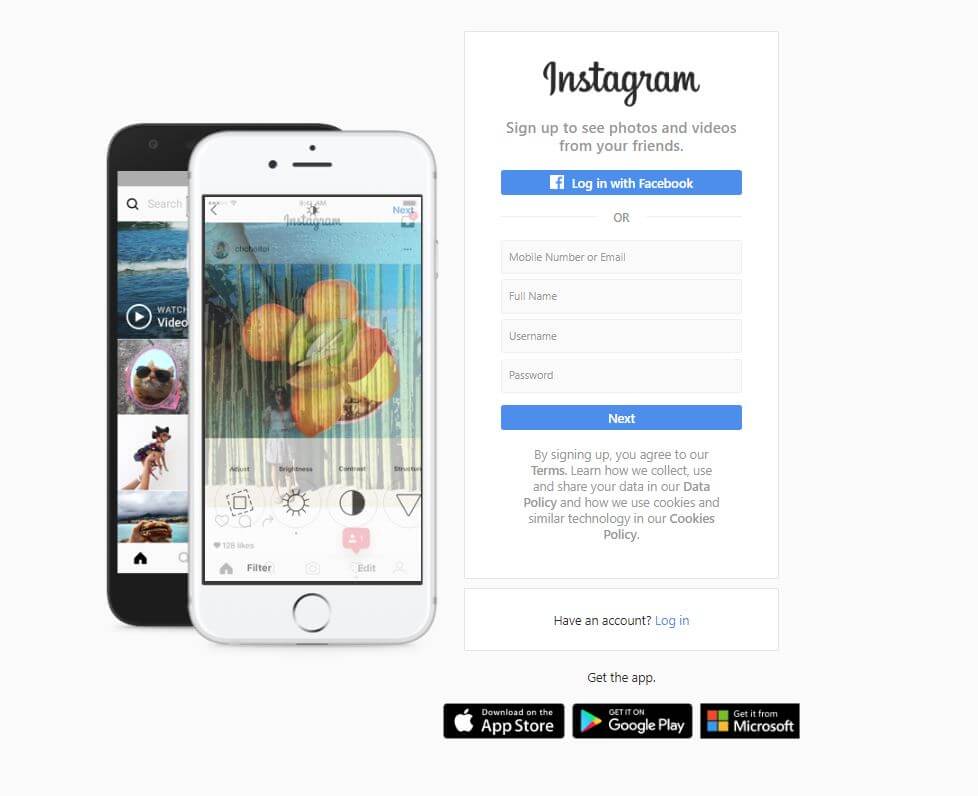
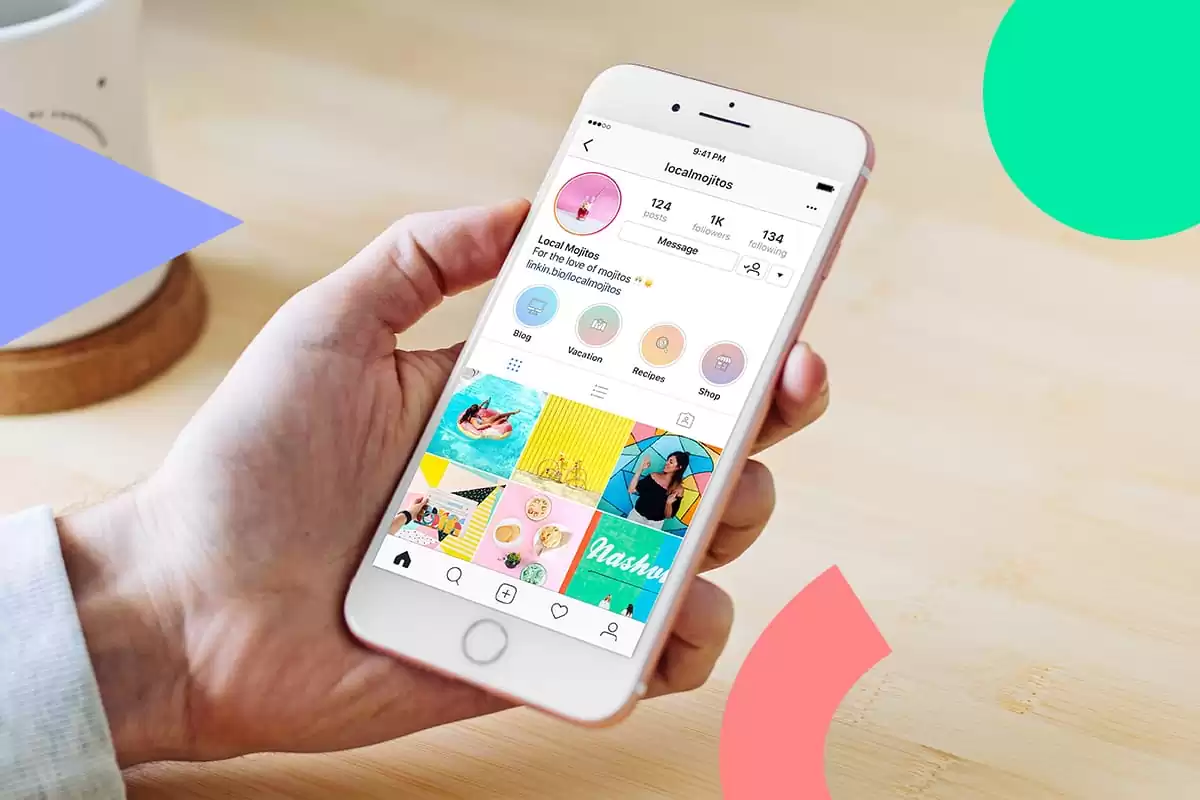
02
What You Can’t Do on Instagram Web
Share Reels or Stories to an extent: Uploading Stories or Reels directly from the desktop is not supported, necessitating alternative methods like Metricool for scheduling and posting content.
Use Instagram Shopping: E-commerce features like Instagram Shopping are exclusive to the app, restricting browser users from utilizing these functionalities.
See multimedia messages in Vanish Mode: Messages sent in Vanish Mode, comprising images or videos that disappear after viewing, are inaccessible via the web platform.
Wrapping Up
As social media becomes increasingly integral to our daily lives, mastering platforms like Instagram becomes essential. With the methods outlined in this article, you can now post Stories directly from your computer, enhancing your Instagram presence and streamlining your content management process. Whether you prefer third-party tools like Hootsuite and Storrito or browser hacks, you have the flexibility to choose the method that best suits your needs. Embrace these techniques to overcome Instagram's mobile limitations and elevate your social media game.