How to Auto Translate YouTube Comments
To translate YouTube comments, use the auto-translate feature beside the comment you want to translate. This feature is available on the mobile app version.
The YouTube web version doesn’t have the auto-translate feature in the comments. Add a browser extension such as YouTube Comment Translate to translate comments on the web version.
Overview of Translating YouTube Comments
YouTube has become a global social media platform where creators and viewers from all corners of the world interact. It’s common to find foreign-language comments under your videos, especially if you target a global audience.
To break any rising language barrier, YouTube launched an auto-translate feature in 2021 that lets you translate comments from foreign languages to your native language. The auto-translate feature supports over 100 languages, including English, Spanish, German, French, and Portuguese.
However, this feature is only available on the YouTube mobile app. Despite the lack of an auto-translate feature on the web version, there are some workarounds that we will cover later in the post.
Let’s learn the various methods to translate YouTube comments.
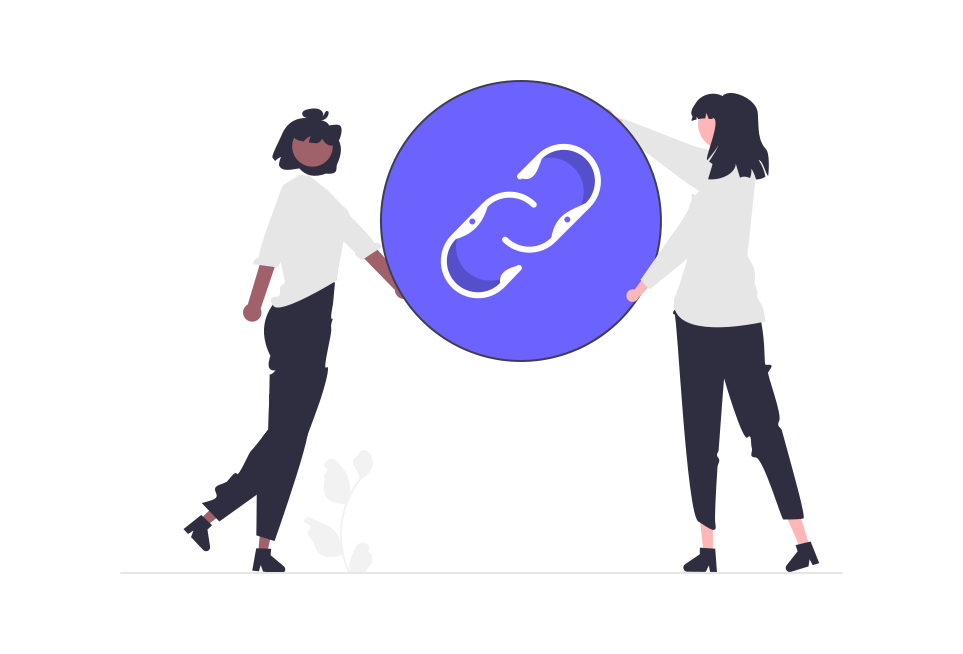
Decoding YouTube's Auto-Translate Feature
YouTube, as a global hub for content creators and viewers, often witnesses a diverse mix of languages in the comments section. To address this, YouTube introduced the auto-translate feature in 2021, supporting over 100 languages, including English, Spanish, German, French, and Portuguese.
Method #1: Auto Translating YouTube Comments on Mobile
The primary and easiest method involves utilizing the auto-translate feature on the YouTube mobile app. Follow these steps:
1. Open the YouTube app, sign in to your account, and navigate to the video with the comment you wish to translate.
2. Tap on the comments section to open it.
3. Identify the comment you want to translate.
4. Tap the translation prompt, such as "Translate to English."
5. Witness the automatic translation of the comment into your app’s native language.
Remember, while machine translations offer convenience, factors like context and linguistic nuances can affect accuracy.
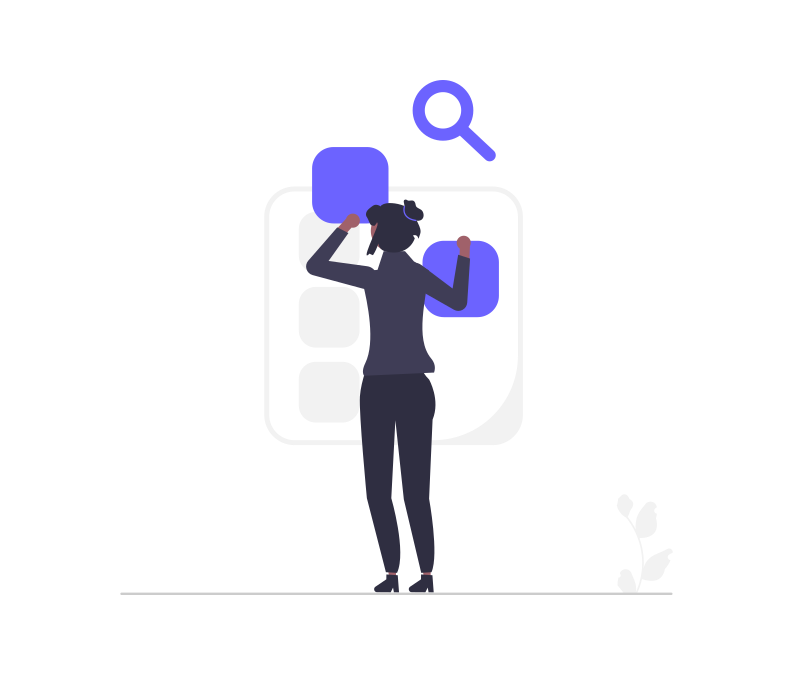
Method #2: Auto Translating YouTube Comments on the Web
Although the web version lacks an auto-translation feature, there are effective workarounds. One popular method involves integrating a browser extension, such as the YouTube Comment Translate extension, into your browser. Here's a step-by-step guide:
1. Open your browser and visit the YouTube Comment Translate extension page.
2. Click "Add to Chrome" and select "Add Extension."
3. Open YouTube in another tab, sign in, and locate the video with the comment you want to translate.
4. Scroll down to the comment and click the translate button.
5. Experience the seamless translation of the comment into your native language.
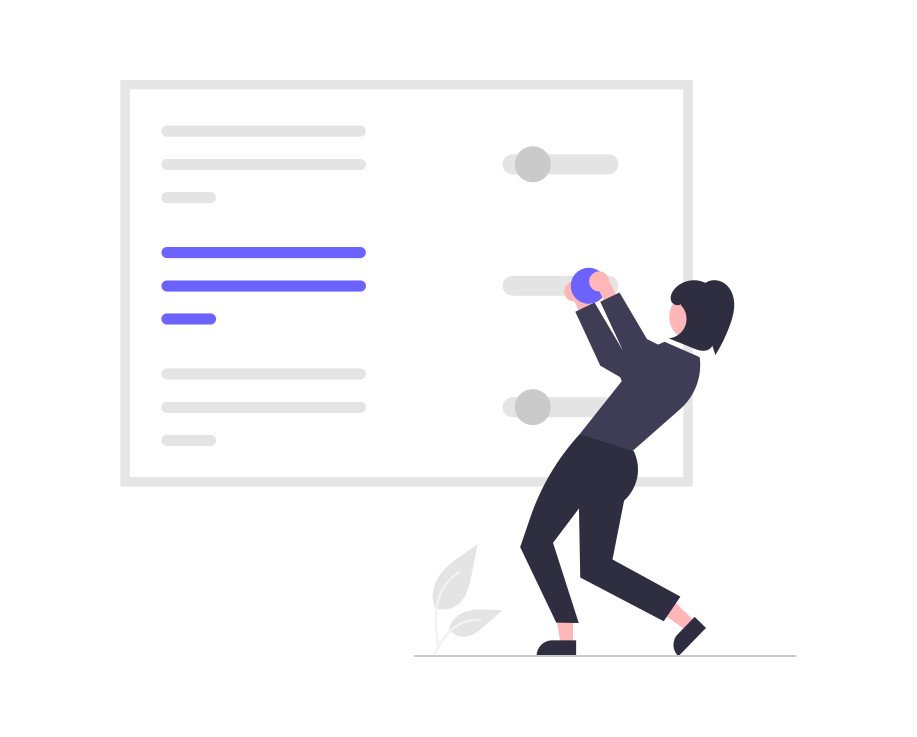
Insights and Considerations
Accuracy of Automatic Translation
While machine translations offer convenience, it's essential to be aware of potential inaccuracies. Factors such as context and linguistic nuances play a significant role in determining the precision of the translation.
Leveraging YouTube Comment Translation Extension
Browser extensions, such as the YouTube Comment Translate extension, can significantly enhance your translation capabilities when using the web version of YouTube.
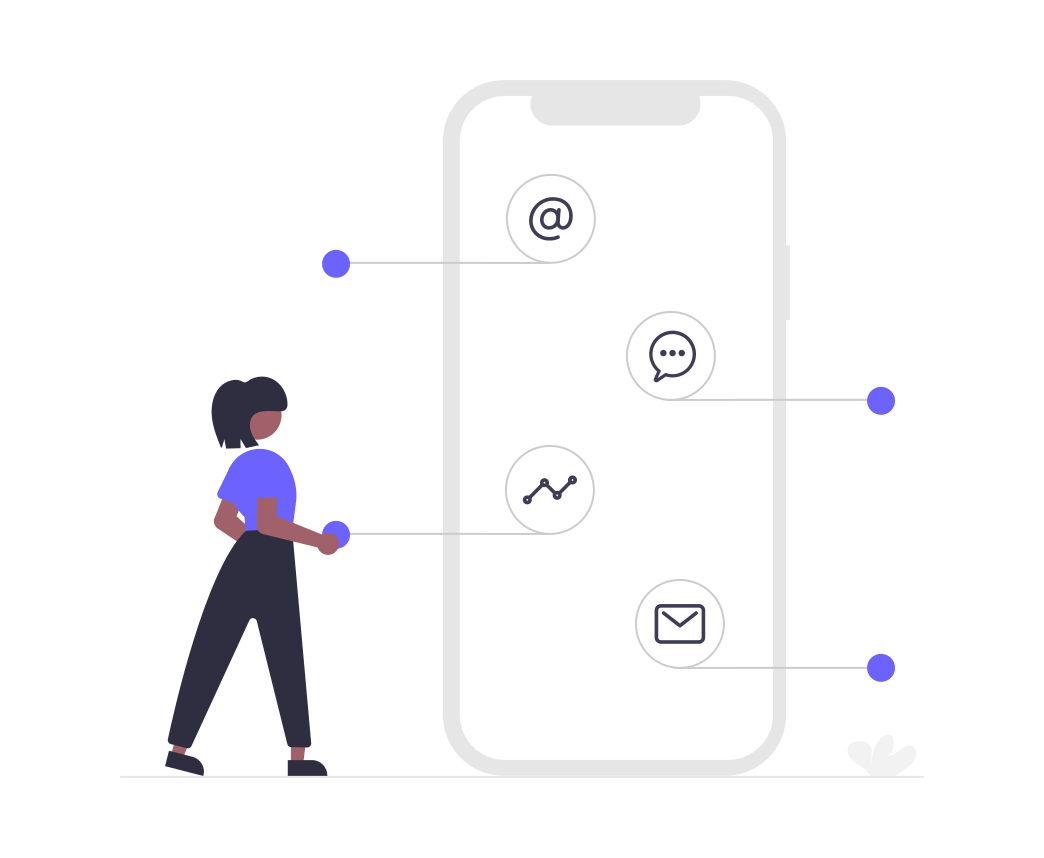
Frequently Asked Questions
Got a question? We've got answers. If you have some other questions, see our support center.
