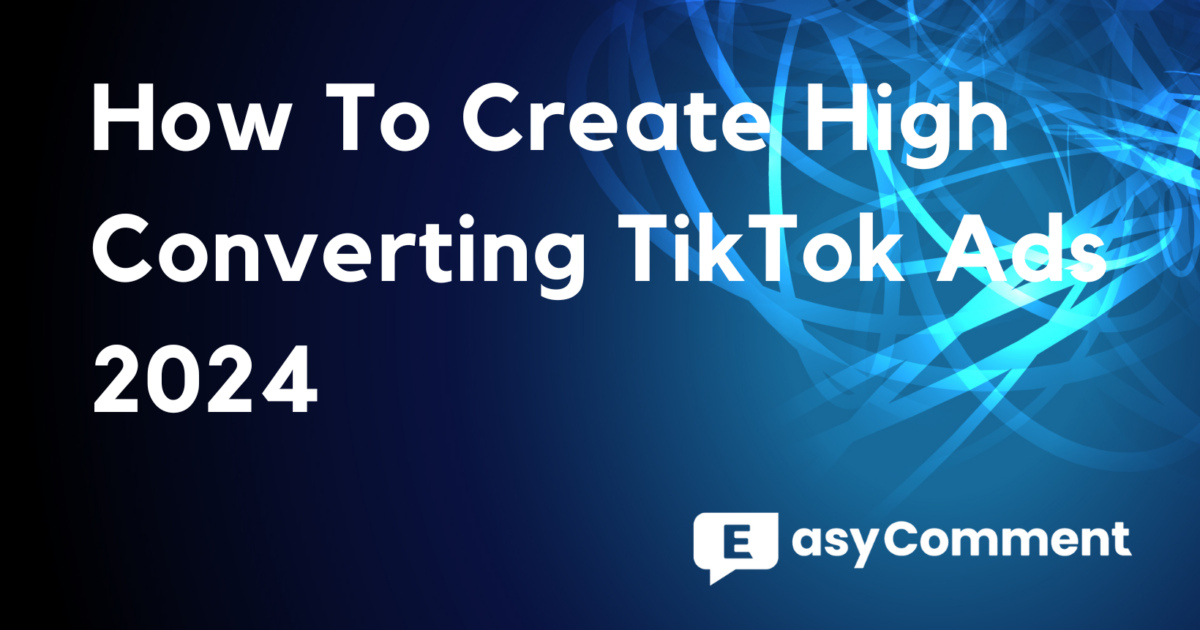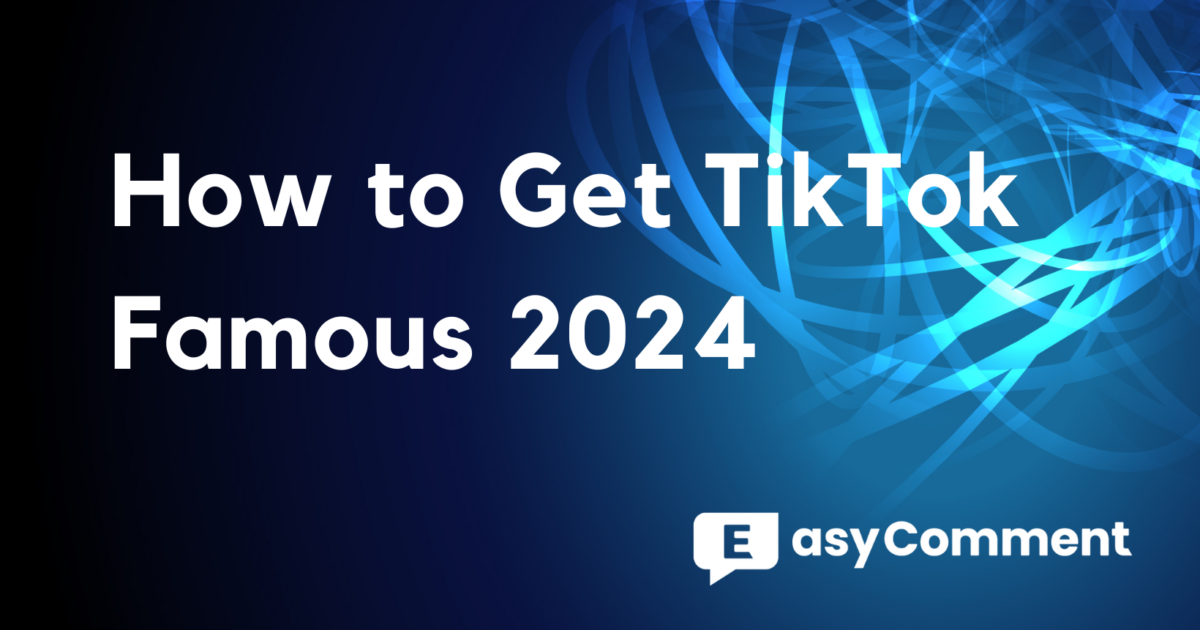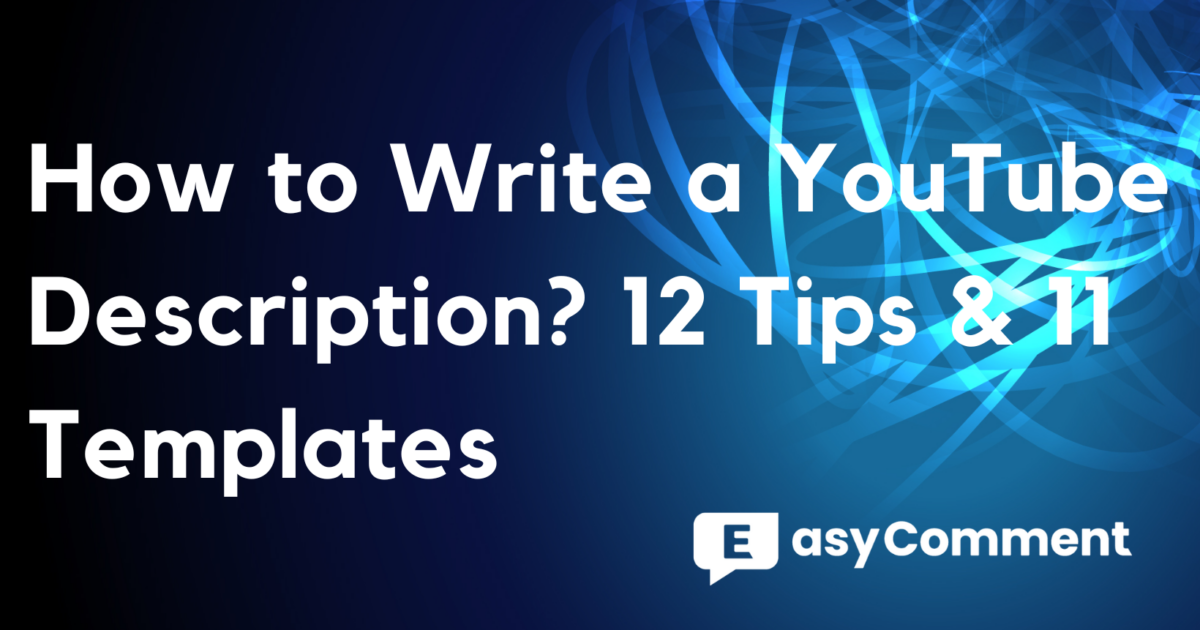In today's digital age, securing your Instagram account is more crucial than ever. With the rise of cyber threats and account hacks, ensuring that your Instagram login is secure can protect your personal information and maintain your online presence. Let's dive into some easy-to-follow tips to help you keep your account secure.
1. Turn On Two-Factor Authentication (2FA)
First things first, enable Two-Factor Authentication (2FA) to enhance your Instagram account safety. This adds an extra layer of security to your Instagram login by requiring a second form of verification besides your password.
How to enable 2FA:
- Open the Instagram app and go to your profile.
- Tap the menu icon (three lines) in the top-right corner.
- Select Settings > Security > Two-Factor Authentication.
- Tap Get Started and choose your preferred method (authentication app or text message).
- Follow the on-screen instructions to complete the setup.
With 2FA enabled, you'll get a code sent to your phone whenever you log in from a new device.
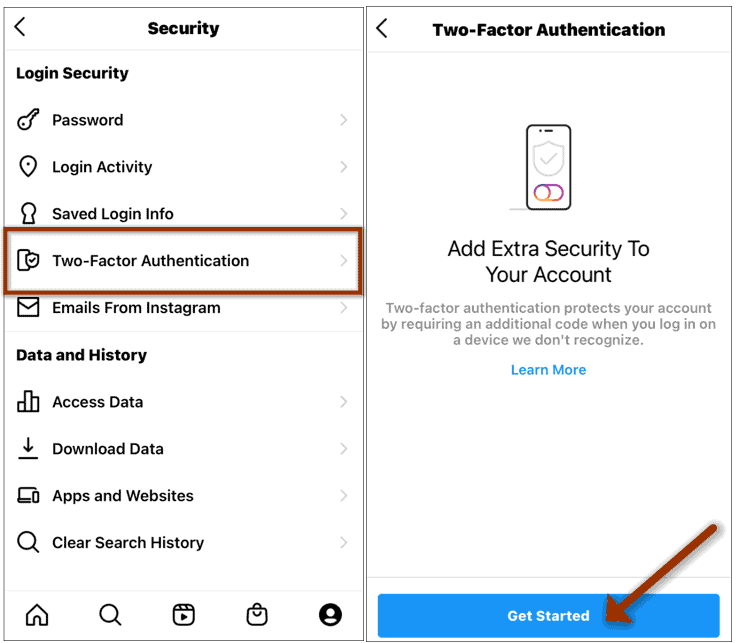
2. Keep Your Contact Info Updated
Make sure your email and phone number on Instagram are current. This helps you recover your account if you ever get locked out, thereby protecting your Instagram account.
Steps to update your contact info:
- Go to your profile and tap the menu icon.
- Tap Settings > Account > Personal Information.
- Update your email and phone number as needed.
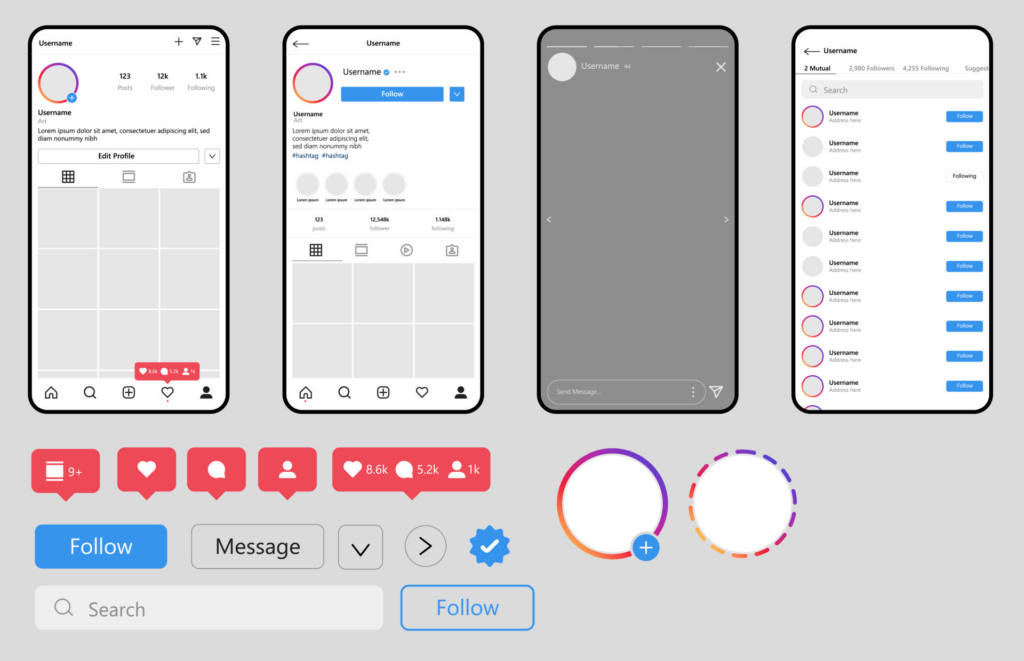
3. Check Your Login Activity Regularly
Regularly check your login activity to monitor where and when your account is being accessed. This helps you spot any suspicious activity quickly and maintain Instagram login security.
How to check login activity:
- Go to Settings > Security > Login Activity.
- Review the list of devices and locations. If something looks off, log out from that device and change your password.
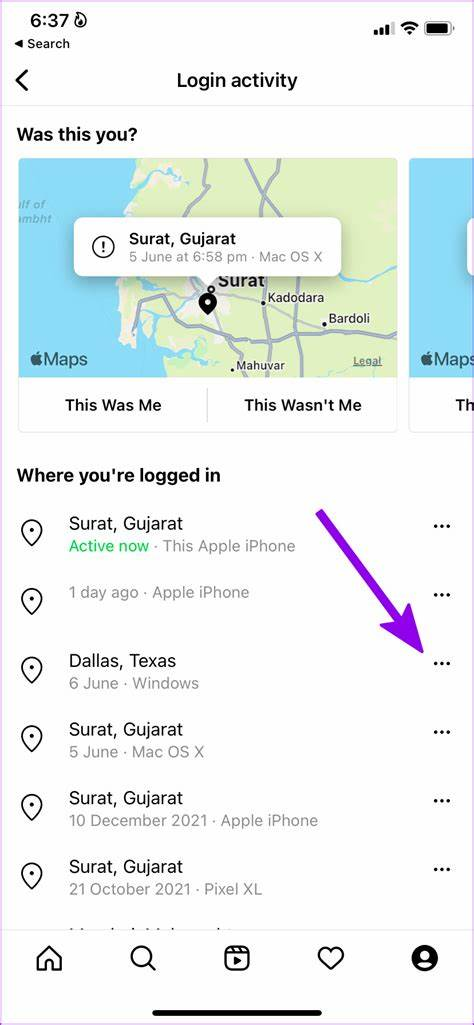
4. Clean Up Third-Party App Access
Over time, you might have connected your Instagram account to various third-party apps. It's a good idea to review and remove access for apps you no longer use to maintain your Instagram account safety.
How to revoke access:
- Go to your profile, tap the menu icon, and select Settings.
- Navigate to Security > Apps and Websites.
- Review the list and remove any apps you don't recognize or need anymore.
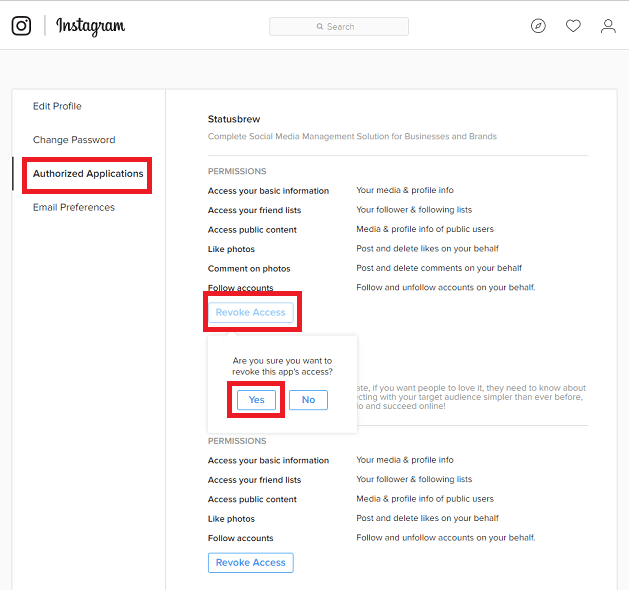
5. Be Cautious of Phishing Scams
Instagram will never send you DMs asking for your password or personal info. Be wary of messages that sound suspicious to protect your personal information.
Tips to avoid phishing:
- Check the "Emails from Instagram" section in your settings to verify any emails claiming to be from Instagram.
- Don’t click on links in suspicious emails or messages.
- Report and block any accounts that send you suspicious messages.
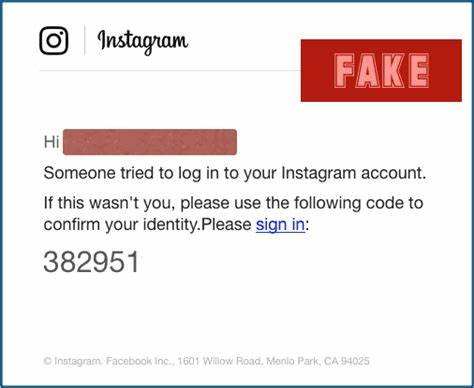
6. Use a Strong Password
A strong password is your first line of defense in protecting your Instagram account. Use a mix of letters, numbers, and special characters to enhance your Instagram login security.
Password tips:
- Avoid using easily guessable info like your birthday or common words.
- Change your password regularly.
- Consider using a password manager to keep track of your passwords.
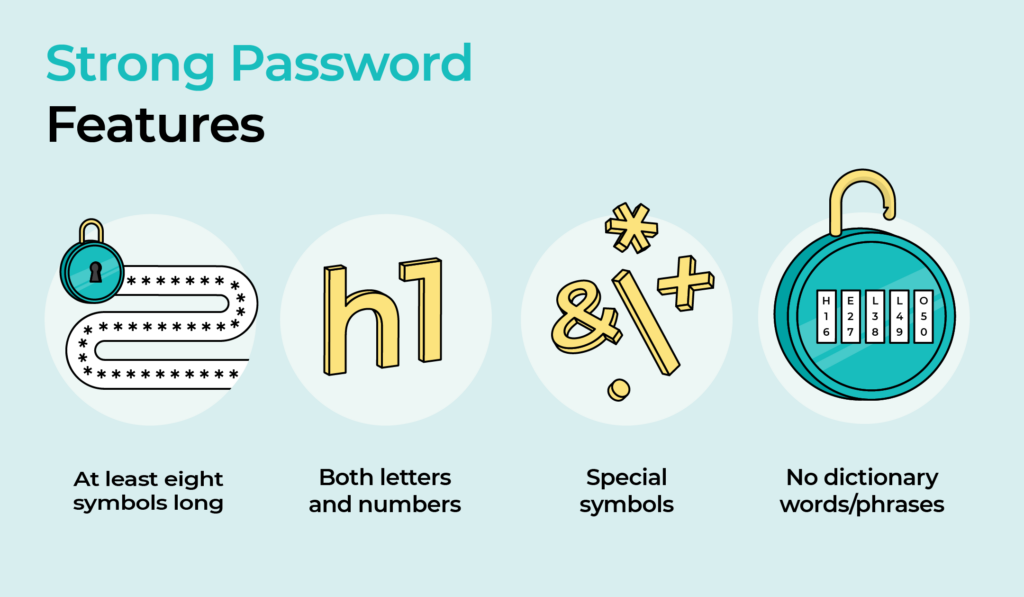
7. Make Your Profile Private
If you don't want everyone to see your posts, switch your profile to private. This way, only your approved followers can see your content, adding another layer of protection to your Instagram account.
How to make your profile private:
- Go to your profile and tap the menu icon.
- Select Settings > Privacy.
- Toggle on Private Account.
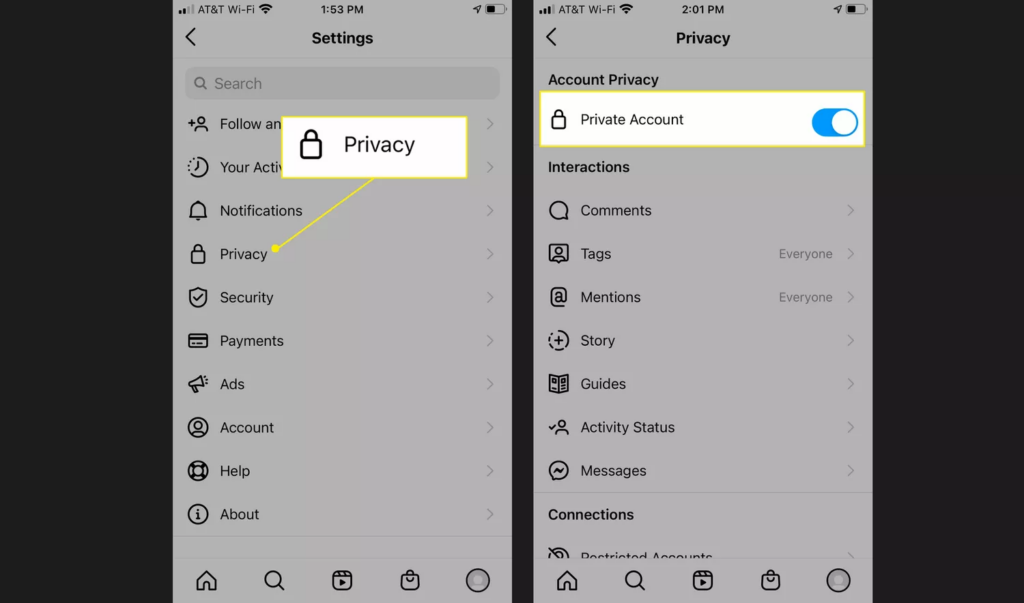
8. Log Out from Shared Devices
Always log out of Instagram on devices you share with others. This prevents unauthorized access and enhances your Instagram login security.
How to log out:
- Go to Settings > Security > Login Activity.
- Log out from any devices you don’t recognize or no longer use.
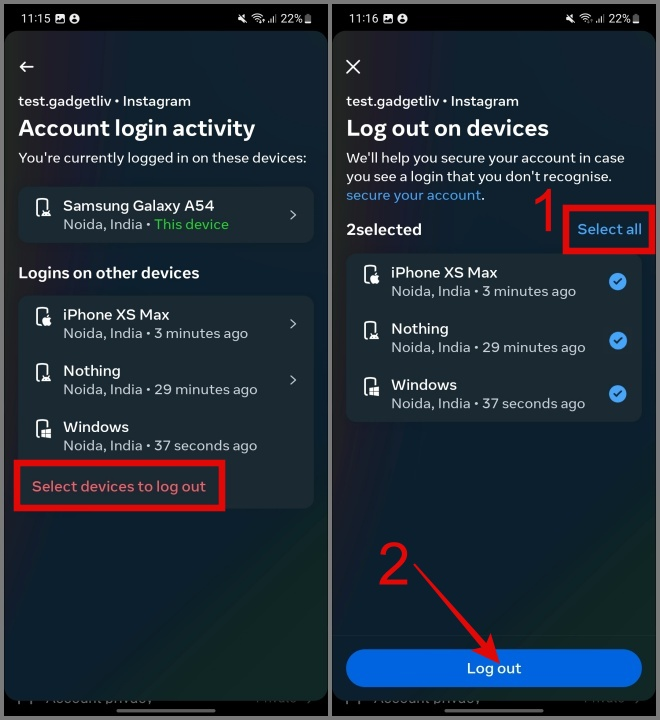
9. Avoid Instagram Bans
In addition to securing your account, it's crucial to be aware of the different types of Instagram bans and how to avoid them. Understanding Instagram's community guidelines and adhering to them can prevent your account from being suspended or banned. For detailed information, check out our article on Types of Instagram Bans: How to Avoid Them?