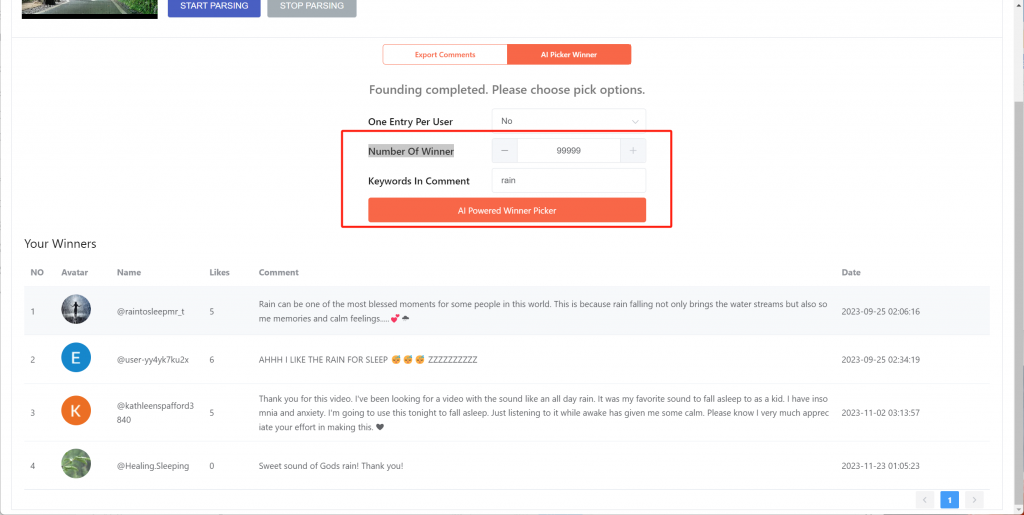I. How to deleted comments on youtube?
Step #1: Log into Your YouTube Account
Ensure you are logged into the YouTube account associated with the comments you want to delete.
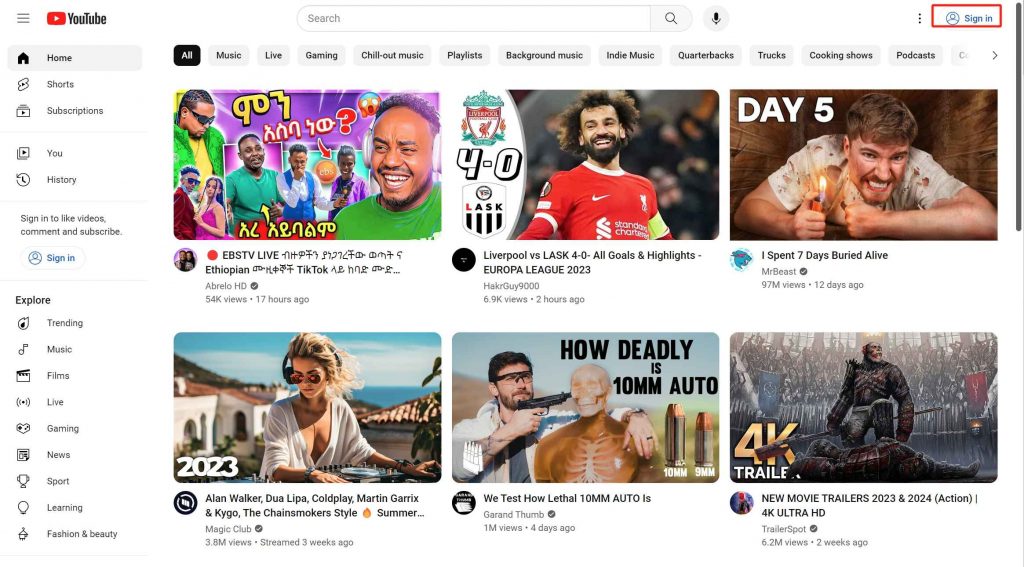
Step #2: Navigate to the Video
Go to the video where the comments are located.
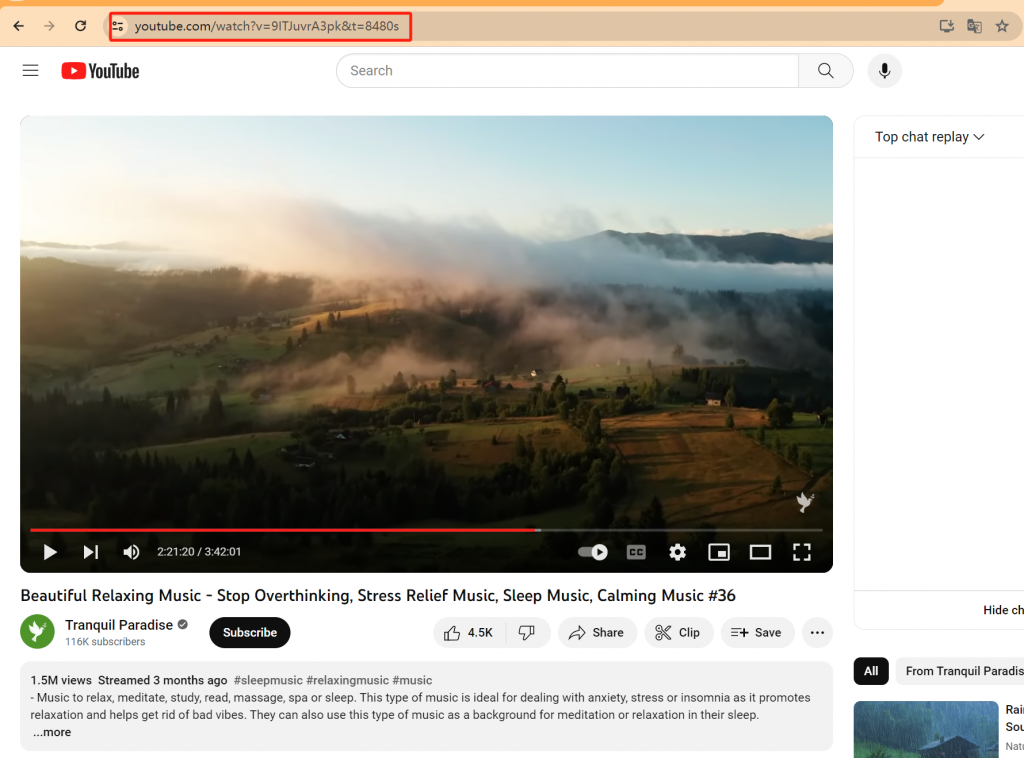
Step #3: Locate the Comment
Scroll down to find the specific comment you want to delete.
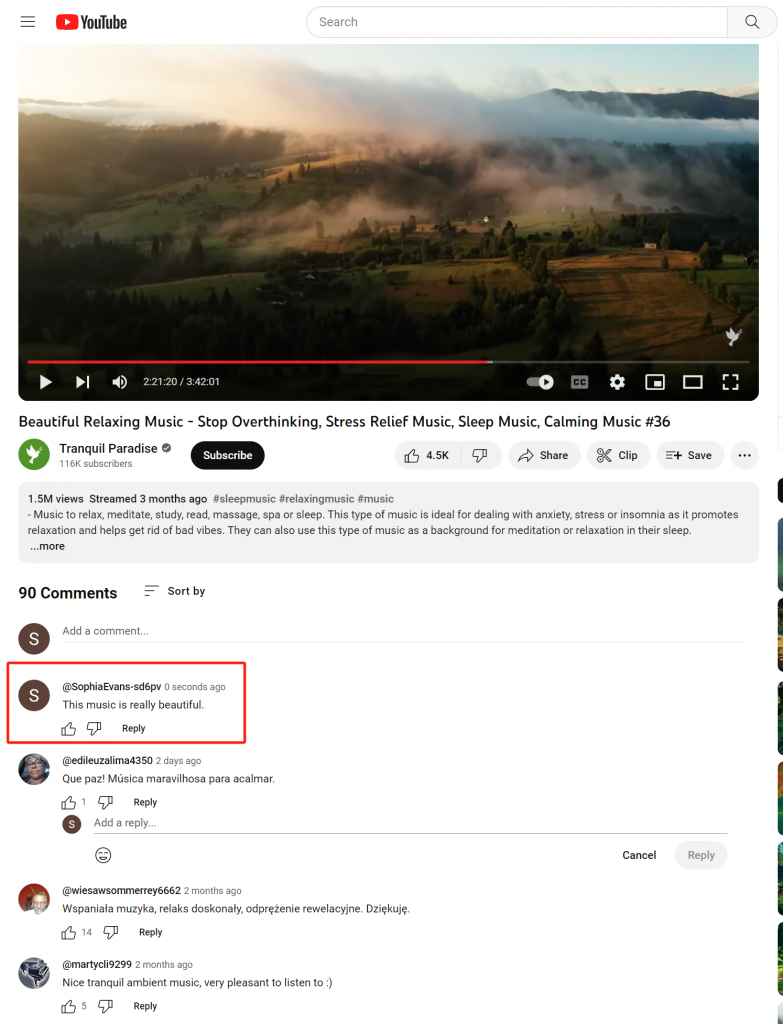
Step #4: Click on the Three Dots
On the right side of the comment, click on the three dots (ellipsis) icon.
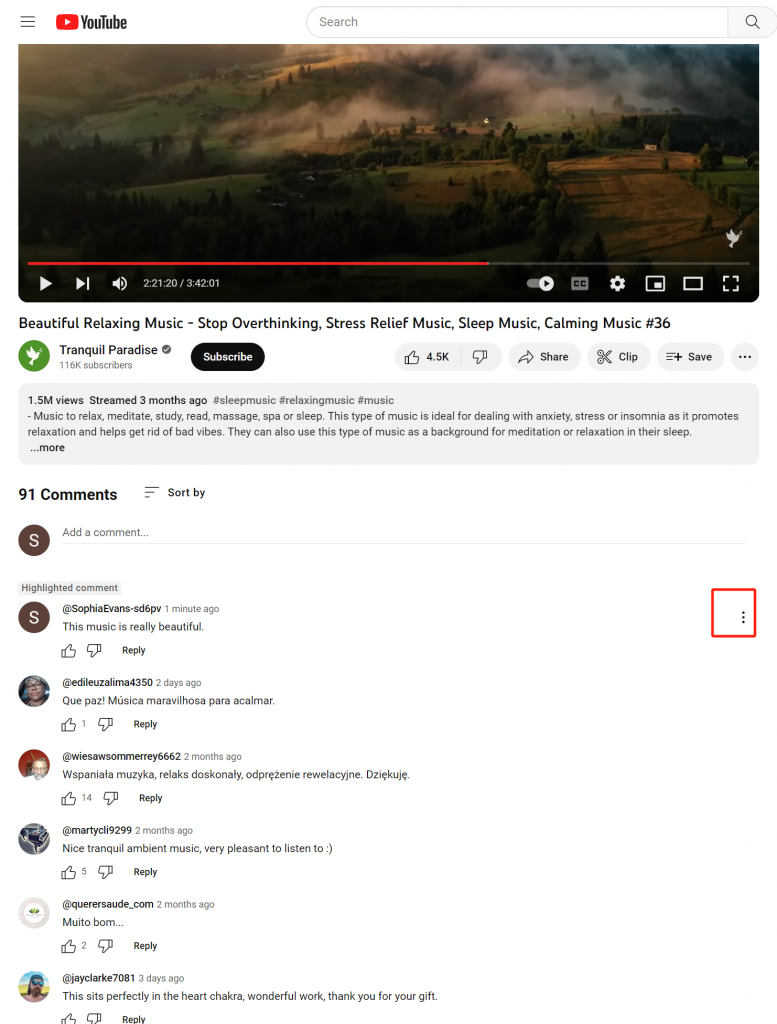
Step #5: Select "Delete"
From the dropdown menu, select "Delete."
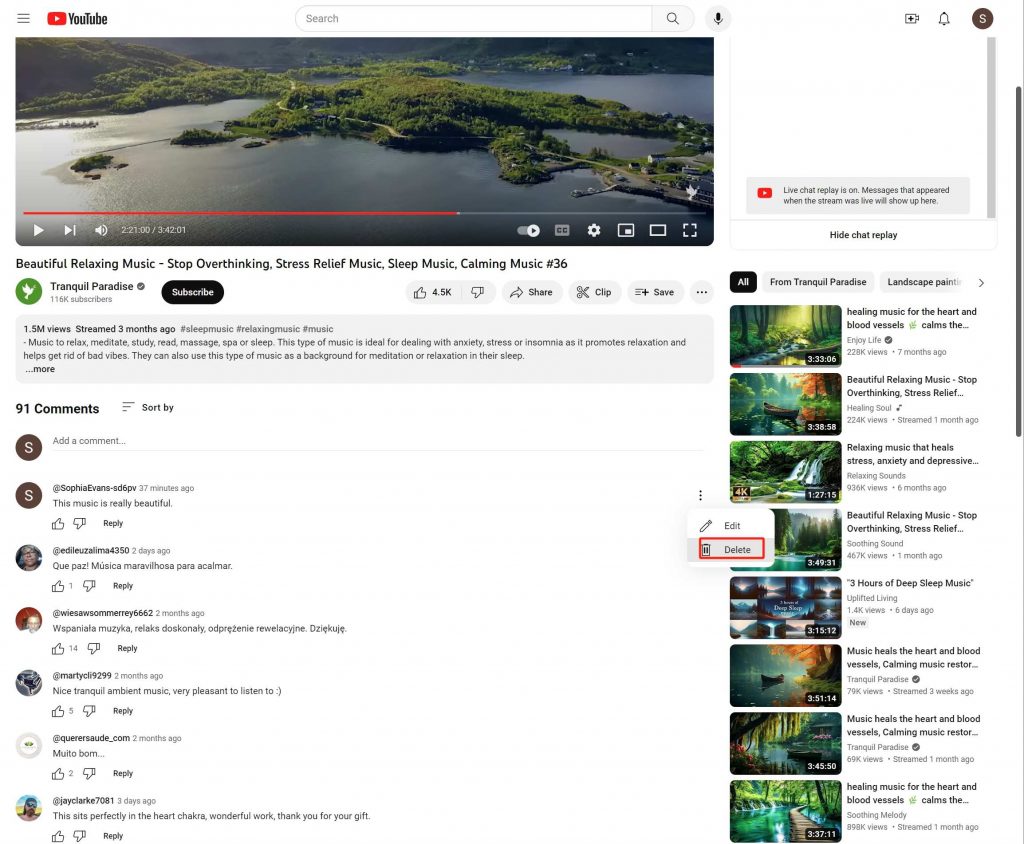
Step #6: Confirm Deletion
You will be prompted to confirm the deletion. Confirm, and the comment will be removed.
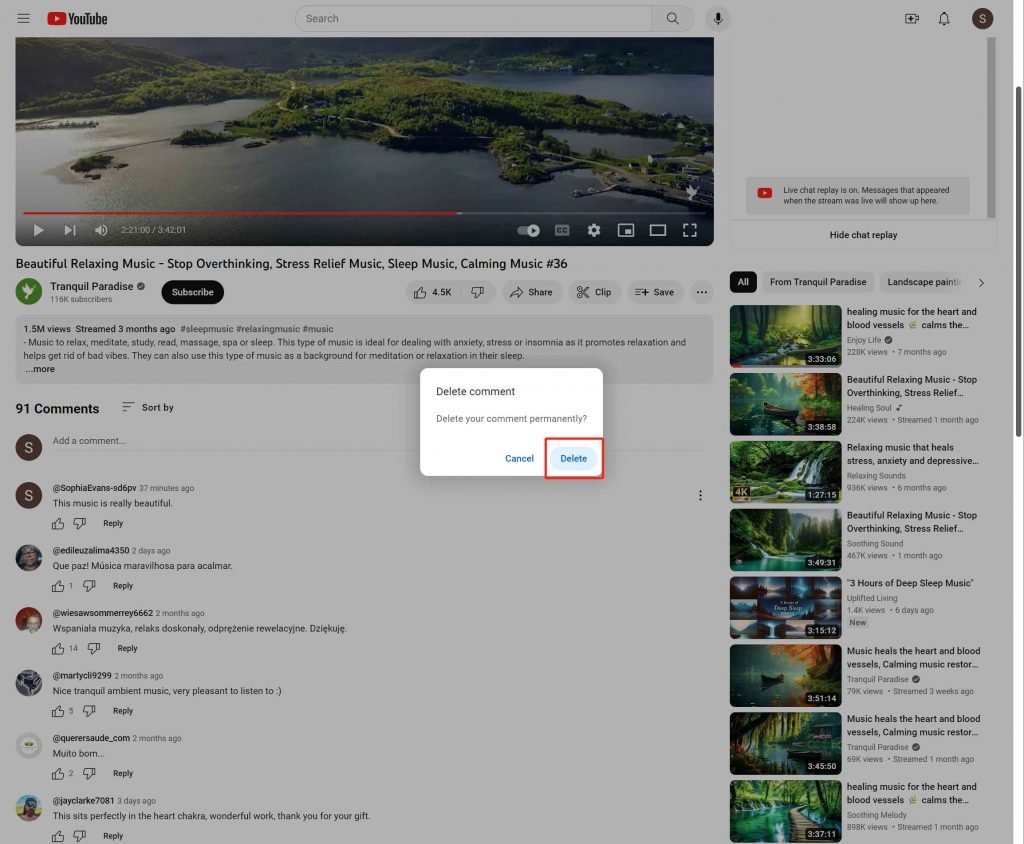
Note:
- If the comment is on someone else's video, you can only delete comments that you've made.
- If the comment violates YouTube's Community Guidelines, you can report it for review.
II . How to delete all Youtube comments?
If you have a large number of comments and want to manage them more efficiently, consider using YouTube's comment management tools within YouTube Studio. Here's a general overview:
Step #1: YouTube Studio
Go to YouTube Studio by clicking on your profile picture and selecting "YouTube Studio."
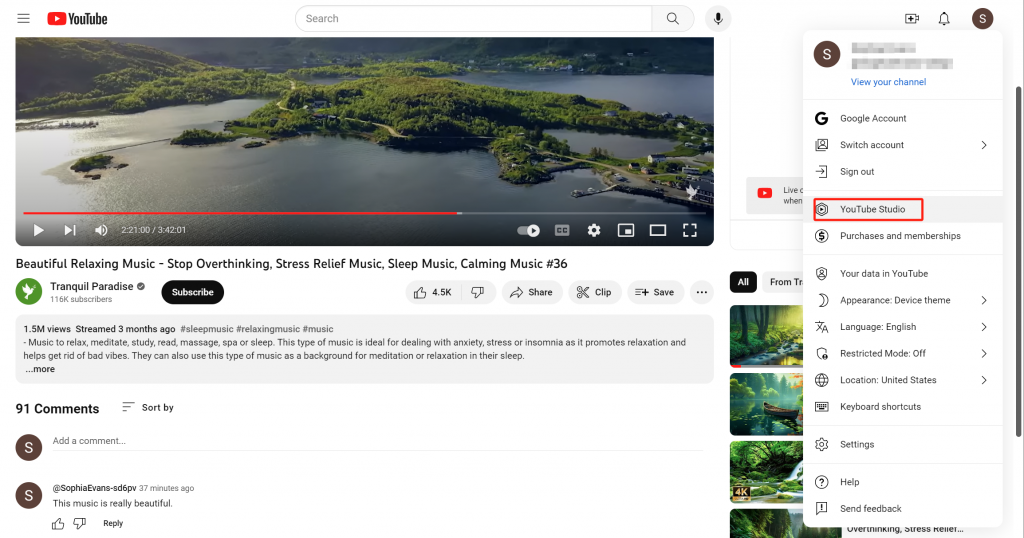
Step #2: Comments Section
In YouTube Studio, navigate to the "Comments" section.
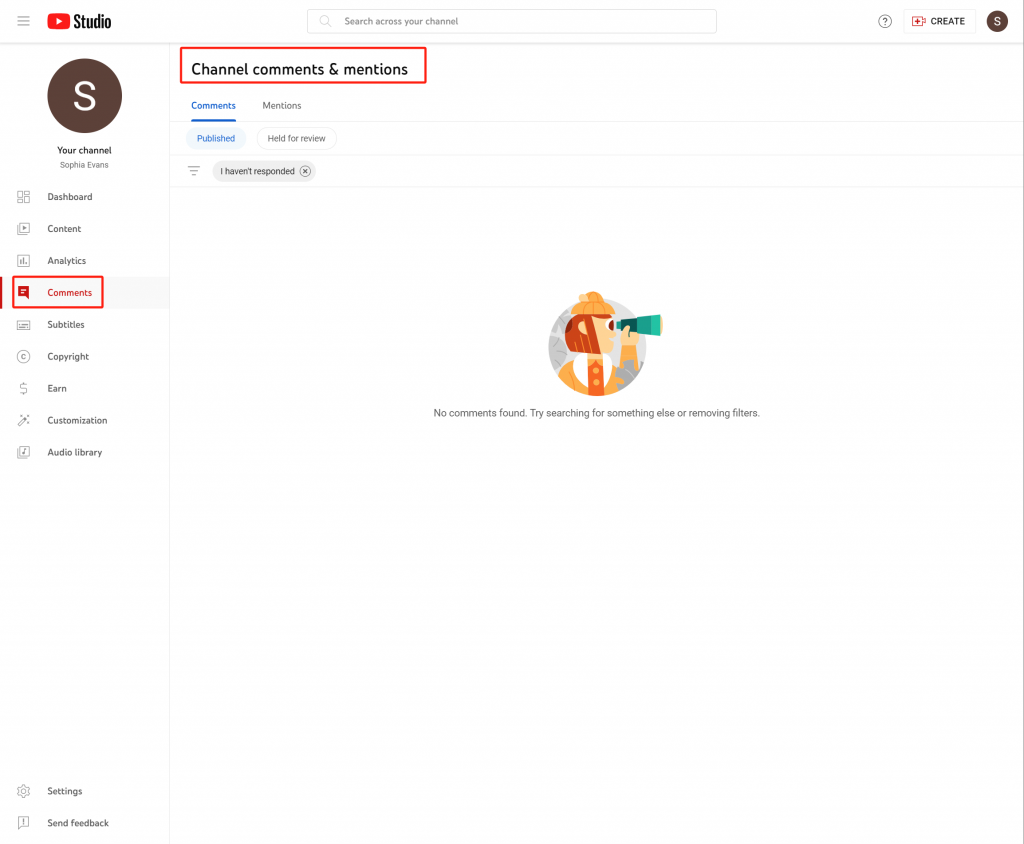
Step #3: Filter and Manage
Use filters and search options to find specific comments. You can filter by "Published," "Held for review," and more.
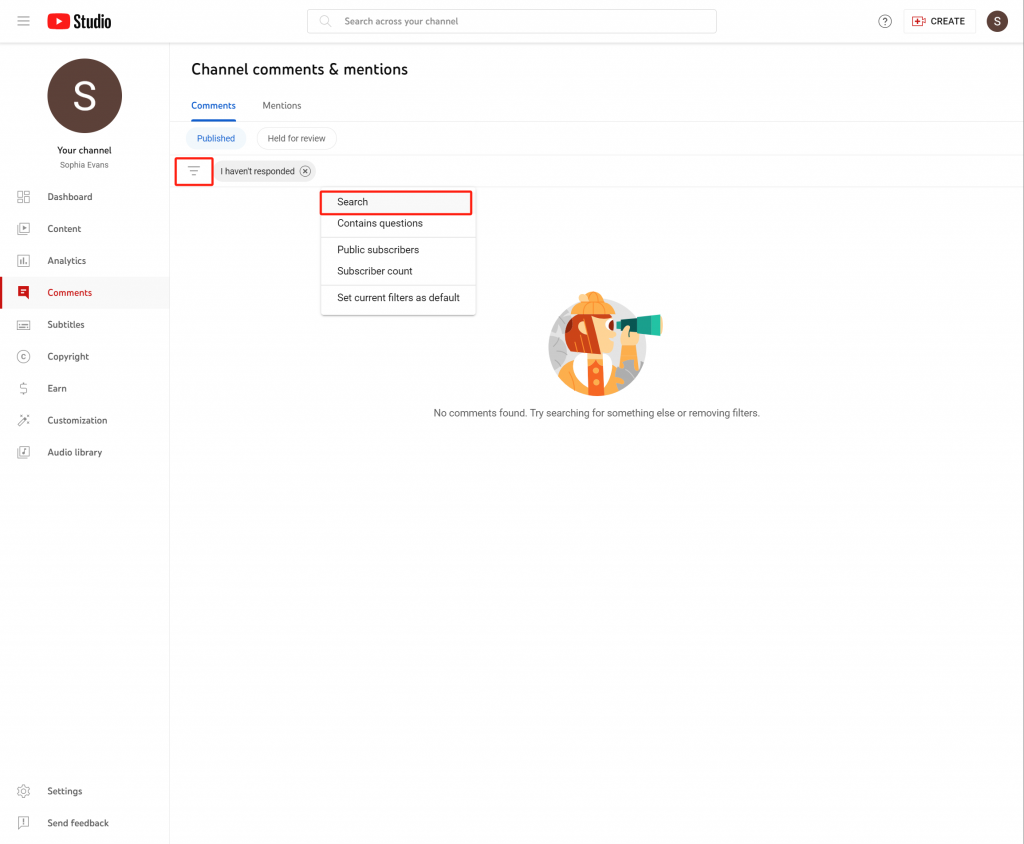
Step #4: Select Comments
Select the comments you want to manage and choose the appropriate action, such as deletion.
Try EasyComment - Youtube Comment Finder Now
Use Youtube Comment Finder for Youtube comment search, analysis, export, Picker, and generation