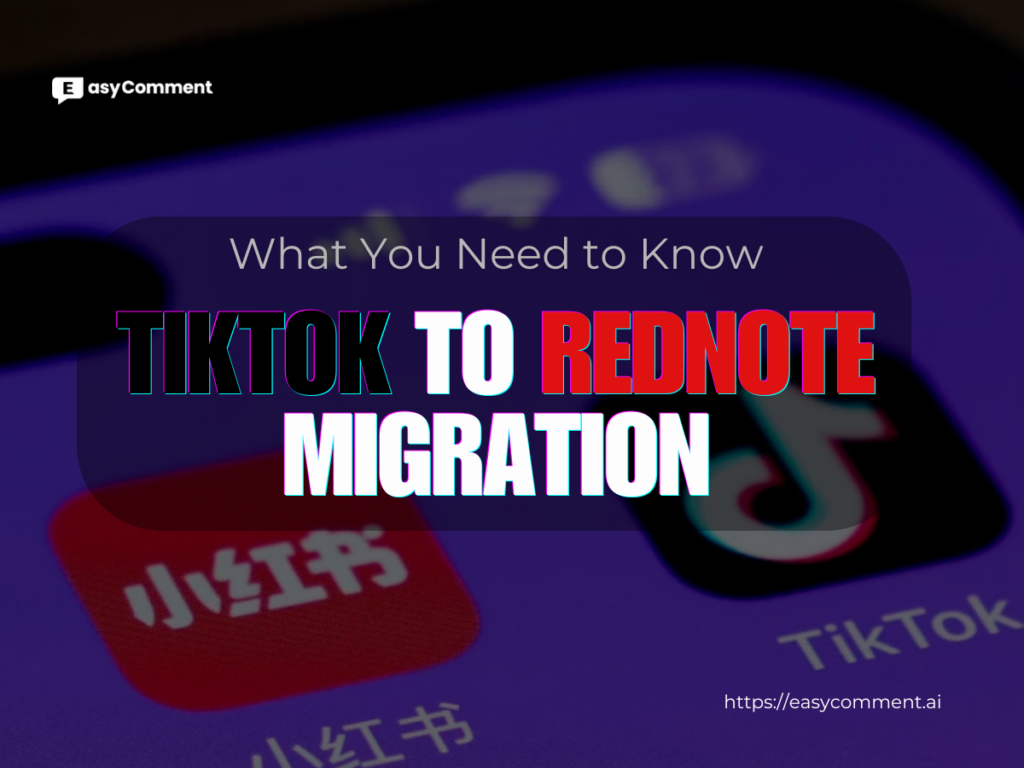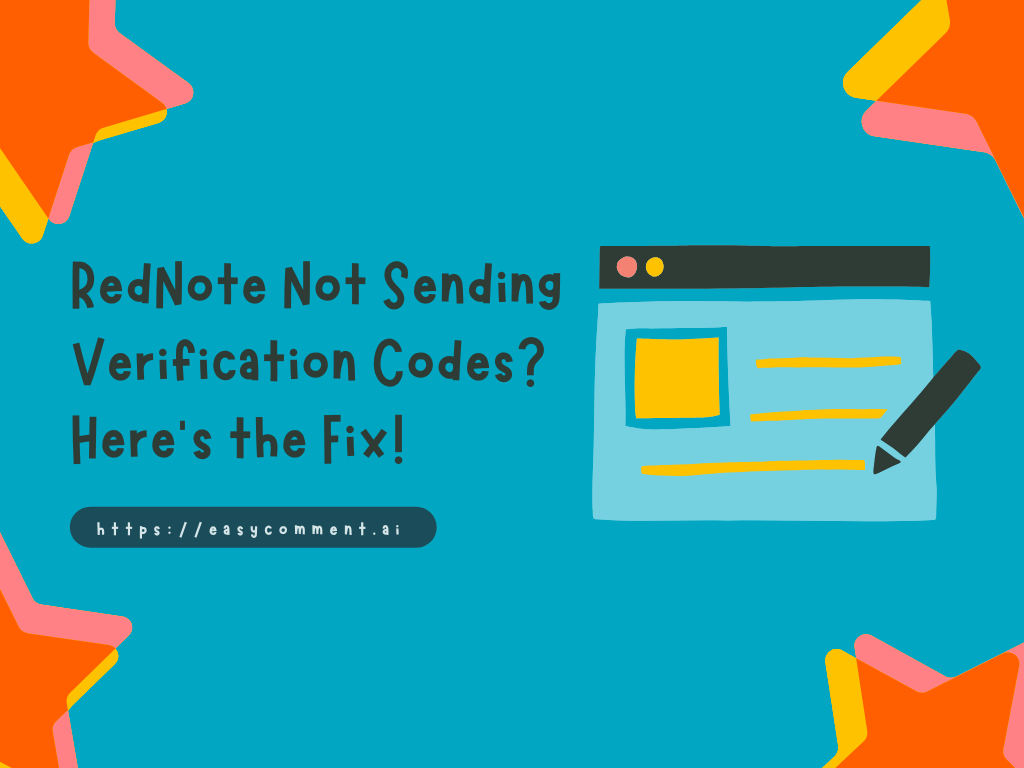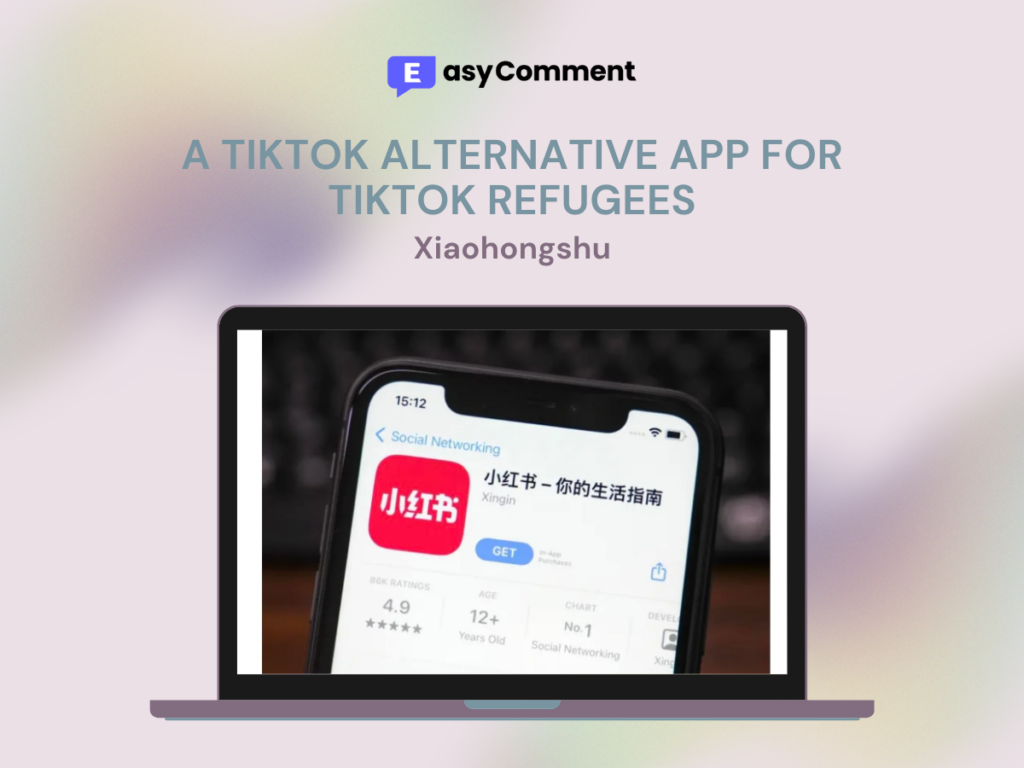Creating captivating content on Instagram can sometimes be interrupted by the frustrating 'Couldn't Add to Template Something Went Wrong' error. This issue can derail your creative momentum and leave you scrambling for solutions. Fortunately, there are reliable methods to tackle this problem head-on. In this article, we will explore these solutions, providing you with the necessary steps to swiftly resolve the error and get back to creating seamless and engaging Instagram stories and reels. Stay tuned as we guide you through overcoming this technical hiccup, ensuring a smoother and more enjoyable content creation experience.
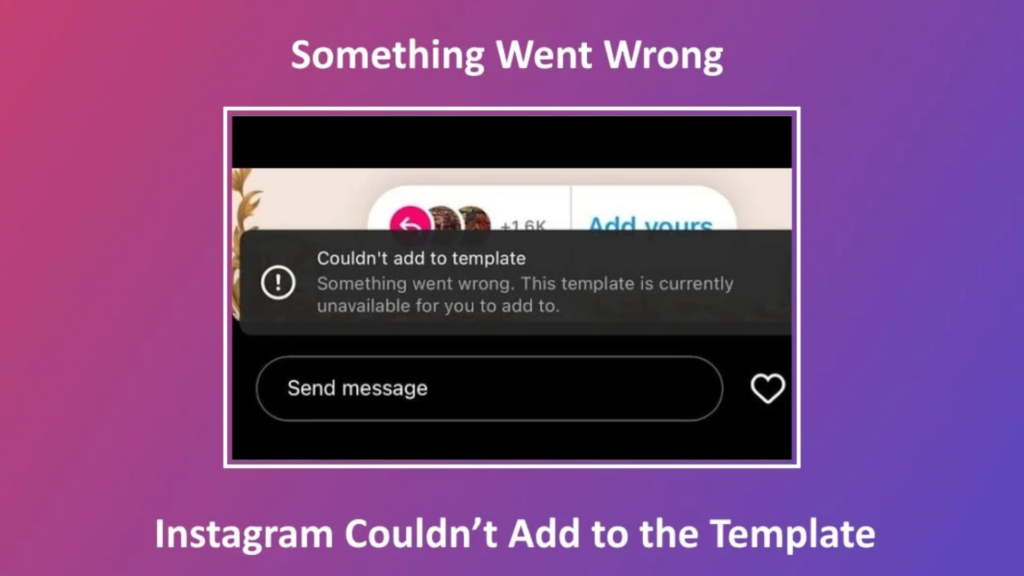
How to Resolve the “Couldn’t Add to Template Something Went Wrong” Error on Instagram
Solution 1: Check Account Status
- Open Instagram and go to your profile.
- Navigate to Menu > Settings and privacy > Account status.
- Check if there are any community guideline violations.
- If violations exist, wait for the restriction period to expire to regain full access to features.
Solution 2: Switch Account Types
- Open Instagram and go to your profile.
- Go to Menu > Settings and privacy > Account privacy.
- Switch from a private account to a public account, or vice versa.
- Alternatively, switch from a business account to a personal account.
- Wait for 24 to 48 hours and check if the issue is resolved.
Solution 3: Log Out and Re-Log In
- Launch Instagram and click on the profile icon.
- Tap the menu in the top right corner and select 'Settings and Privacy.'
- Choose 'Log out' and close the app.
- Re-open Instagram and log in with your credentials.
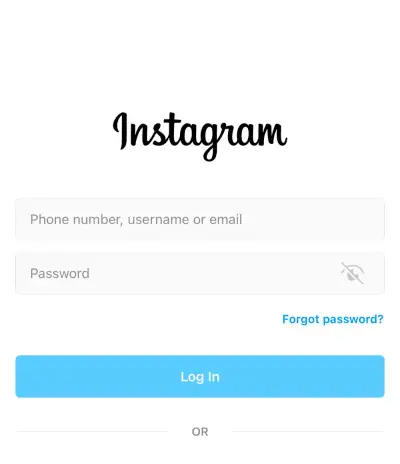
Solution 4: Update the Instagram App
- Open the Google Play Store or App Store.
- Search for Instagram and check if an update is available.
- If yes, tap 'Update' to install the latest version.
Solution 5: Clear App Cache For Android:
- Go to 'Settings' > 'Apps' > 'Instagram.'
- Tap 'Storage' and then 'Clear Cache.'
For iOS:
- Go to 'Settings' > 'General' > 'iPhone Storage.'
- Select 'Instagram' and choose 'Offload App.'
Solution 6: Download an Older Version (Android)
- Delete the Instagram app from your device.
- Visit instagram.en.uptodown.com/android/versions.
- Download and install an older version of Instagram.
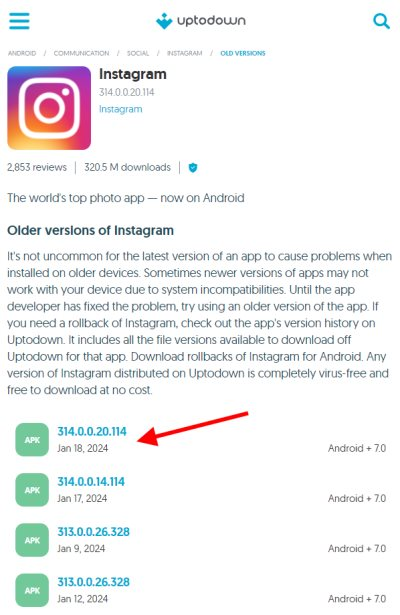
Solution 7: Check Internet Connection
- Switch between Wi-Fi and mobile data.
- Reset your Wi-Fi router if necessary.
- Disable any active VPN services temporarily.
Solution 8: Contact Instagram Support
- Visit the Instagram Help Center or use the app's settings to contact support.
- Provide a detailed description of the issue and the troubleshooting steps taken.
Why is the Add Yours template not working on Instagram?
-
Outdated App Version:
- Explain that using an outdated version of the Instagram app can lead to functionality issues.
-
Account Restrictions:
- Discuss how violations of community guidelines can restrict access to certain features.
- Mention that restrictions can be temporary and vary in duration.
-
Regional Limitations:
- Note that the feature may not be available in certain regions, particularly in Europe.
-
Account Type Issues:
- Describe how certain account types (e.g., private or business accounts) might face limitations in using the template.
-
Technical Glitches:
- Acknowledge that bugs or glitches within the app can also cause the feature to malfunction.
If you encounter any other issues while using Instagram, please continue to follow our blog. If you want to boost your Instagram engagement, try our free Instagram Giveaway Picker.