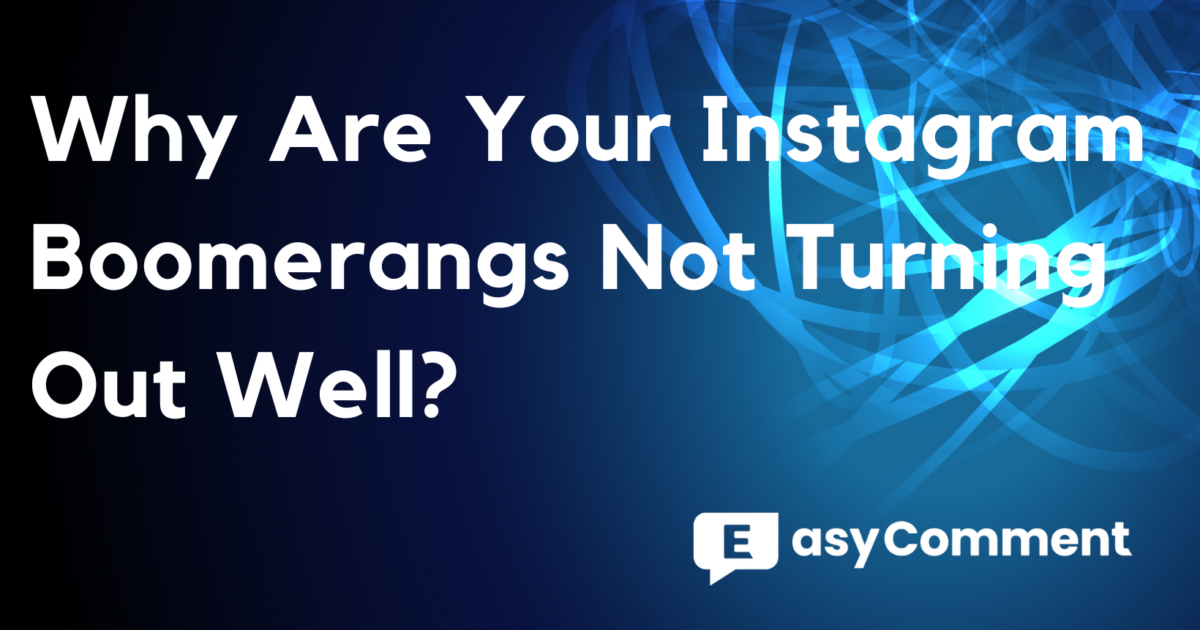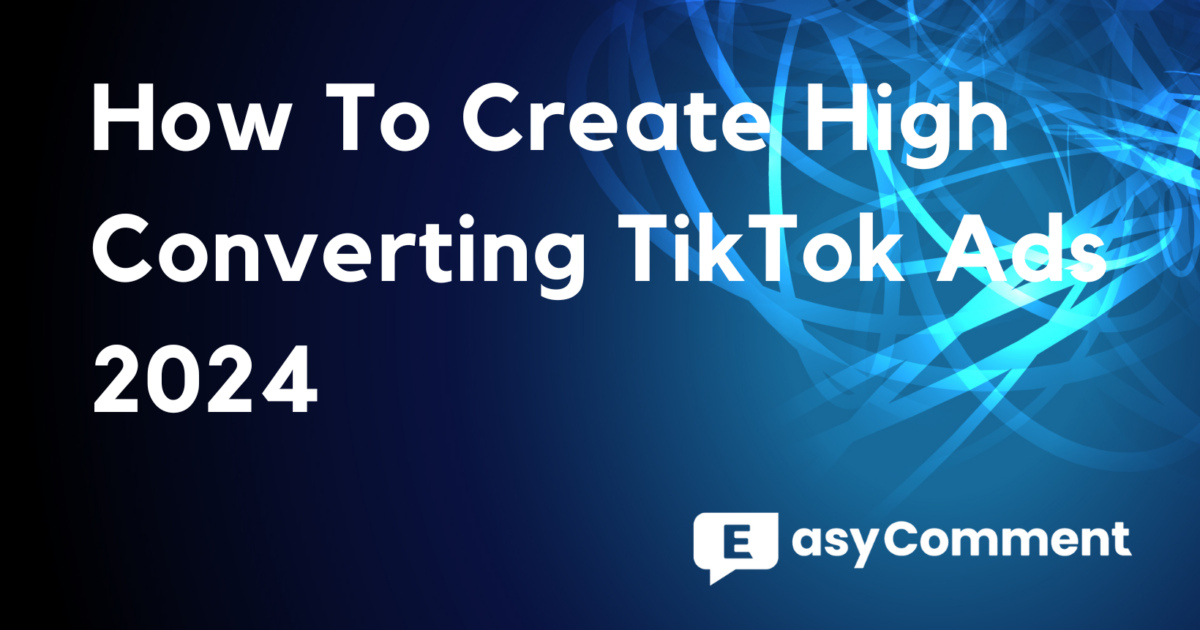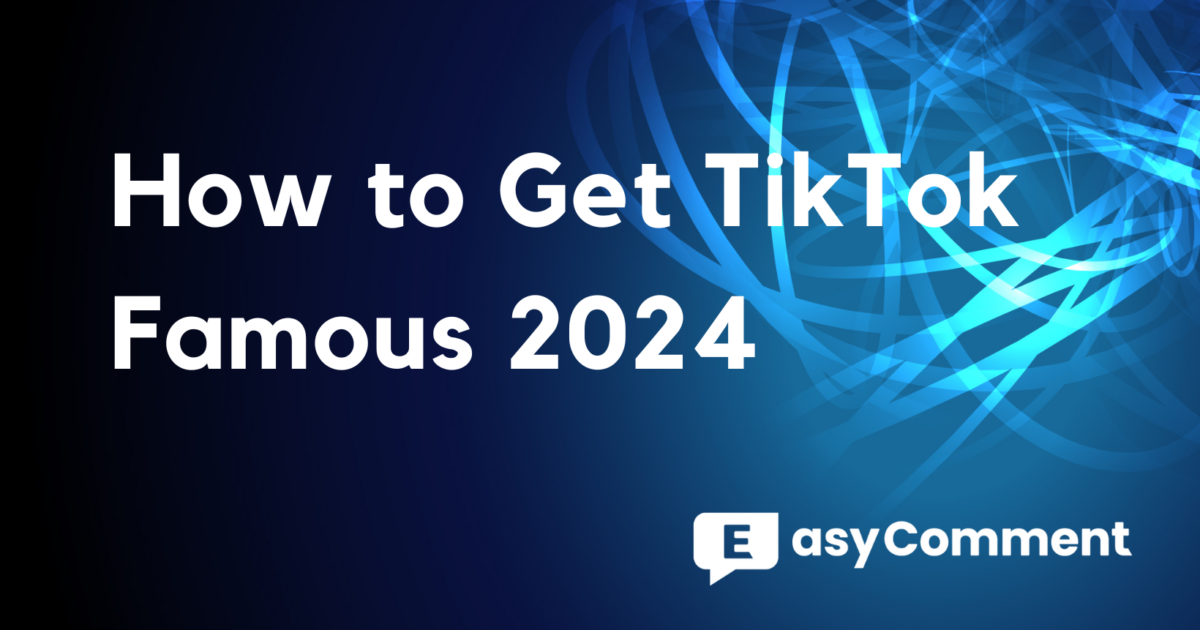Switching to Instagram's dark theme mode has a ton of perks and is super easy to do. In this blog post, we'll break down why you should make the switch and how to get it set up on your Instagram. Whether you're into the sleek look or just want to save your eyes and battery life, dark mode on Instagram is a simple way to boost your overall experience.
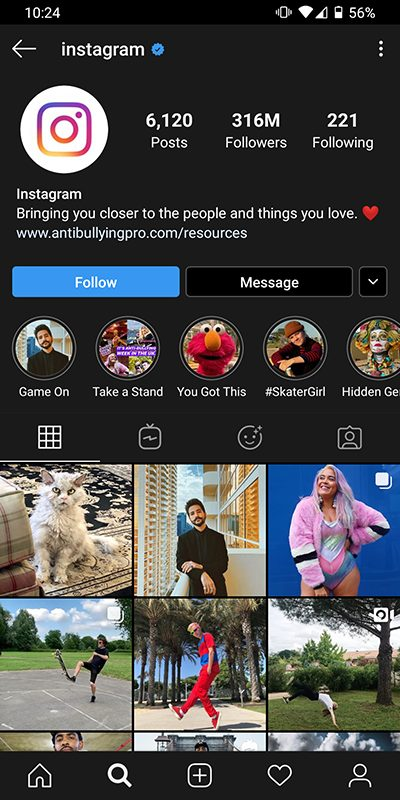
Benefits of Using Dark Theme Mode on Instagram
Switching to Instagram's dark theme mode is a simple way to enhance your overall user experience, combining both aesthetic enjoyment and practical benefits.
Eye Health and Comfort
Using Instagram in dark mode can significantly reduce eye strain. Studies show that dark mode reduces blue light exposure by up to 60%, which can lead to better sleep and less discomfort from prolonged screen time. Users browsing in low-light conditions report feeling less eye fatigue and strain compared to the standard light mode.
Aesthetic Appeal
Dark mode offers a sleek, modern look that many users find visually appealing. The increased contrast between the black background and the images and videos makes your content pop, providing a more immersive viewing experience. While you're optimizing your Instagram experience, don't forget to try our Instagram Comment Picker tool to effortlessly manage and engage with your followers.
Battery Life Savings
For devices with AMOLED screens, dark mode can save significant battery life. Black pixels on these screens use up to 20% less power than white pixels, meaning enabling dark mode can extend your phone's battery life, making it a practical choice for heavy Instagram users who spend a lot of time on the app.
Enhanced Readability
The increased contrast between text and background in dark mode improves readability. This makes reading captions, comments, and messages more comfortable, especially in dim lighting. Reduced screen glare also contributes to a more enjoyable browsing experience.

How to Enable Instagram Dark Theme Mode
Switching to dark mode on Instagram can enhance your browsing experience by reducing eye strain, saving battery life, and making your photos and videos pop. Whether you’re using an iPhone or an Android device, following these simple steps will help you enjoy the benefits of Instagram's dark theme mode.
For iOS Users
-
System Requirements:
- Ensure your iPhone is running iOS 13 or later.
-
Step-by-Step Guide:
- Open the Settings app.
- Go to "Display & Brightness."
- Select "Dark" to activate dark mode.
-
Automatic Adjustments:
- Toggle "Automatic" to switch between dark and light mode based on the time of day.
-
Instagram Activation:
- Open Instagram, which will now follow your system settings and display in dark mode.
For Android Users
-
App Settings Method:
- Open Instagram and go to your profile.
- Tap the menu icon (three lines) and select "Settings."
- Tap "Theme" and select "Dark" to enable dark mode.
-
System Settings Method:
- Open the Settings app on your Android phone.
- Navigate to "Display" and activate the "Dark Theme" toggle.
-
Automatic Adjustments:
- Some devices allow automatic switching to dark mode after sunset or when battery saver mode is activated.
Additional Tips and Troubleshooting
-
Browser-Specific Instructions:
- If accessing Instagram via a web browser like Safari, you can enable dark mode through browser settings.
-
Updates and Maintenance:
- Ensure the Instagram app is updated to the latest version for optimal performance and new features.
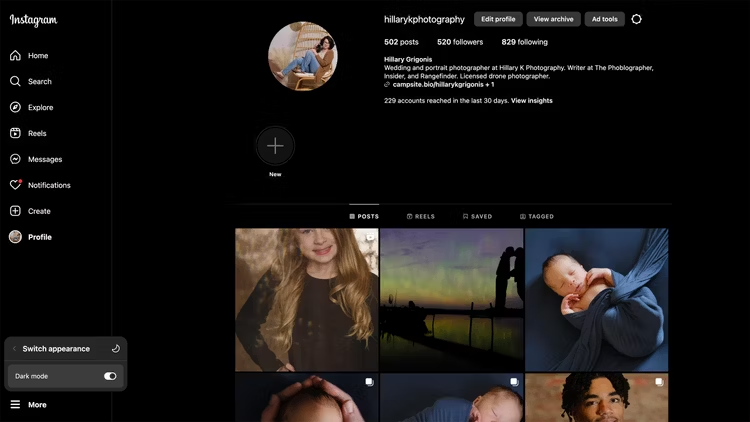
Compatibility and Troubleshooting for Instagram Dark Theme ModeInstagram
Switching to dark mode on Instagram is straightforward, but device compatibility and settings can sometimes cause issues. Here we have compiled some common issues and their solutions.
Supported Devices and Operating Systems
-
iOS Devices:
- Requires iOS 13 or later.
- Dark mode must be enabled at the system level as Instagram follows the device’s settings.
-
Android Devices:
- Compatible with Android 10 and newer versions.
- Users can enable dark mode within the Instagram app or through the system settings.
Common Issues and Solutions
-
Dark Mode Not Activating:
- Ensure your Instagram app is updated to the latest version.
- Restart the app or device if changes don’t take effect.
-
Inconsistent Dark Mode Behavior:
- Check system-wide dark mode settings and ensure they are configured correctly.
- Reinstall Instagram if persistent issues occur.