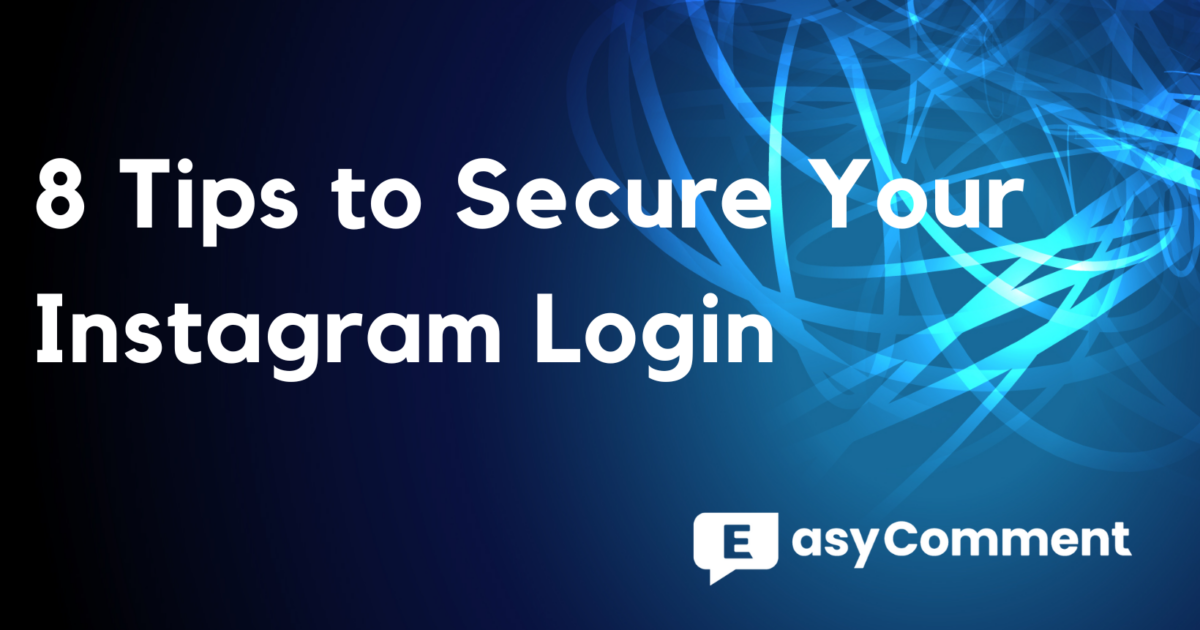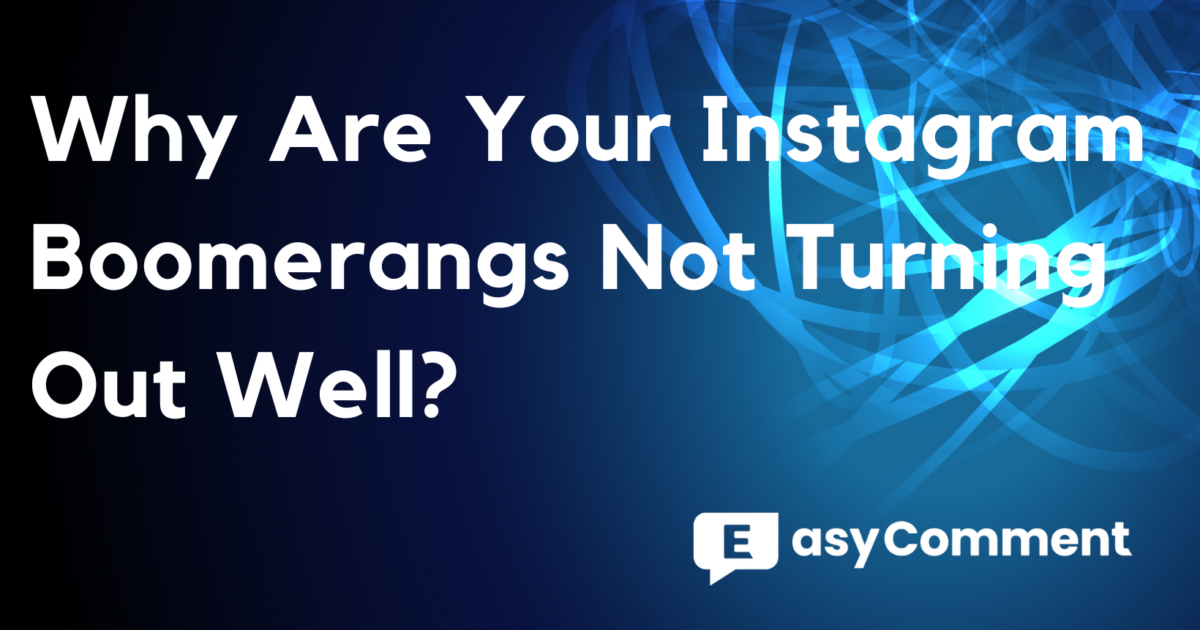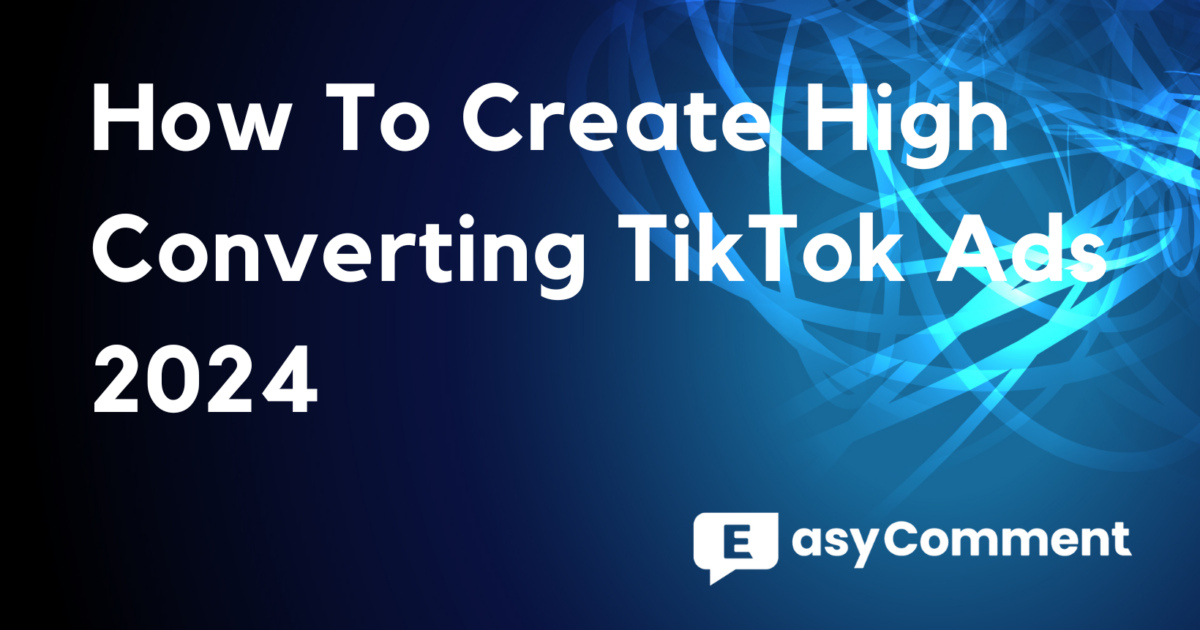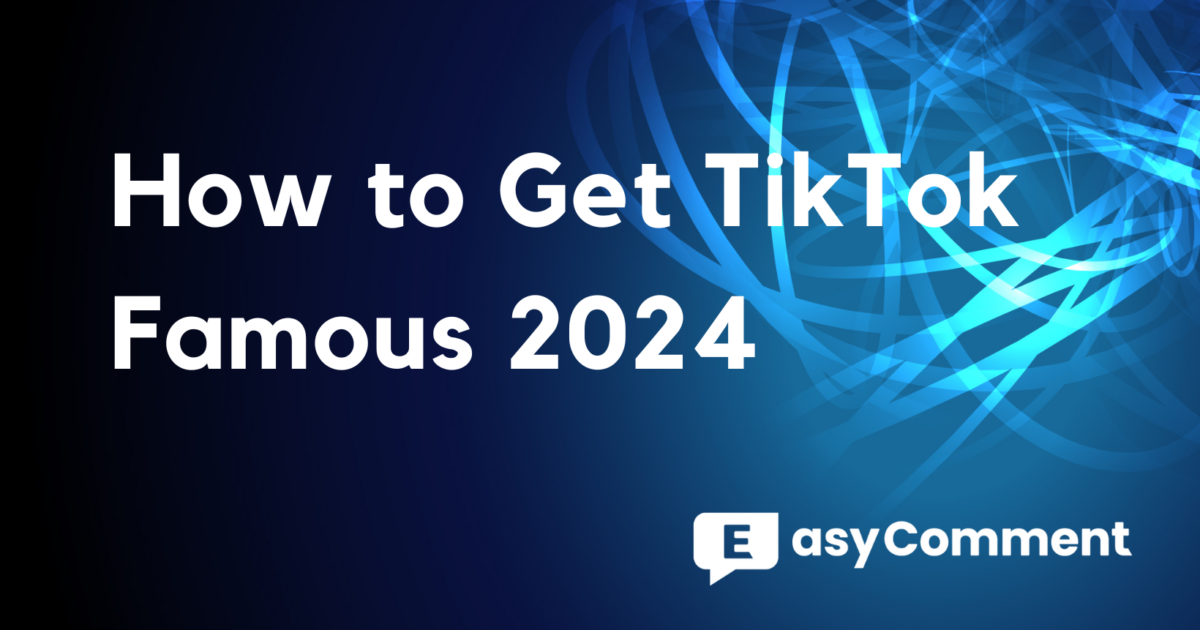How to Run a Twitter Giveaway & Select Lucky Winners

Contents
Introduction
In the roaring wave of the social media landscape, Twitter has carved its niche as an engaging platform generating traffic, fostering relationships, and building brands. One of the strategic ways to leverage Twitter engagement and create a buzz around your brand is by conducting a Twitter giveaway. While this seems pretty engaging and fun, it can be a mountain of a task when you consider the process involved in picking winners. Thankfully, there's a practical solution for this - Twitter Picker!
The Value of using Twitter Picker
So, why do we choose Twitter Picker?
Firstly, organizing a Twitter giveaway comes with the huge potential of increasing followers, enhancing brand visibility and engaging users. However, orchestrating this event manually could be pretty overwhelming. Can you imagine filtering through a pool of re-tweets, likes, replies, quote tweets, while trying to avoid inactive or 'zombie' account entries, and then having to randomly select a winner? Daunting, right?
This is where Twitter Picker comes in handy. This ingenious tool automates the stressful tasks related to a Twitter giveaway, making the whole process easier and more fun. It streamlines the process from the collection of relevant data, filtering out zombie accounts, down to the random winner selection and notification.
More importantly, using Twitter Picker projects a sense of transparency and fairness in the giveaway process. This tool becomes a symbol of your brand's trustworthiness, as it publicly shows how winners are selected without bias. The use of Twitter Picker heightens your brand integrity and strengthens the relationship between your brand and its audience. The end result? A more reputable brand and an exciting experience for your audience - It's a win-win!
Now, that you know why you should use Twitter Picker, let’s move to the exciting part - how do you get the tool up and running?
Navigating Twitter Picker: A User-friendly Guide
Step 1: Extension Installation
Launch the project by adding Twitter Picker as a Chrome extension. Head to the Chrome Web Store and input "Twitter Picker - Twitter Giveaway Picker" into the search bar.
Click "Add to Chrome" to install it. For easy access, you can pin it on your browser.
Step 2: Open Twitter Picker
To activate Twitter Picker, just click on the Twitter Picker icon on your browser. It should be on the top-right corner of your screen. Clicking it would open the tool's interface.
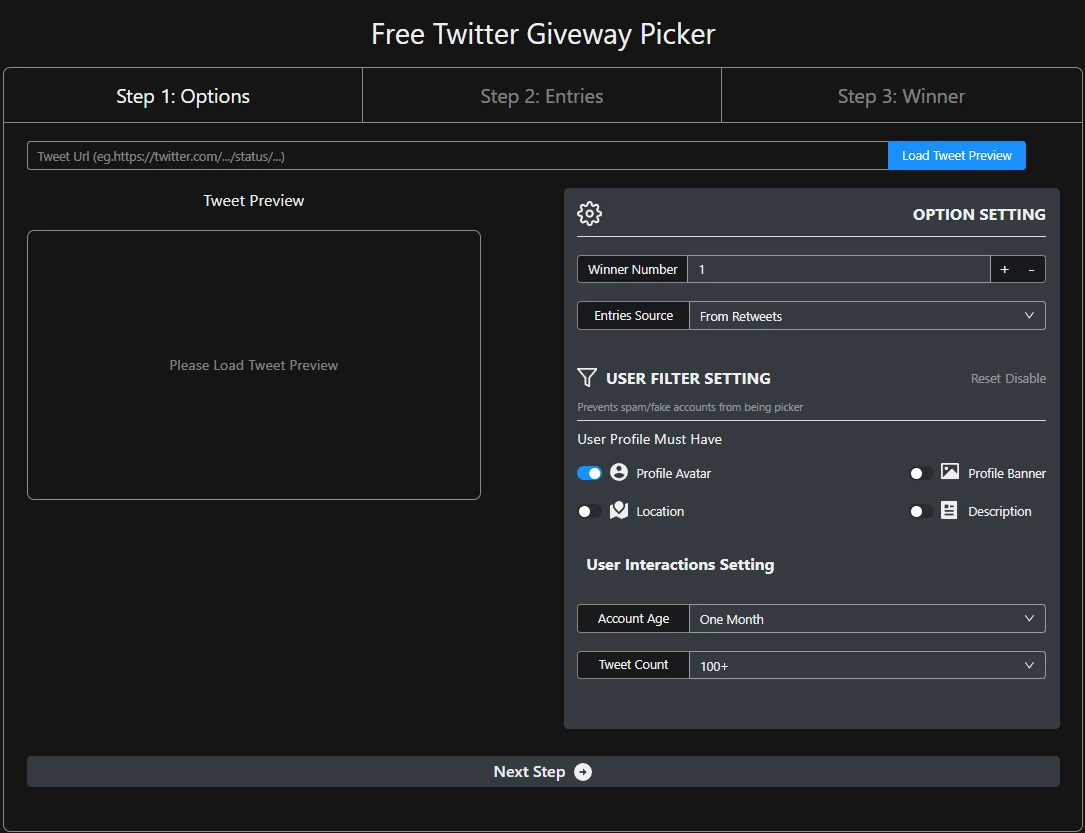
Step 3: Enter Tweet Link
Next, paste the link of your giveaway tweet into the space provided.
Then, click "Load Tweet Preview". Following these steps will give you a display of your tweet's basic details.
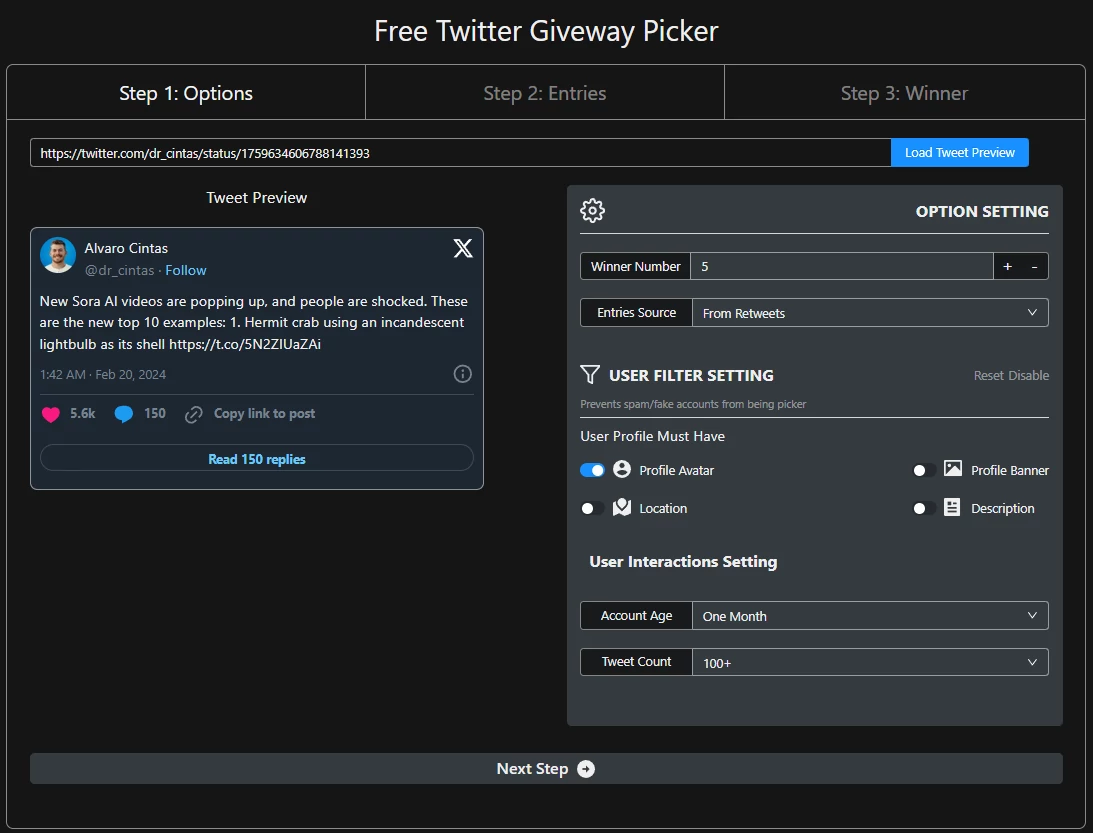
Step 4: Picker Settings
At this point, you'll need to adjust the Picker settings to match your preferences.
Define the quantity of winners, which could be anything from 1 to 10.
Then select the entry source, which could be Retweets, Quotes, Likes, Replies. Also, remember to use the user filters. This will help you weed out inactive or zombie account entries.
Once you have all settings in place, simply click on "Next Step".
Step 5: Gather Data
Following the setup, Twitter Picker will commence fetching relevant data based on the settings you've defined.
For a quick giveaway, you can terminate the data gathering process earlier and use the data you have.
But if you want comprehensive data, make sure not to close the page until all data collection is done.
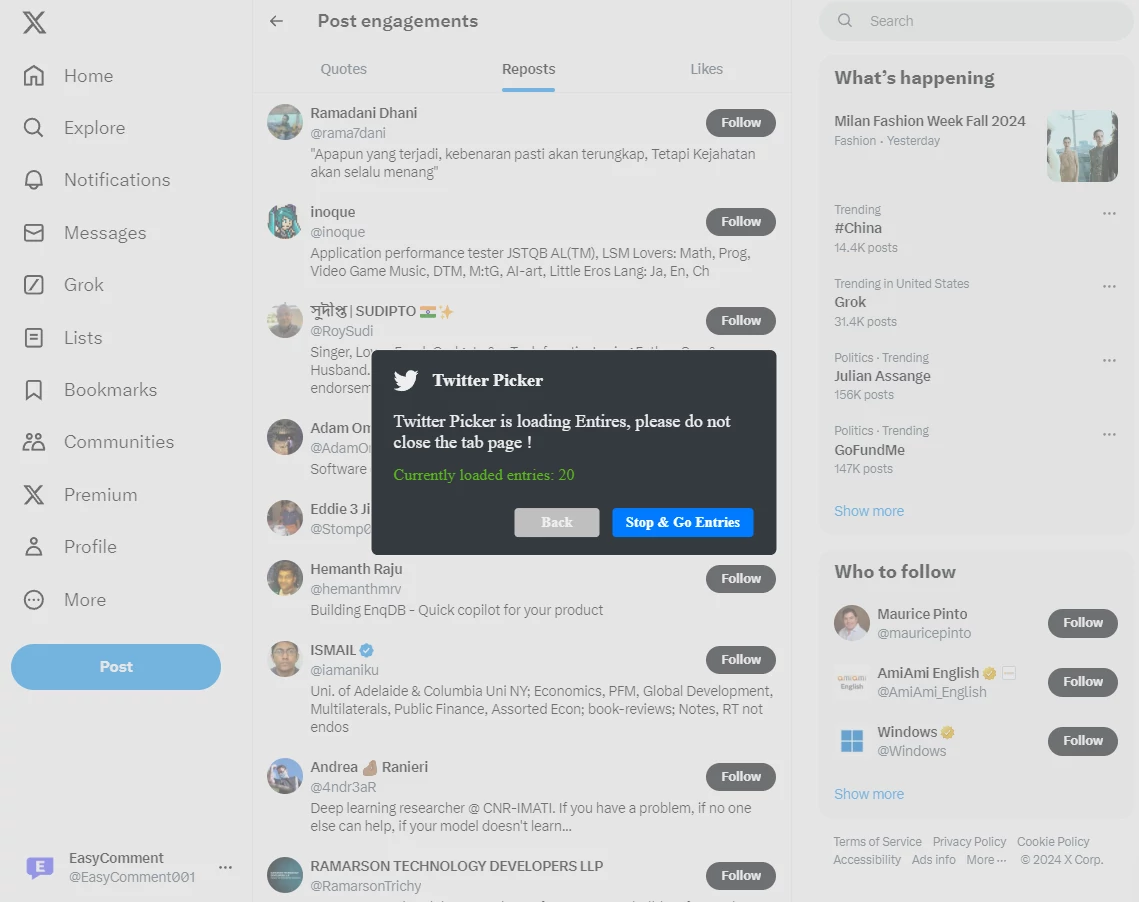
Step 6: Data Overview
Once Twitter Picker completes the data collection, a compiled list of the data would be displayed.
Here, you can check through each participant's details.
If you are satisfied with the gathered data, proceed to "Next Step" to initiate the draw.
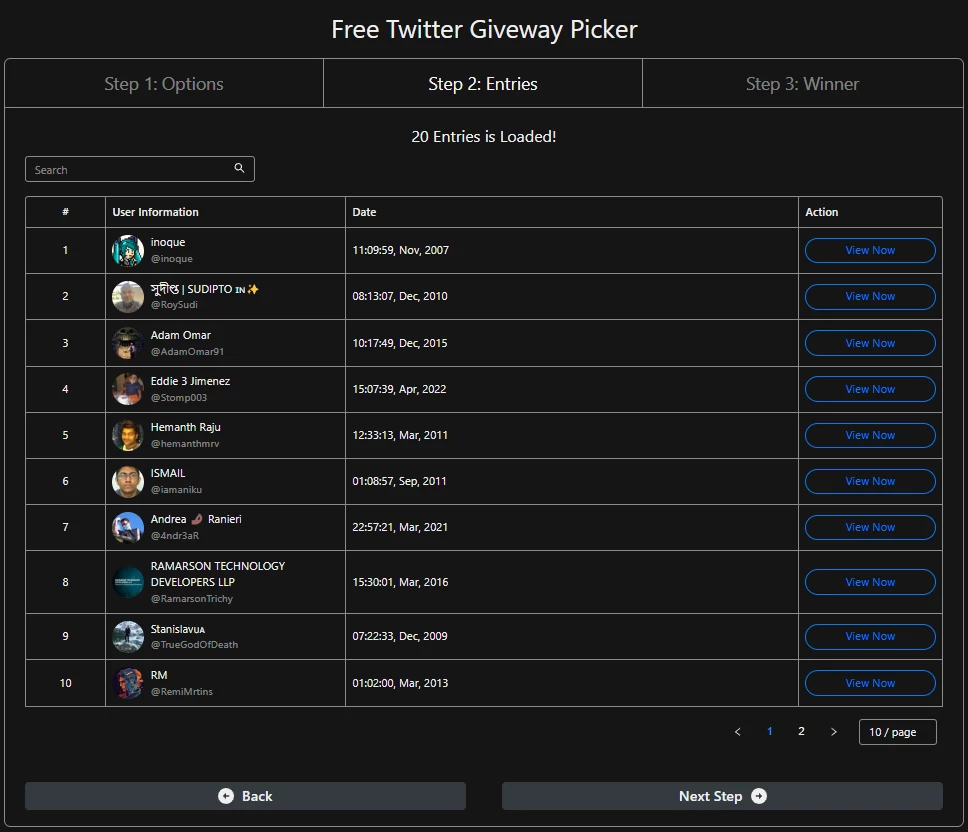
Step 7: Start The Draw
Now, the stage is set for the most exciting moment of the giveaway - the draw!
Navigate to the draw page, then click "Begin Picker". The duration of the process will depend on the number of winners you've previously set.
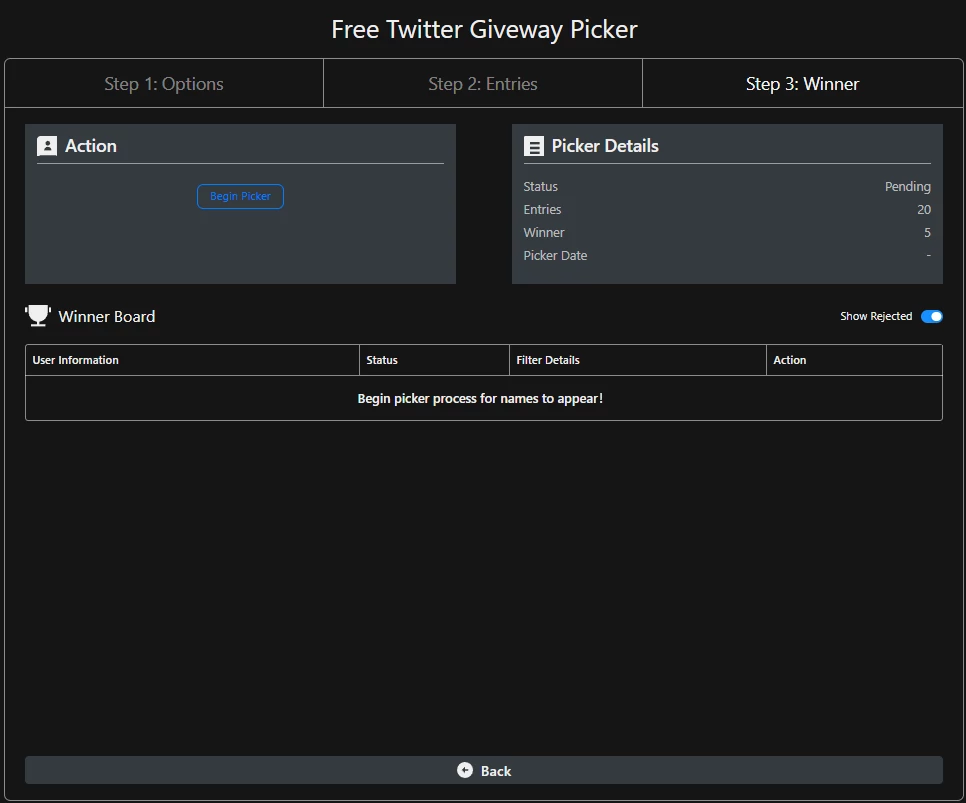
Step 8: Draw Display
At the end of the draw, the list of the participants and lucky winners will be displayed. Entries that were disqualified for not meeting the desired criteria will be marked as "Rejected".
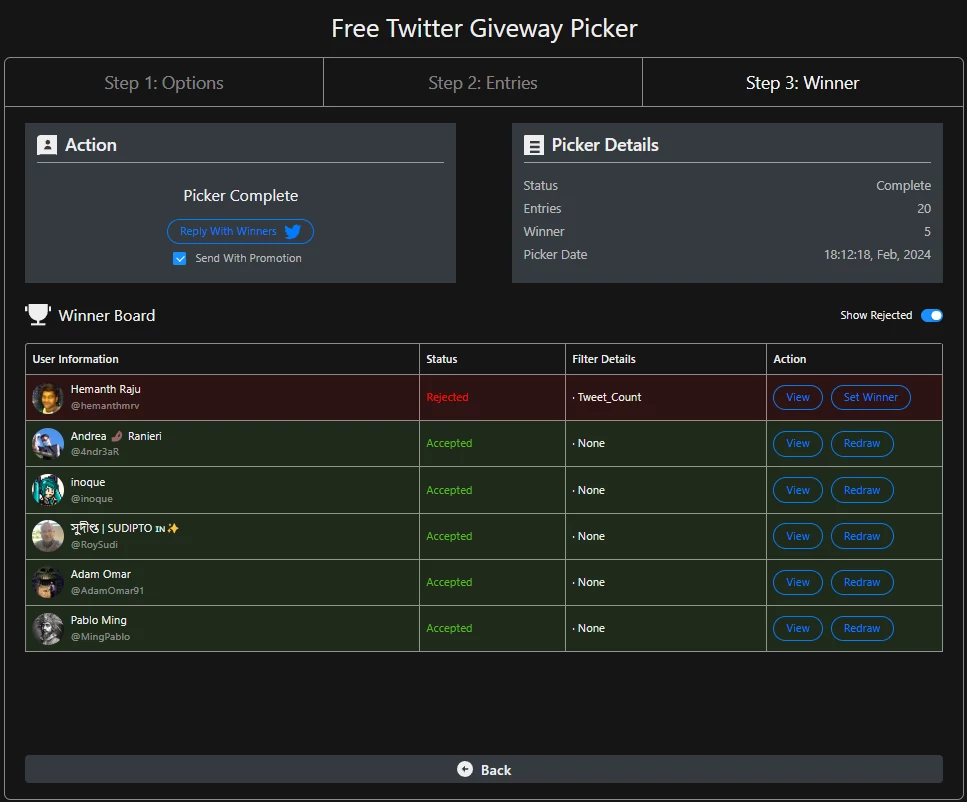
Step 9: Notify Winners
Lastly, it's time to make the big announcement! To do this, click "Reply With Winners" which auto-generates an announcement tweet listing the lucky winners. Ready for the grand finale? Click "Post", and there, you just made somebody's day!
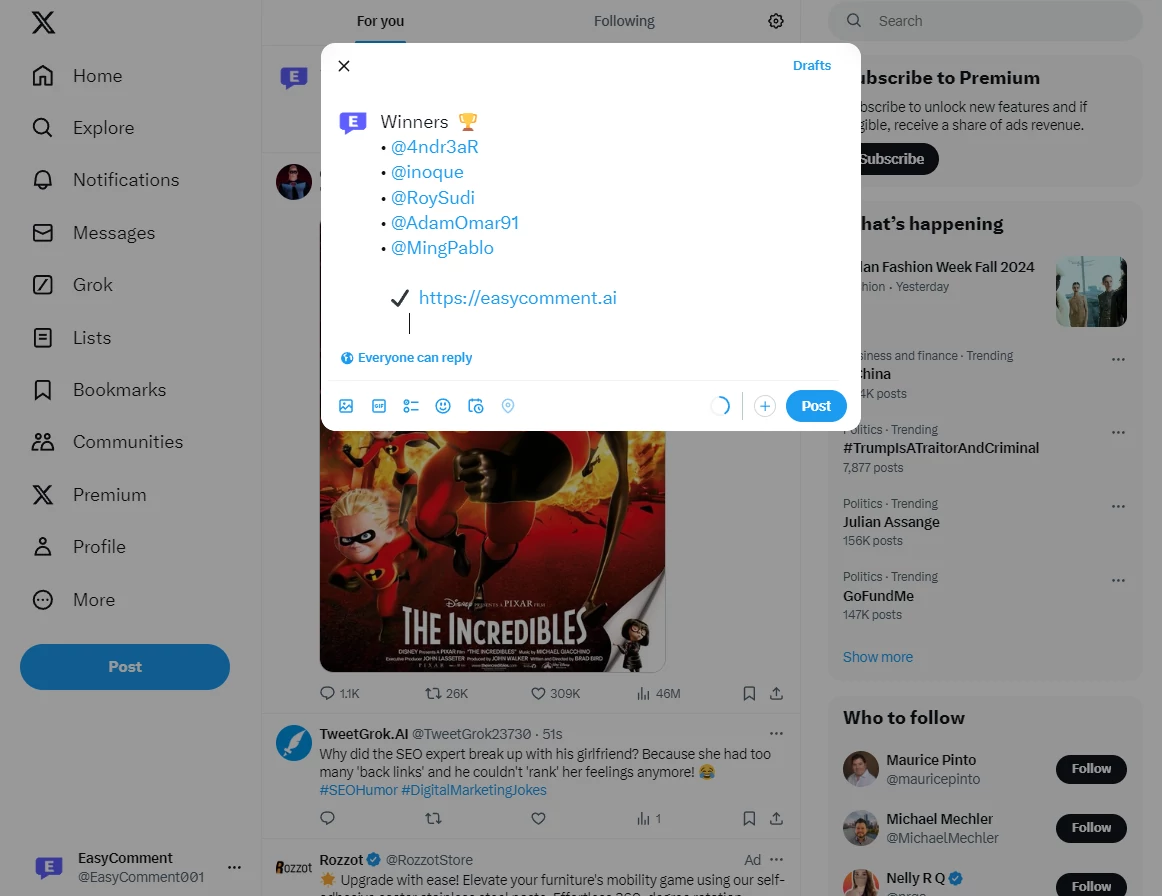
In Conclusion
And there you have it, a walkthrough of how to organize a seamless Twitter giveaway using Twitter Picker!
This handy tool, with its automated mechanism, makes running a Twitter giveaway efficient, transparent and fun! More importantly, it saves your time, strengthens your credibility and adds a touch of gamification to your brand engagement.
So, why not take your Twitter giveaway to the next level? Get a hang of Twitter Picker today and watch your Twitter engagements thrive smoothly and transparently.
To further enhance your social media engagement, explore our YouTube Comment Picker tool for running engaging YouTube giveaways.
Embark on this journey, ignite the Twitter buzz and let the fun begin!