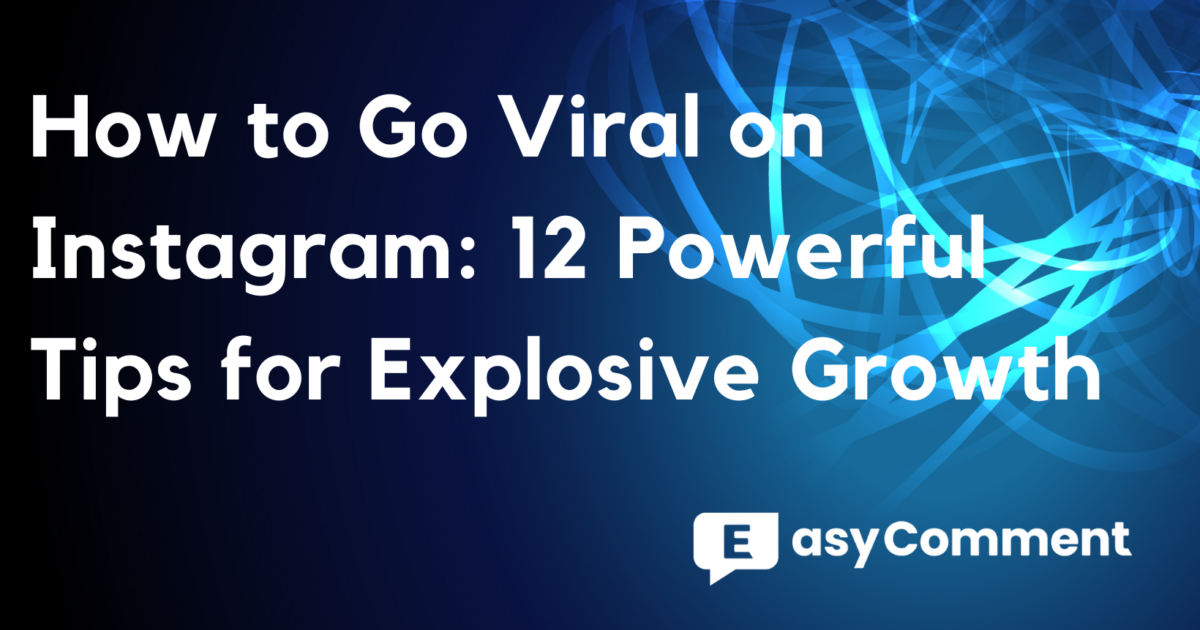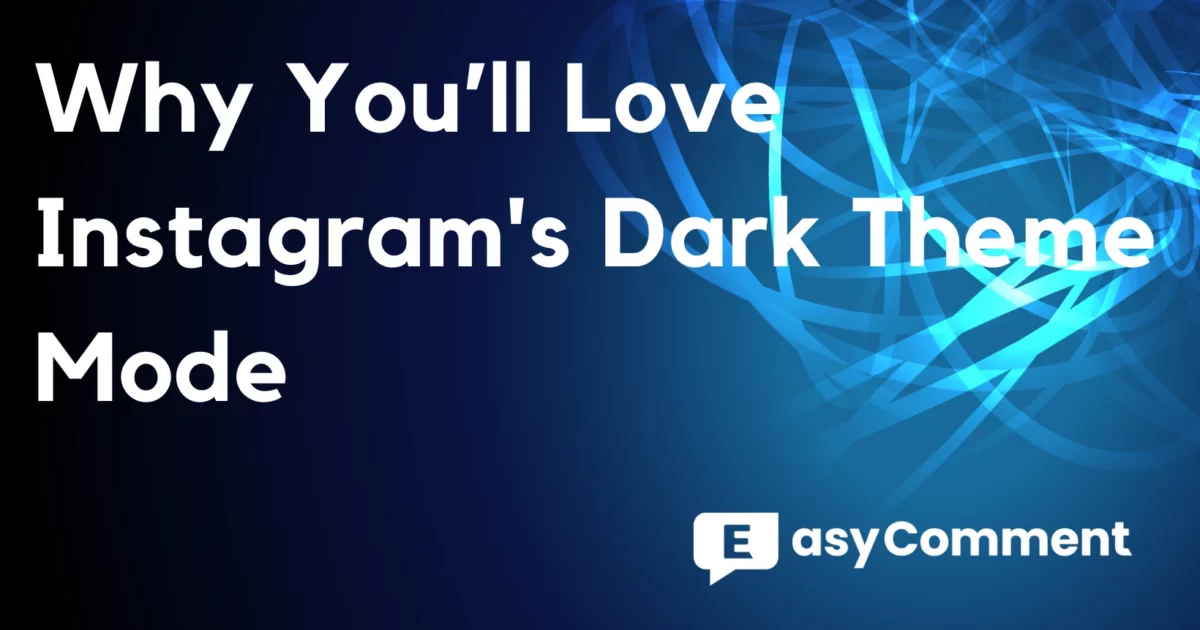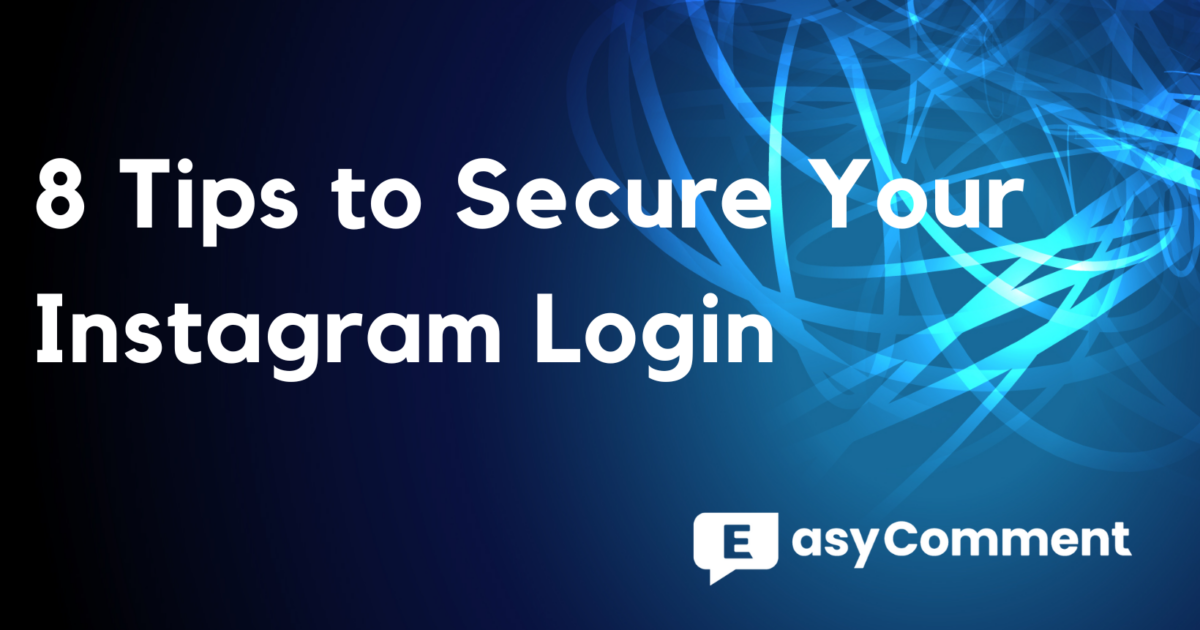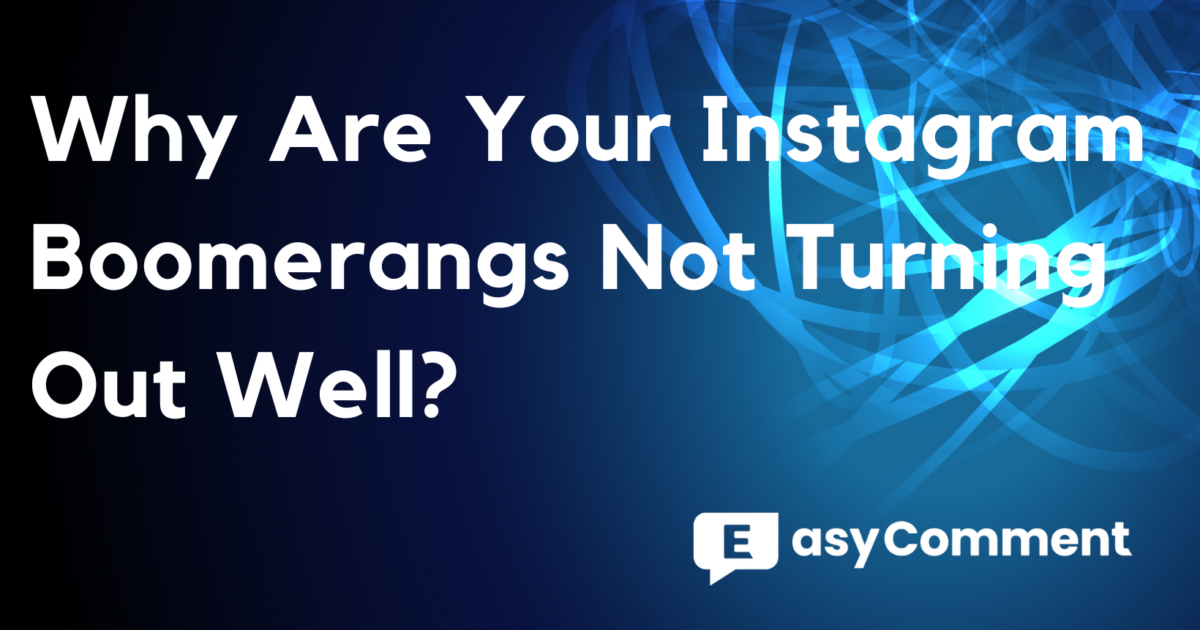When scrolling through your Instagram feed or explore page on a mobile device, Instagram videos can capture and hold attention in a way that other social media platforms can't. If you want to maximize your impact with minimal effort, consider posting your YouTube videos on Instagram. In this guide, we’ll walk you through the process of repurposing your YouTube content for Instagram. From resizing videos for different formats to utilizing Instagram’s various features like Stories, Reels, we've got you covered.
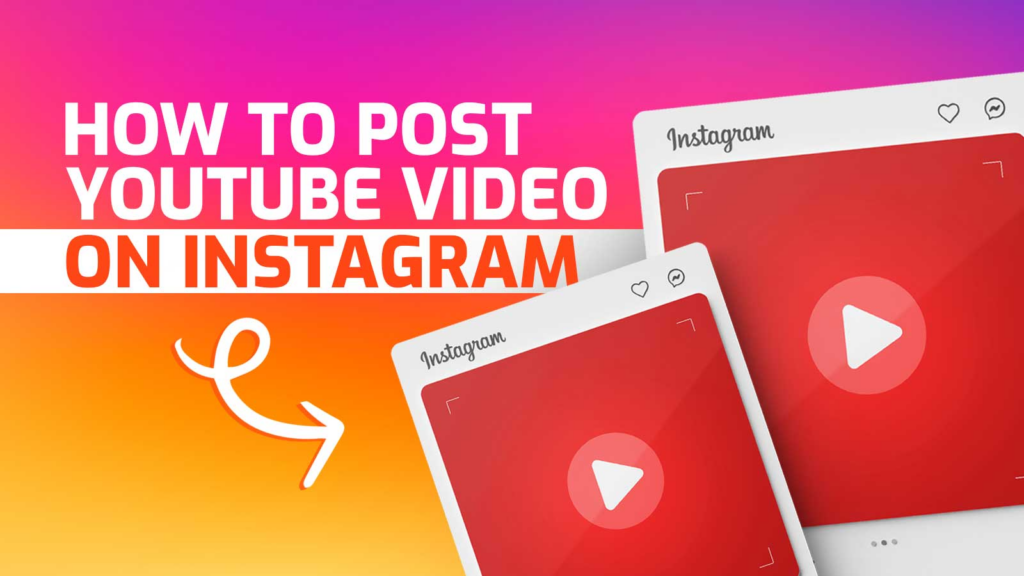
Preparing Your YouTube Video for Instagram
Optimizing your YouTube videos for Instagram is essential to ensure they fit the platform's requirements and maintain high quality. Depending on the type of Instagram content you want to post, you need to adjust the dimensions and duration of your YouTube video.
Step 1: Downloading the YouTube Video
If you have the original video file, access it using file-sharing apps like Google Docs or OneDrive. If you don’t have the original file, you can use YouTube downloader apps such as TubeMate or YTD Video Downloader to save the video in a format that Instagram accepts (.mp4 or .mov). Websites like YT5s.com can also be used by simply pasting the YouTube URL into the text field.
Step 2: Optimizing Video for Instagram
Instagram videos need to fit specific aspect ratios. For posts, use a 1:1 ratio, and for Stories or Reels, use a 9:16 ratio. Tools like Clipchamp, VEED, and InVideo Editor are excellent for resizing and editing your videos. You can also use iMovie for iPhone or InShot for Android devices. These tools allow you to crop, reorient, and enhance your videos by adding text, transitions, and sound effects.
- Aspect Ratio Adjustments: Change the video’s aspect ratio using video editors to fit Instagram’s requirements. Clipchamp allows you to adjust the aspect ratio from 16:9 to square 1:1 or portrait 9:16.
- Additional Editing: Add elements like text, transitions, and sound effects to enhance the video. Tools like InVideo Editor and VEED enable you to reorient, crop, and add various elements to your content.
Step 3: Finalizing and Exporting the Video
Ensure your video is saved in a high-quality format, preferably 720p or 1080p. Use editing software to remove any background noise and adjust the background as needed. Creating an engaging thumbnail can also help attract more viewers. Once you are satisfied with your edits, export the video and upload it to Instagram.
- Quality Settings: Save the video in 720p or 1080p resolution to ensure clarity on Instagram.
- Additional Enhancements: Fine-tune the video by removing background noise and changing backgrounds if necessary. Creating an engaging thumbnail can also help attract more viewers.
How to Post YouTube Videos to Instagram
Once we have completed the preparations for posting the YouTube video on Instagram, we can proceed with publishing it. Based on your preparations, you can choose to post it as posts, reels, or stories.
Step 1: Open the Instagram App
To start, open the Instagram app on your mobile device and ensure you are logged into the correct account.
Step 2: Navigate to the Upload Screen
Head over to your profile by tapping on the profile icon at the bottom right. Next, tap on the plus (+) button at the top right corner to create a new post.
Step 3: Select the Type of Post
You will be given the option to choose between creating a standard post or a Reel. Select the one that best fits your content. Reels are great for shorter, engaging videos, while standard posts work well for longer content.
Step 4: Upload the Video
Tap on the camera icon or the bottom square icon to open your camera roll. Select the YouTube video you have previously downloaded and want to upload.
Step 5: Follow On-Screen Prompts
Follow the on-screen instructions to complete the upload process. You can add filters, captions, and tags to enhance your post. Once you’re satisfied, tap "Share" to publish your video on Instagram.
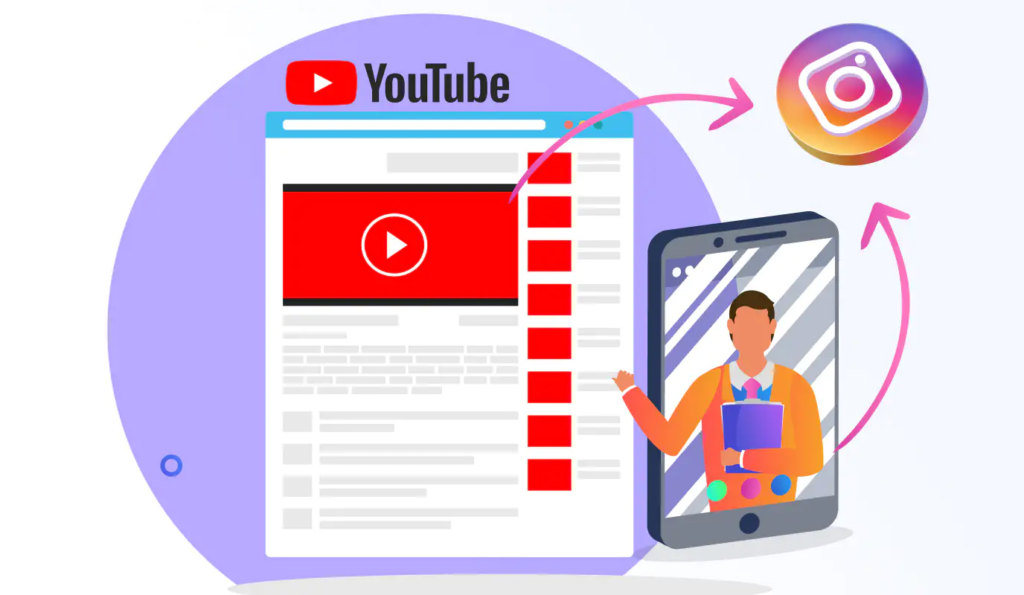
Sharing YouTube Links on Instagram Stories
In addition to the posting methods we just mentioned, there is a convenient way to share YouTube videos on Instagram stories. You can do this by adding the YouTube video link directly to your Instagram stories.
Step 1: Copy the YouTube Video Link
To start, open the YouTube video you want to share. Click the "Share" button below the video and select "Copy Link".
Step 2: Open Instagram and Start a Story
Open the Instagram app on your mobile device. Tap on the "+" button at the top right or swipe right to access the story camera.
Step 3: Add Content to Your Story
Take a photo or video with the camera, or select an existing image or video from your camera roll. You can also use the YouTube video thumbnail or a relevant screenshot to make your story more engaging.
Step 4: Add the YouTube Link
Tap the sticker icon at the top of the screen. In the search field, type "link" and select the link sticker. Paste the copied YouTube URL into the URL field and customize the link text. If you have a business profile or 10,000 followers, you can use the chain link icon to add a swipe-up link instead.
Step 5: Customize and Share Your Story
Customize your story with text, stickers, and other features. Add a call-to-action to encourage followers to swipe up or tap the link. Once you're satisfied, tap "Your Story" or "Close Friends" to share your story.
Best Practices for Posting YouTube Videos on Instagram
Posting YouTube videos on Instagram effectively involves several best practices to ensure the content is engaging, reaches a wide audience, and aligns with Instagram's unique format and user expectations. Here are the key steps and tips:
1. Optimize the Video Format and Length
- Aspect Ratio: Instagram supports various aspect ratios, but for the feed, the best ones are 1:1 (square) and 4:5 (vertical). For Instagram Stories, IGTV, and Reels, a 9:16 ratio works best.
- Duration: Feed videos can be up to 60 seconds long, Stories up to 15 seconds per segment, IGTV videos can range from 1 minute to 60 minutes, and Reels are up to 90 seconds long. Trim your YouTube video to fit these time limits or create a teaser.
2. Create Engaging Thumbnails and Captions
- Thumbnail: Use a high-quality, eye-catching thumbnail that represents the content of your video. Instagram users often decide whether to watch a video based on its thumbnail.
- Caption: Write a compelling caption. Include relevant hashtags, a call-to-action (CTA), and any necessary information. Engaging captions can significantly boost interaction rates.
3. Leverage Instagram Features
- IGTV: For longer videos, IGTV is the best option. Create a preview that can be posted on your feed to drive viewers to the full video.
- Stories: Share snippets of your YouTube video in Instagram Stories. Use stickers, text, and GIFs to make them more engaging. You can also use the "Swipe Up" feature (if you have over 10k followers) to direct users to your YouTube channel.
- Reels: Utilize Instagram Reels for short, engaging clips. This can help you reach a broader audience as Instagram promotes Reels content more aggressively.
4. Use Hashtags and Geotags
- Hashtags: Research and use relevant hashtags to increase the discoverability of your videos. Combine popular hashtags with niche-specific ones.
- Geotags: If your video content is location-specific, use geotags to reach local audiences.
5. Engage with Your Audience
- Comments and Direct Messages: Respond to comments on your video posts and engage with users who reach out via direct messages. This builds a community around your content. If you want to better manage your Instagram comments and achieve higher engagement, try our free Instagram Giveaway Picker.
- Live Sessions: Host live sessions to discuss your video content, answer questions, or provide additional insights. Live interactions can significantly boost engagement and visibility.
6. Cross-Promote Your Content
- Cross-Posting: Share your Instagram posts on other social media platforms like Facebook and Twitter to drive more traffic.
- Collaborations: Partner with influencers or other content creators to reach a wider audience.
7. Analyze and Optimize
- Insights: Use Instagram Insights to track the performance of your video posts. Look at metrics like views, likes, comments, and shares to understand what works best.
- Adjust Content Strategy: Based on your insights, refine your content strategy. Focus on producing more of what your audience likes and engaging in ways that resonate with them.