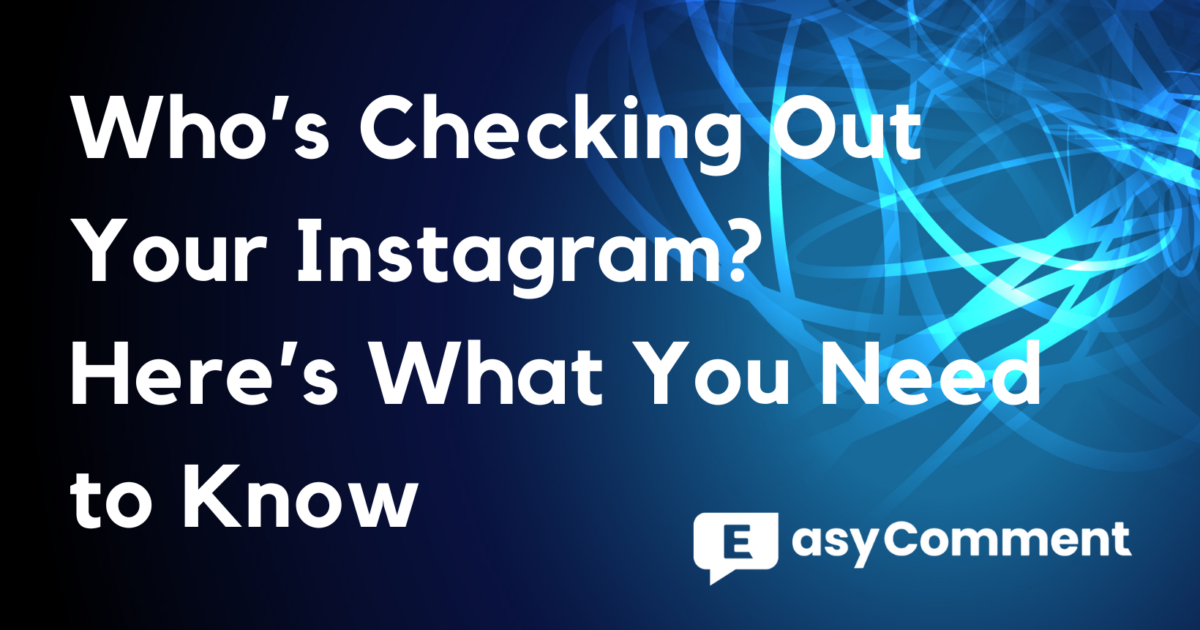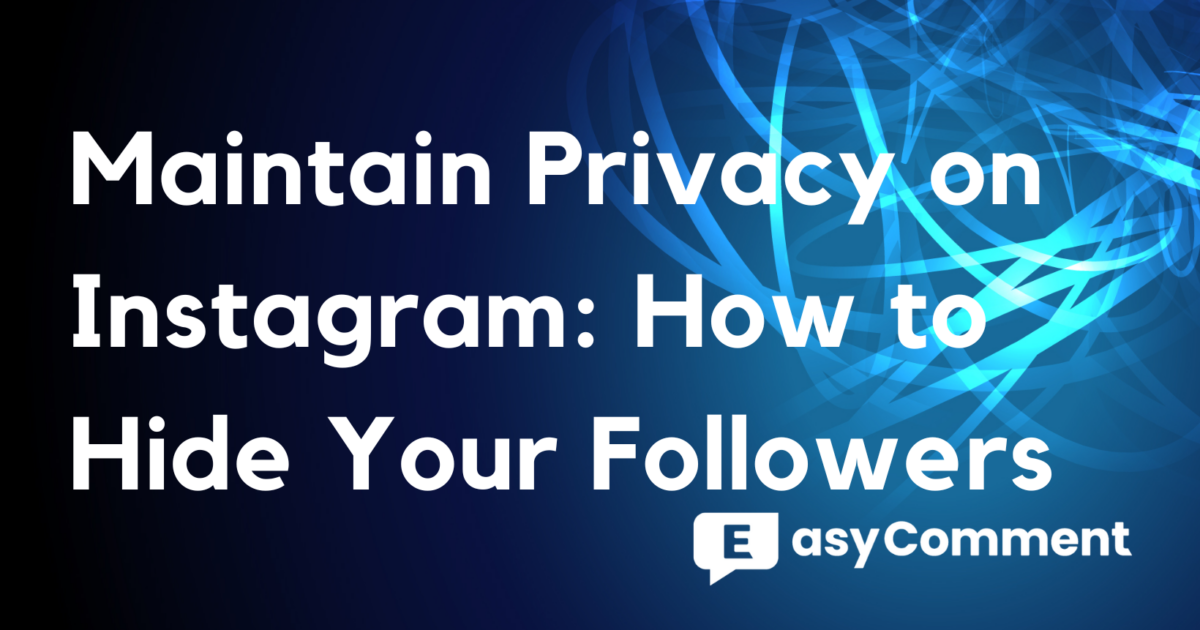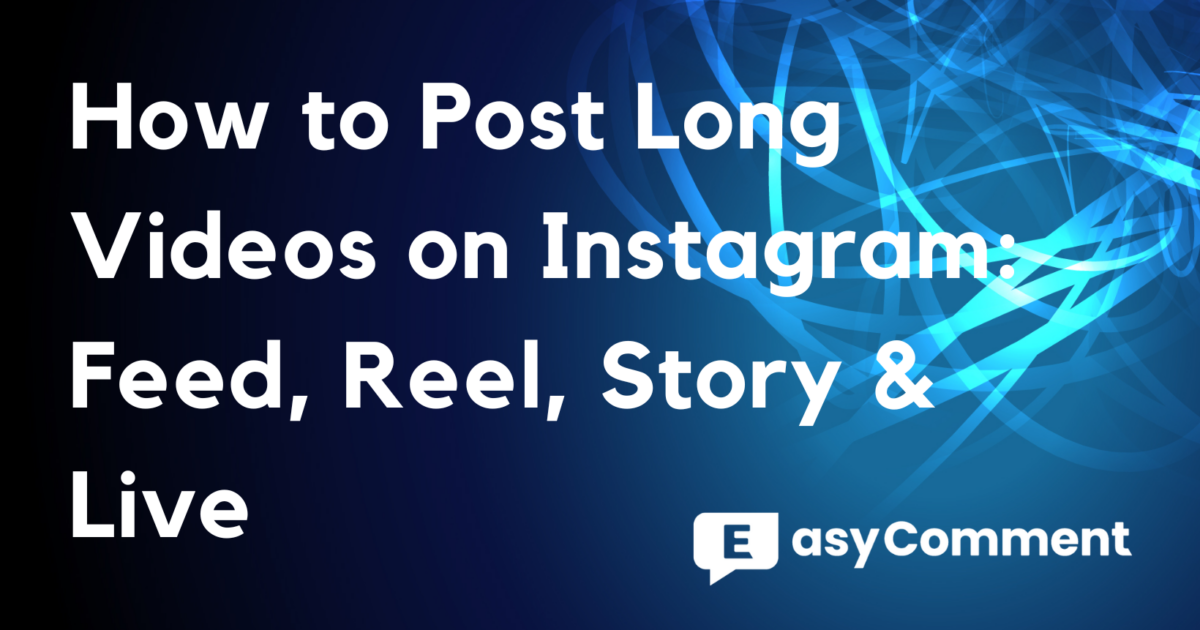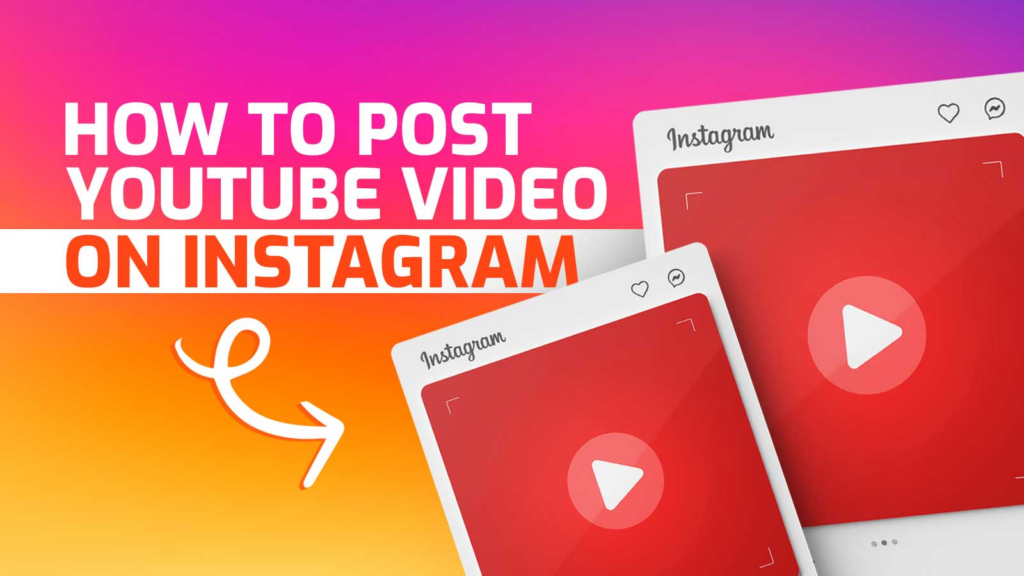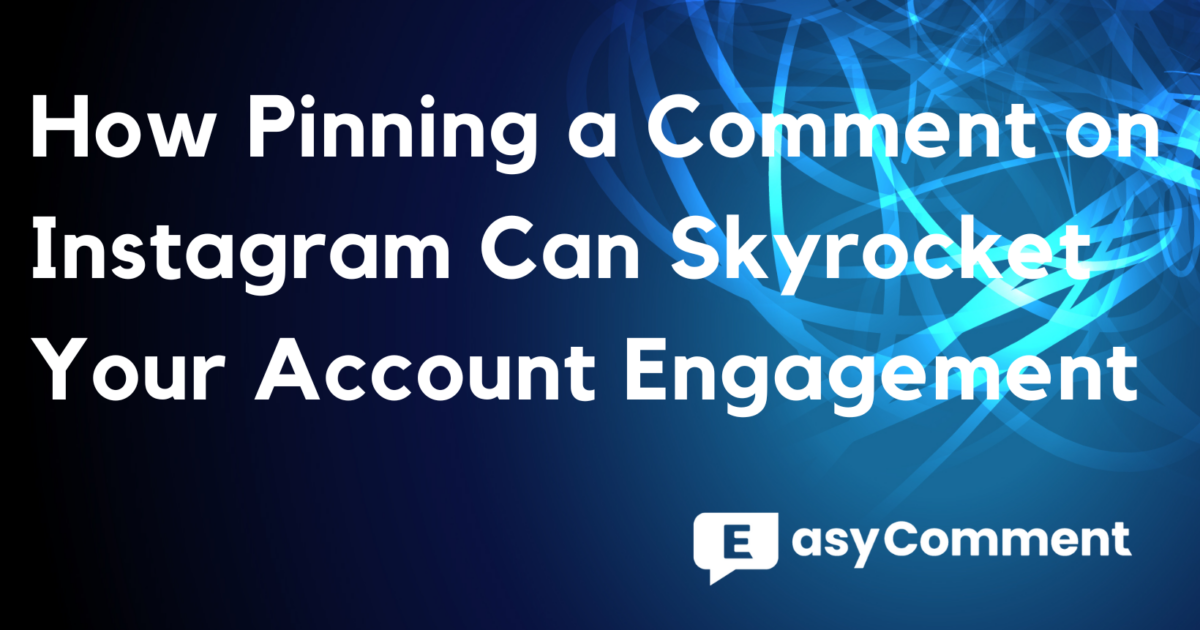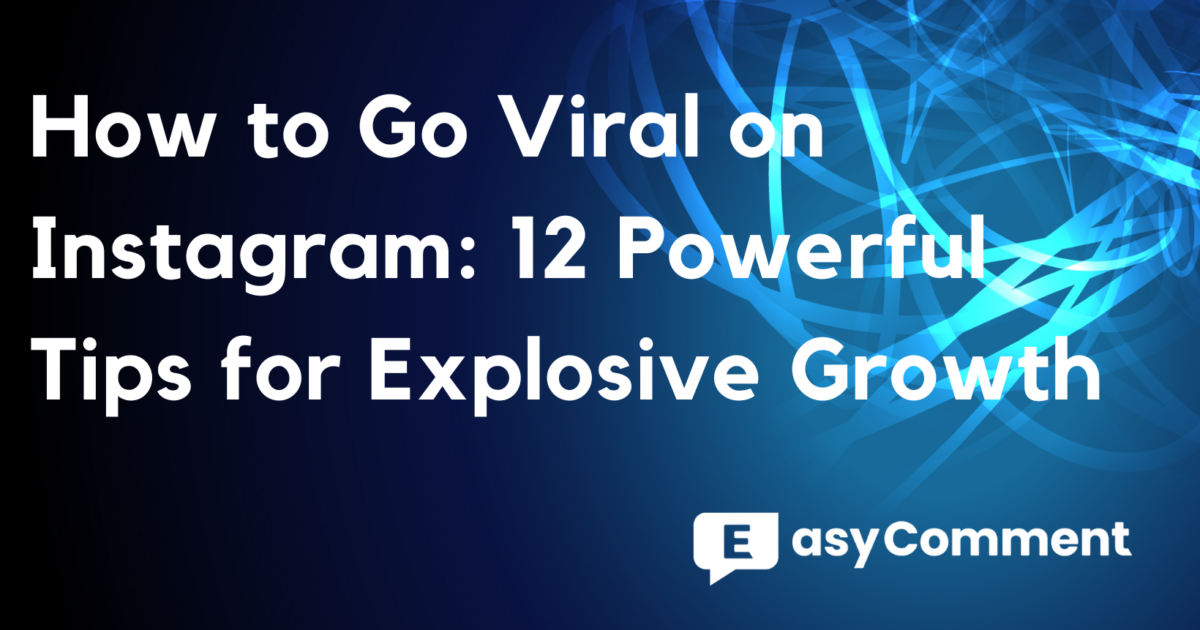It's all too easy to accidentally delete a message on Instagram, whether you meant to clear up some space or simply hit the wrong button. This can be particularly frustrating if the message contained important information, such as meeting details or cherished memories. This raises the important question: how to recover deleted Instagram messages? Regardless of the circumstances, it's a relief to know that, with the right methods and tools, recovery is indeed possible. In this article, we'll guide you through practical steps to retrieve your deleted messages.
Can You Recover Deleted Messages on Instagram?
Recovering deleted Instagram Direct Messages (DMs) is possible, although it's not as simple as tapping an Undo button. When messages are deleted from your inbox, they are no longer visible to you, but they remain accessible to other participants in the conversation. Understanding how to recover deleted Instagram messages can be crucial in such situations.
Instagram's "Recently Deleted" feature is helpful for recovering photos, videos, reels, and stories, but it doesn't apply to chats or individual messages. Deleted stories can be retrieved within 24 hours, and other media within 30 days, but this feature does not support message recovery.
To recover deleted Instagram messages, you'll need to rely on backups from Google Drive or iCloud, or use specific recovery tools and workarounds. Understanding these methods can help you retrieve important conversations even after deletion.
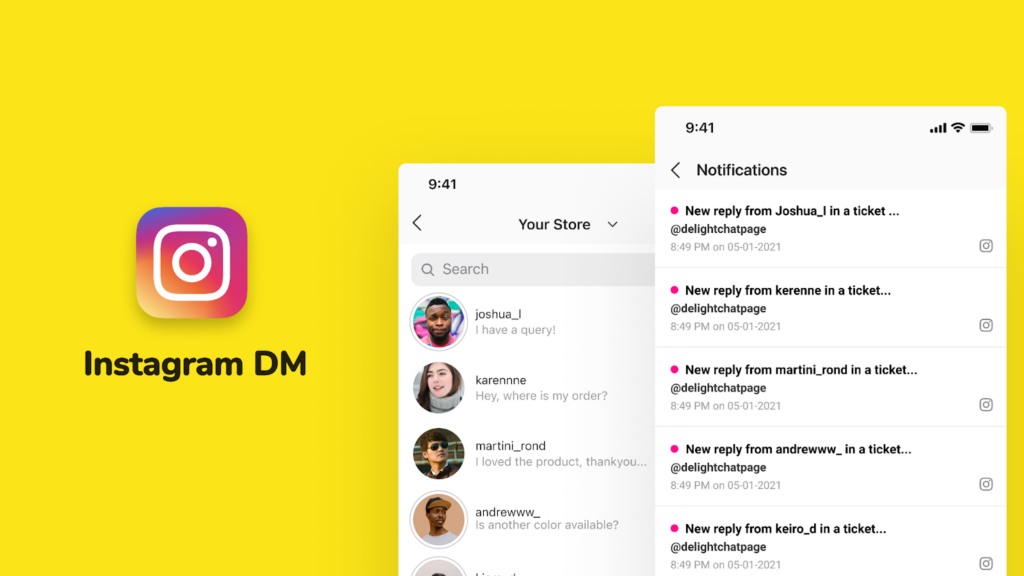
Ways to Recover Deleted Instagram Messages
1. Recover Messages from Instagram Data
Instagram's servers often retain your data and activities, including chat messages. By requesting a download of your Instagram data, you can access these messages. This method works for both iPhone and Android users.
Steps:
- Open the Instagram app and log in to your account.
- Go to your profile by tapping the profile icon in the bottom right corner.
- Tap the menu icon (three horizontal lines) in the top right corner.
- Select "Your activity" from the menu.
- Scroll down and tap "Download your information."
- Tap "Request a download" and enter your email address.
- Choose the format you prefer (HTML or JSON) and tap "Next."
- Enter your Instagram password and tap "Request download."
- You will receive an email from Instagram with a link to download your data. This can take up to 48 hours.
- Once you receive the email, click "Download Information" and save the file to your device.
- Extract the downloaded file and navigate to the "messages" folder to view your deleted messages.
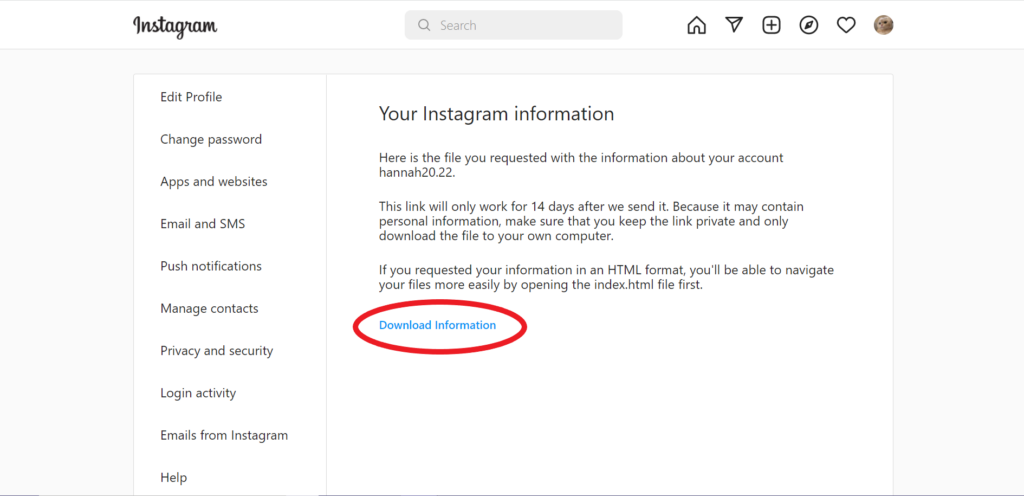
2. Try Notification History on Android
For Android 11 and above, the Notification History feature can help retrieve deleted messages if Instagram notifications were enabled on your device before the deletion.
Steps:
- Go to your device’s settings.
- Tap "Notifications" and then select "Advanced settings."
- Tap "Notification history" and enable it.
- Open Notification History and find the Instagram tab.
- Scroll through the notifications to find the deleted messages.
Note:
- This method only works if you had Instagram notifications turned on when you received the messages.
- You will only see the messages you received, not the ones you sent.
3. Check the Email Linked to Your Instagram Account
If you have email notifications enabled, you might find deleted messages in your email inbox.
Steps:
- Open your email app and log in to the email account linked to your Instagram.
- Search for emails from Instagram.
- Look through the emails for notifications that contain the deleted messages.
4. Ask Recipients for a Copy
Another practical option is to ask the recipient of the message to provide a screenshot or a copy of the deleted conversation. If you need to manage your Instagram account more efficiently, consider adding a collaborator on Instagram. This can help you keep track of important messages and manage conversations more effectively.
Steps:
- Open the Instagram app and go to the conversation with the recipient.
- Send a direct message requesting the recipient to share the deleted message.
- Ask the recipient to send a screenshot or copy-paste the message.
Note:
- This method relies on the cooperation of the other party involved in the conversation.
5. Use Third-Party Data Recovery Apps
As a last resort, you can use third-party apps to recover deleted messages by accessing cache files on your device. These apps scan your device for deleted files that haven't been overwritten yet and retrieve and reassemble them to restore lost data.
Steps:
- Download a reputable data recovery app from the app store.
- Install the app and grant necessary permissions.
- Follow the on-screen instructions to scan your device for deleted files.
- Select "Instagram messages" from the list of recoverable files.
- Allow the app to retrieve and reassemble the deleted messages.
- View the recovered messages in the app’s designated folder.
Caution:
- Be cautious of apps that may compromise your data security.
- Read reviews and check the app’s reputation before downloading.
While these methods can be effective, they don't guarantee success. To avoid future issues, it's advisable to back up your data regularly. Be cautious when using third-party apps and ensure they are reputable to protect your personal information. If all else fails, you can check the Instagram Help Center or contact Instagram support for further assistance.
Best Practices for Recovering Deleted Messages on Instagram
Recovering deleted Instagram messages can be challenging, but following these best practices can help make the process smoother and increase your chances of success. Here are the key steps to consider:
1. Act Quickly
Once you realize that important Instagram Direct Messages (DMs) are missing, take immediate action. The longer you wait, the harder it becomes to retrieve deleted messages. Quick action can make a significant difference in recovery success.
2. Check the Archive
Instagram has an archive feature that works like a Recycle Bin for deleted messages. To check the archive:
- Go to your profile.
- Tap the menu icon (three horizontal lines).
- Select "Archive" to see if the deleted messages are stored there.
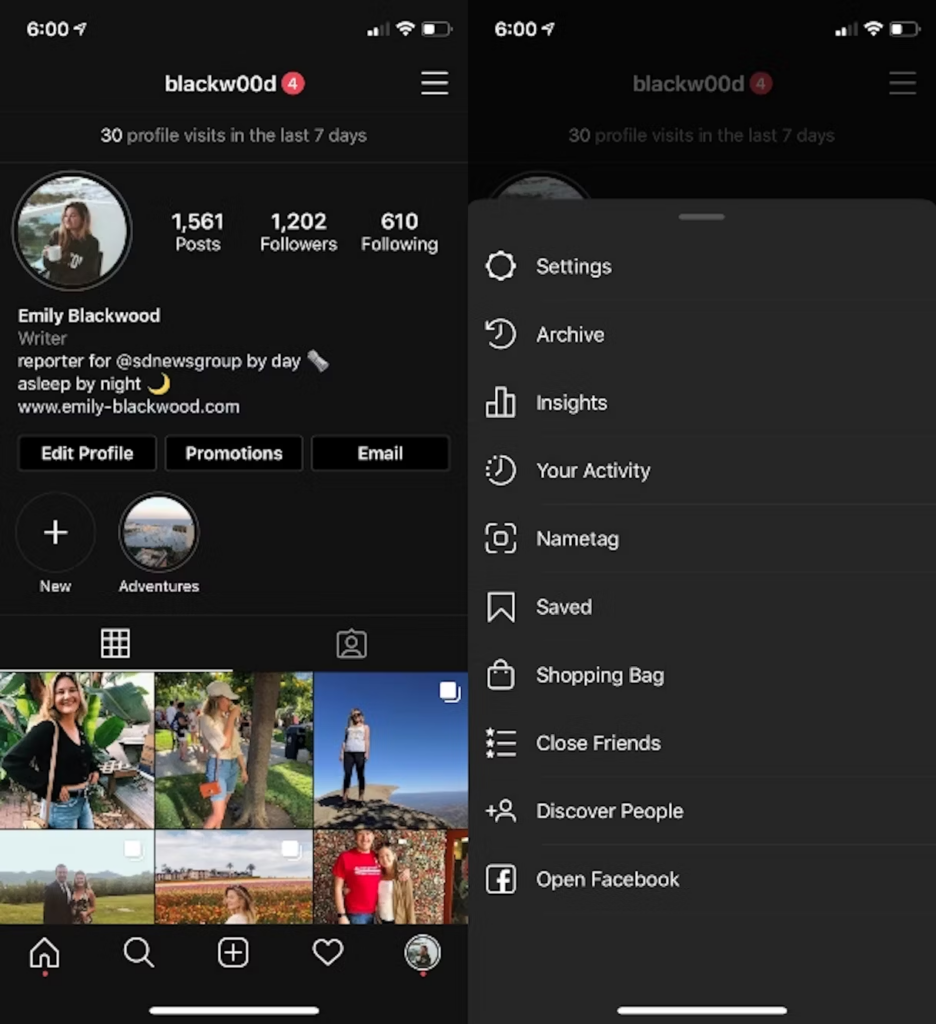
3. Manage Expectations
Sometimes, despite your best efforts, you may not be able to recover deleted Instagram messages. Inform your clients or stakeholders about this possibility and assure them that you are doing your best. Avoid making promises that you cannot fulfill.
4. Maintain Regular Backups
Regularly backing up important Instagram messages can prevent data loss due to accidental deletion or unforeseen issues. Establish a routine for backing up data, whether it's weekly, bi-weekly, or monthly, based on the volume and importance of the messages.
Steps to Back Up Instagram Messages:
- Go to your profile.
- Tap the menu icon (three horizontal lines).
- Select "Your activity."
- Scroll down and tap "Download your information."
- Tap "Request a download."
- Select your account and choose the information type (Messages).
- Tap "Submit request."
- Download the file once you receive the email from Instagram.
5. Contact Support
If all else fails, consider reaching out to Instagram’s Support team. Explain the situation and what you hope to achieve. They may offer additional solutions or assistance in recovering the deleted messages.