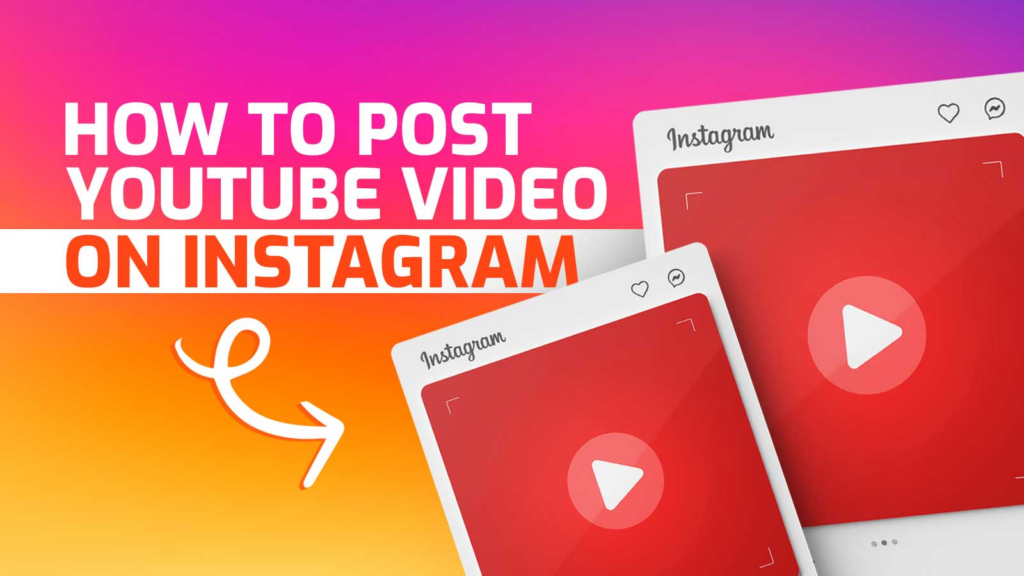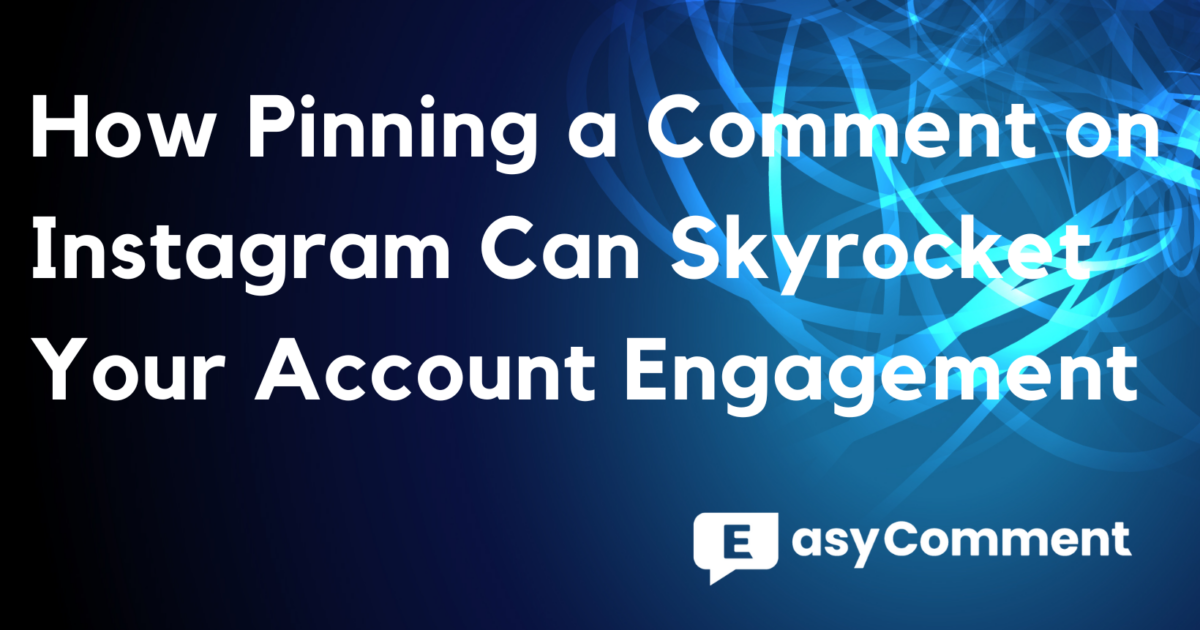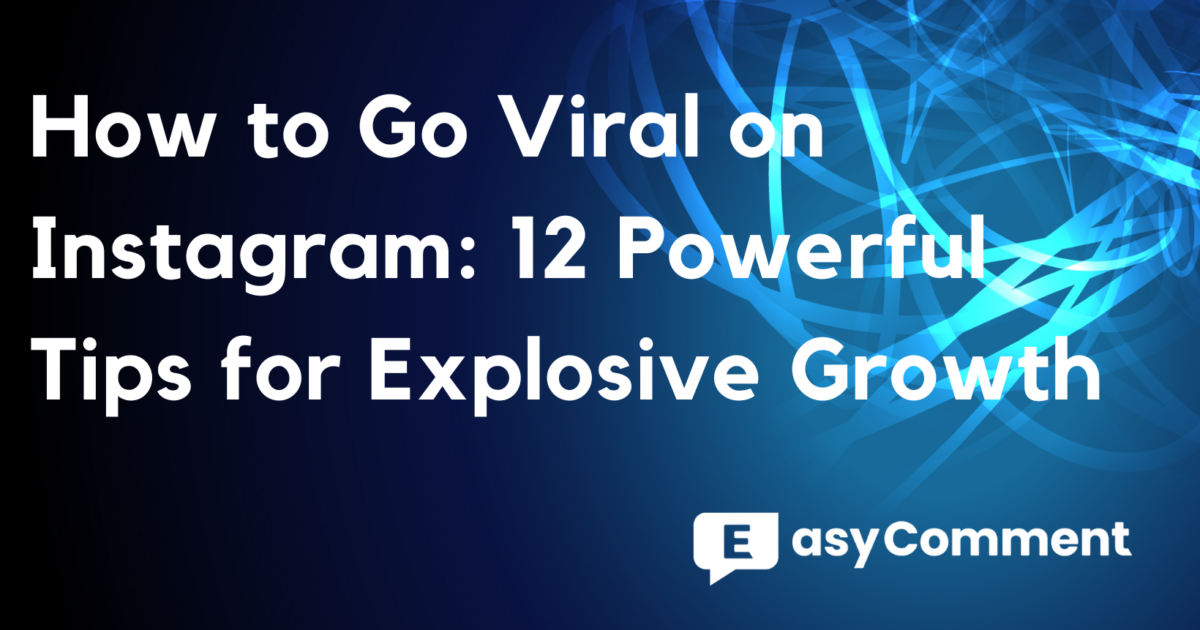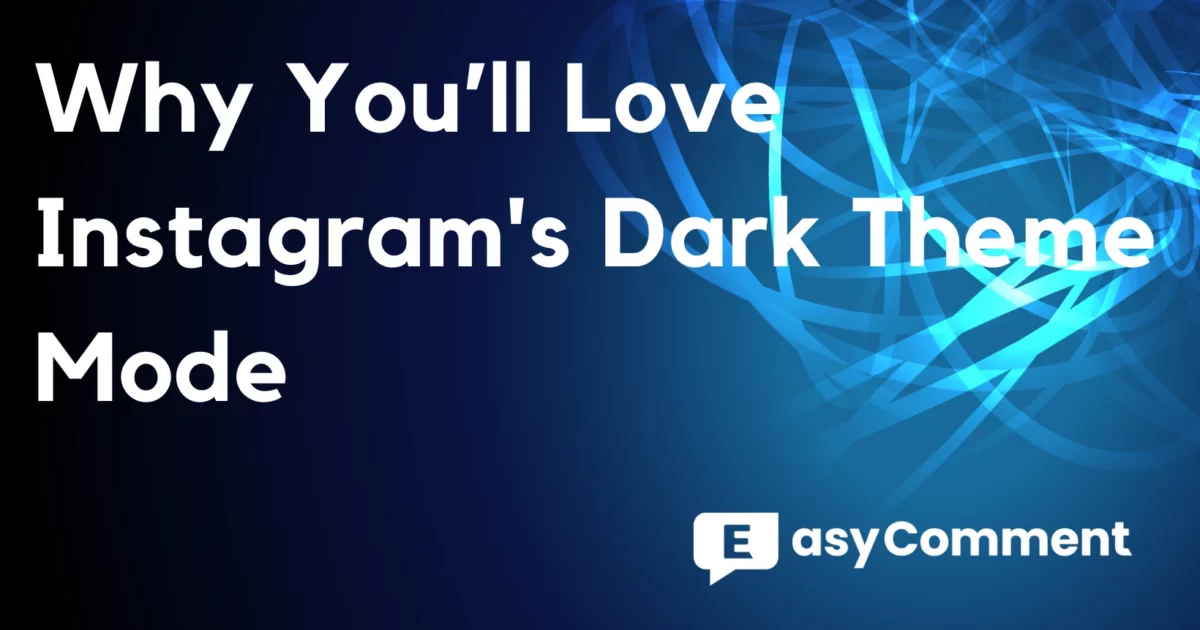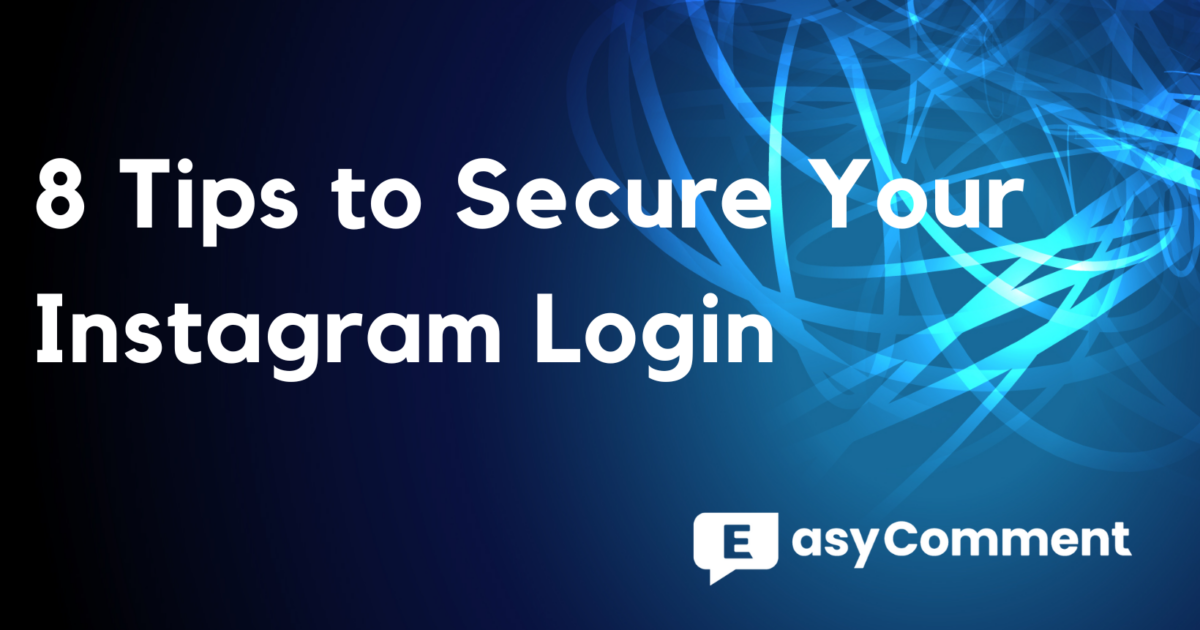In the age of social media, privacy has become a significant concern for many users. Instagram, with over 2 billion monthly active users as of January 2024, is a platform where this issue is particularly prominent. While it offers an excellent space for sharing life's moments and connecting with others, it also raises privacy concerns due to its hyperconnectivity. Many users, wary of the constant visibility, seek ways to hide their followers to maintain a sense of privacy and control over their online presence.
This guide will walk you through various methods to hide your followers on Instagram, addressing the key question: how do I hide my followers on Instagram? Let's dive in and learn how to protect your privacy on one of the world's most popular social media platforms.
Understanding Instagram Privacy Settings
Before we delve into the process of hiding your followers, it's essential to familiarize yourself with Instagram's privacy settings. These settings give you control over various aspects of your Instagram experience, including who can interact with your content and how your profile information is displayed.
Step-by-Step Guide to Navigating Instagram Privacy Settings
-
Open Instagram
- Launch the Instagram app on your mobile device. Ensure you are logged into your account.
-
Navigate to Your Profile
- Tap your profile picture or username located in the bottom right corner of the screen. This will take you to your Instagram profile, where you can manage your account settings.
-
Access Account Settings
- Tap the three horizontal lines in the upper right corner to open the menu. Scroll down and select "Settings".
-
Locate Privacy Options
- Within the "Settings" menu, you will find various categories including "Account," "Privacy," and "Security." Navigate to the "Privacy" section to adjust settings related to your followers and interactions.
Key Privacy Settings on Instagram
-
Account Visibility
- Public Accounts: Visible to everyone, including non-Instagram users. Anyone can follow you, view your activity, like, comment, share your posts, and message you.
- Private Accounts: Only visible to approved followers. Your content, including posts, stories, reels, and videos, is exclusive to your followers.
-
Activity Status
- You can hide your 'last seen' status from followers. However, this also means you won’t see the activity status of others if you choose to hide yours.
-
Interaction Restrictions
- The 'Restrict Account' feature lets you discreetly limit interactions with a user without blocking them. Your online status is hidden, their messages go to Message Requests, and their comments on your posts are only visible to them unless you approve. You won’t receive notifications about their activities. By using the interaction restriction feature, you can manage interactions while maintaining user engagement. Learn more about increasing Instagram engagement.
How to Hide Followers on Instagram?
Step-by-Step Guide to Hiding Followers on Instagram
-
Navigate to Your Profile
- Open Instagram: Launch the Instagram app on your mobile device and ensure you are logged into your account.
- Access Your Profile: Tap your profile picture or username in the bottom right corner of the screen.
-
Access Account Settings
- Open Menu: Tap the three horizontal lines in the upper right corner to open the menu.
- Select Settings: Scroll down and select "Settings" from the dropdown menu.
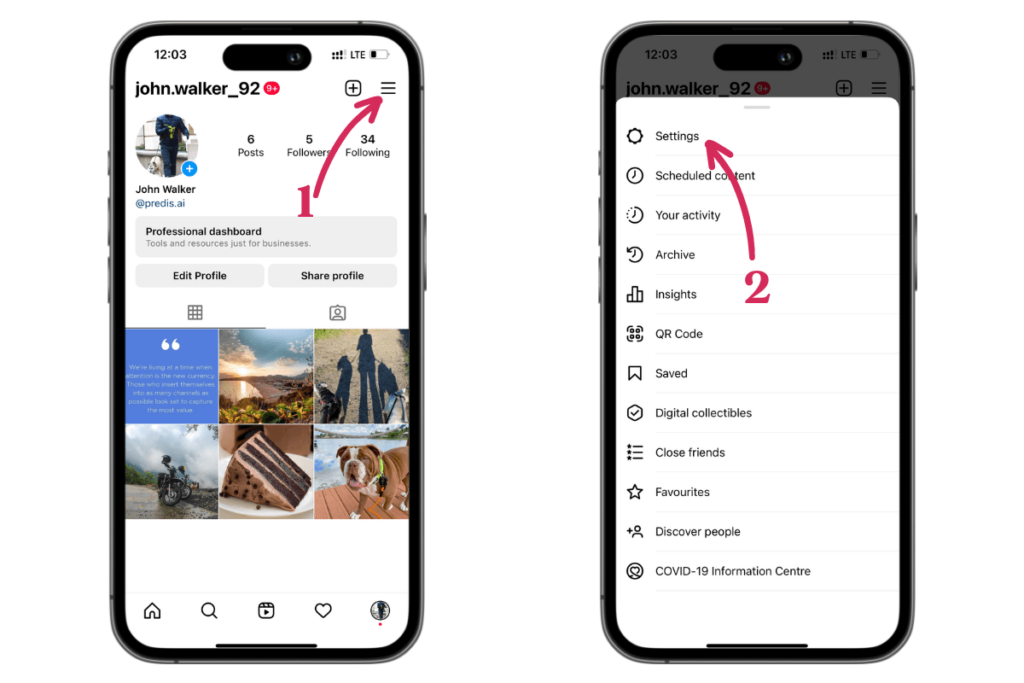
-
Change Your Follower Visibility Settings
- Navigate to Privacy: Within the settings menu, find and tap on "Privacy". This will lead you to various privacy options.
- Select Followers: Under the Privacy section, look for the "Followers" setting. By default, this is set to 'Public,' meaning anyone can see your followers. To hide your followers, switch it to 'Private'.
-
Set Your Account to Private
- Toggle Privacy: Toggle the switch next to "Private Account" to make your account private. This ensures that only people you approve can see your posts and followers list.
- Confirm Changes: Make sure to save your changes by tapping the 'Save' or 'Done' button (the wording may vary depending on your device).
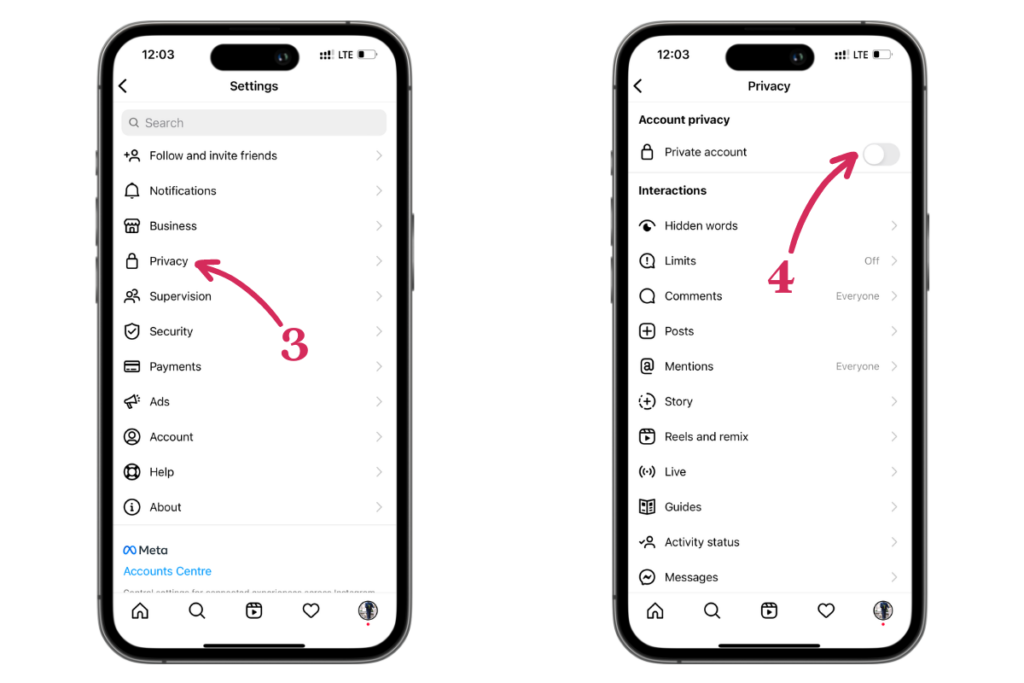
Additional Methods to Manage Followers
-
Remove Unwanted Followers
- Access Followers List: Open your profile and tap on "Followers".
- Remove Followers: Find the follower you want to remove and tap "Remove" next to their name. Confirm by tapping "Remove" again.
-
Block Specific Users
- Block Users: Visit the profile of the user you want to block, tap the three dots in the top right corner, and select "Block". Confirm your decision in the pop-up menu.
-
Restrict Users
- Restrict Account: Use the 'Restrict Account' feature to limit interactions with certain users without blocking them. Your online status will be hidden, their messages will go to your Message Requests, and their comments on your posts will be visible only to them unless you approve them.
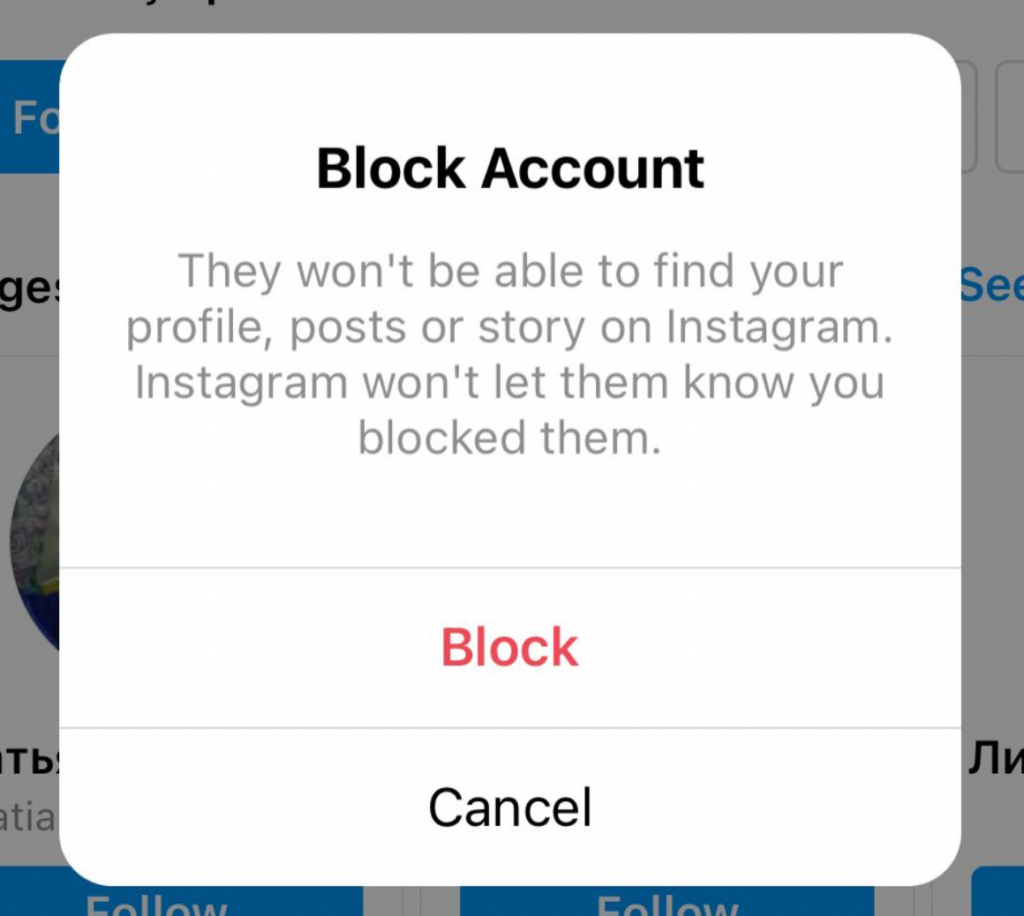
What Happens When I Block Someone on Instagram?
Blocking someone on Instagram is a straightforward way to ensure your privacy and control over who can view your content. When you block a user, several changes take place:
- Profile Invisibility: The blocked user will no longer be able to find your profile through search, nor will they be able to see any of your posts, stories, or highlights. Your profile essentially becomes invisible to them.
- Interaction Restrictions: The blocked user cannot like, comment, or interact with your posts in any manner. They also cannot send you direct messages. Any previous messages exchanged will remain, but they won’t be able to send new messages to you.
- Tagging and Mentions: The blocked user will not be able to tag you in posts or mention you in comments or captions. This prevents them from drawing attention to your profile through tags or mentions.
- Notifications: Blocking someone does not notify the person that they have been blocked. They may eventually notice that they can no longer see your profile or interact with your posts, but there is no direct notification sent to them.
- Past Interactions: Any likes, comments, or other interactions from the blocked user on your posts will be removed. This helps in cleaning up your interaction history with the blocked individual.
- Reversal: If you decide to unblock the user later, you will need to re-follow them if you wish to see their content and allow them to follow you again. The block action essentially resets the relationship between you and the blocked user on the platform.
Will People Know If I Hide My Followers List or Block Them?
When you hide your followers list or block someone on Instagram, the platform does not notify the affected users. If you set your account to private, users who do not follow you will no longer see your followers list, but they won’t receive any notification about this change. Similarly, when you block someone, Instagram does not send any alert to inform them that they have been blocked. The blocked user will simply find that they can no longer access your profile, view your posts, or interact with you in any way.
However, while these actions are discreet, users might notice changes over time. For instance, a blocked user might realize they are blocked if they search for your profile and can no longer find it, or if they attempt to interact with your content and find themselves unable to do so. Similarly, if someone who used to see your followers list suddenly finds that they can't, they might deduce that you've made your account private. Despite the lack of direct notifications, these indirect clues can sometimes lead users to understand the changes you've made.