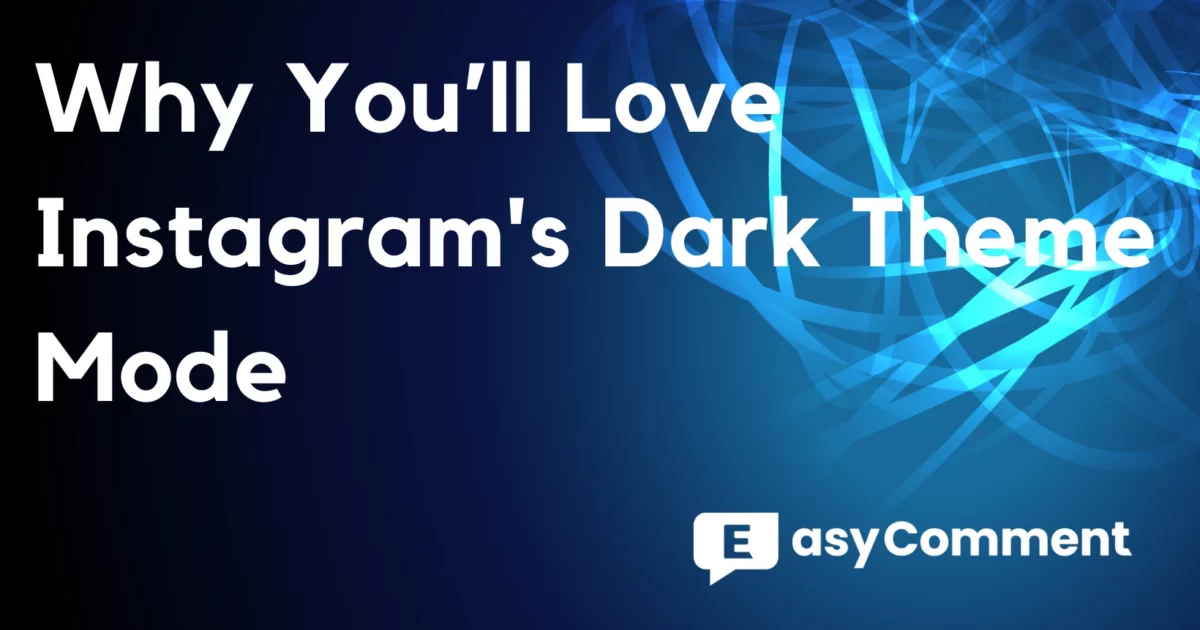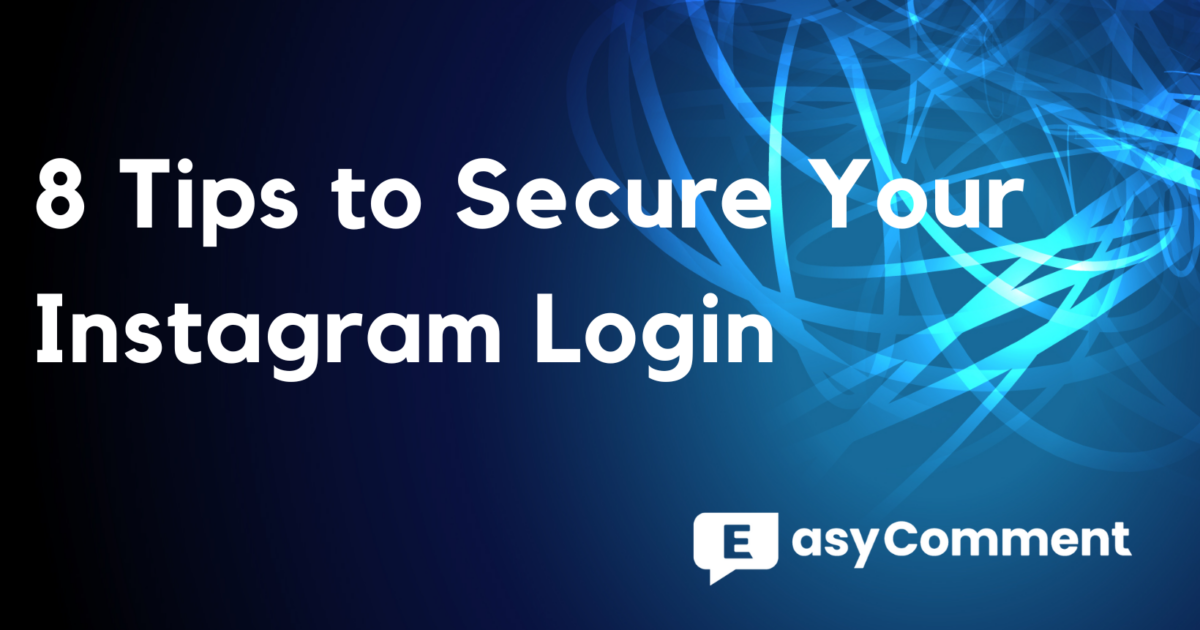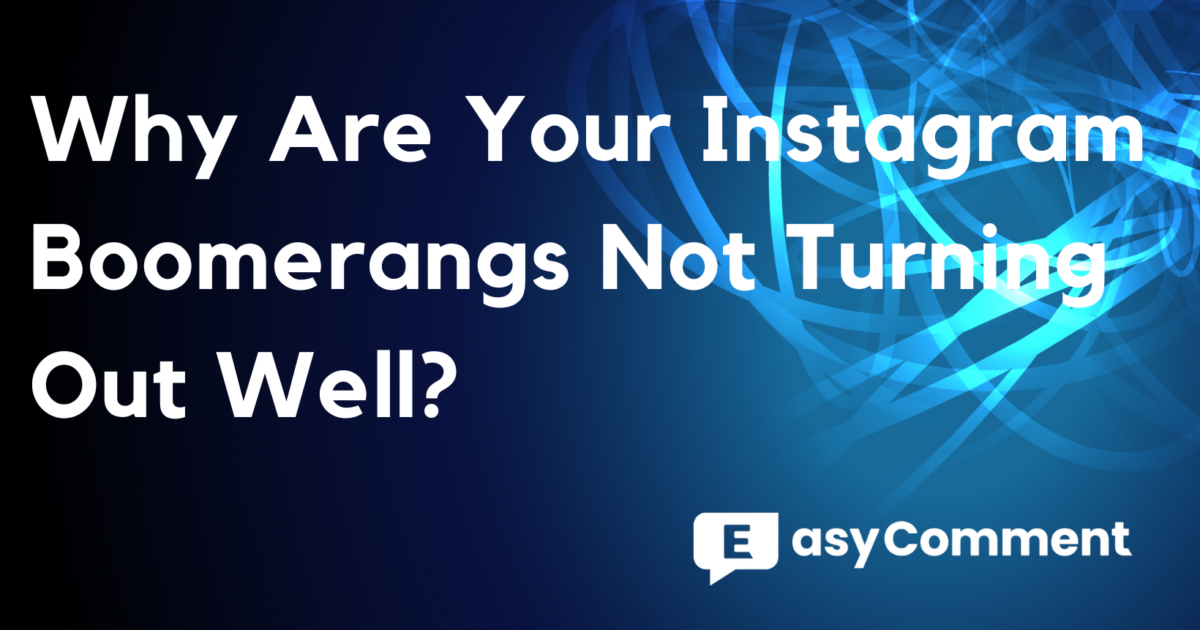Pinning comments on Instagram is a powerful way to highlight the best interactions on your posts. This feature, introduced in July 2020, allows you to pin up to three comments to the top of your comment section. Whether it's a positive remark, an insightful question, or helpful feedback, pinned comments can enhance engagement and showcase the most valuable contributions from your followers.
In this blog post, we’ll explore how to pin a comment on Instagram and how this feature can help you maintain a vibrant and interactive community. Let's dive in!

Steps to Pin a Comment on Instagram
1. Access the Instagram App
- Ensure Latest Version: Make sure your Instagram app is updated to the latest version.
- Log In: Open the Instagram app and log in to your account if you haven't already.
2. Navigate to the Post
- Profile Icon: Tap on your profile photo in the bottom right corner to access your profile.
- Select Post: Find and select the post where you want to pin a comment.
3. Locate the Comment
- Scroll Comments: Scroll through the comments section to find the comment you wish to pin.
4. Pin the Comment
-
iPhone:
- Swipe left on the comment.
- Tap the pin icon.
- Select "Pin comment" to confirm your choice.
-
Android:
- Tap and hold the comment until a toolbar appears.
- Tap the pin icon to pin the comment.
5. Confirmation and Management
- Confirmation: A message will appear confirming that the comment has been pinned.
- Manage Pinned Comments: You can pin up to three comments on a single post. To unpin a comment, repeat the same steps and select the pin icon again to unpin.
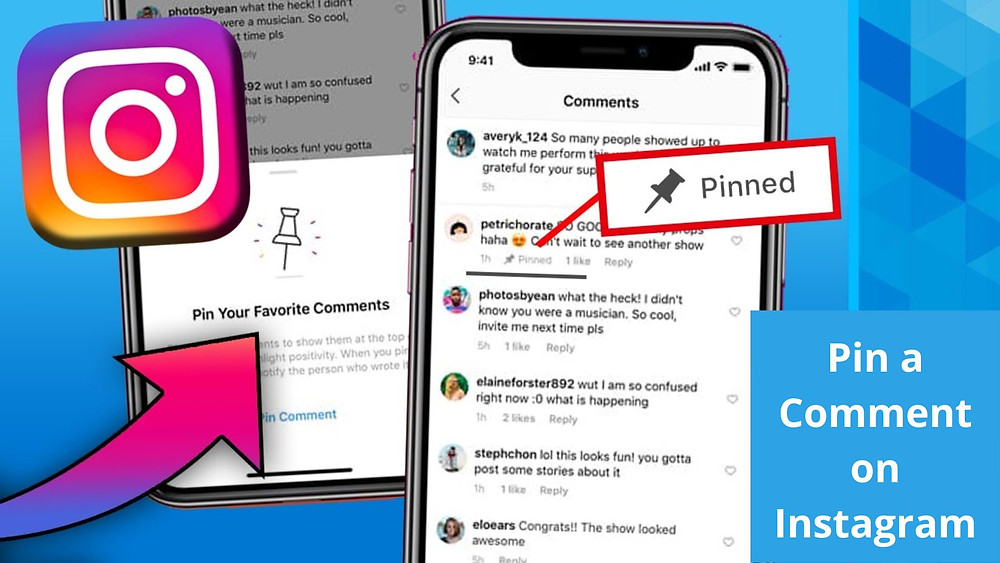
Best Practices for Pinning Comments
Now that we know how to pin comments on Instagram, which comments should we pin to effectively increase engagement and help our account grow? Here, we have compiled some best practices:
1. Highlight Valuable Insights
Pin comments that offer meaningful information or ask insightful questions. These comments can spark further engagement and enrich the conversation on your post. For example, if a follower provides a thoughtful perspective or useful tip, pinning their comment can encourage others to contribute similarly valuable responses.
2. Address Frequently Asked Questions
If you notice recurring questions in your comments, pin a comment that addresses these FAQs comprehensively. This helps your audience quickly find the information they need and reduces the need for repetitive answers. For instance, if many users ask about product details, pin a comment that provides all relevant information.
3. Showcase Positive Feedback
Positive comments act as social proof and can encourage more engagement. Pin comments that praise your content or products to enhance credibility and trust. For example, a customer review highlighting the benefits of your product can be pinned to attract more potential buyers.
4. Increase Engagement
Use pinned comments to boost interaction on your posts. Encourage your audience to participate by sharing their stories, advice, or funny anecdotes, and pin the most engaging comments. For business accounts, consider running contests where users compete for their comments to be pinned, thereby increasing reach and engagement.
5. Monitor and Maintain
While pinning comments can enhance your post, it's crucial to monitor your comment section regularly. Remove any spam or inappropriate comments to maintain a positive environment. Active management ensures that the pinned comments contribute to a constructive and enjoyable discussion.
Additional Comment Management Tips
Managing comments on Instagram goes beyond pinning and unpinning. Here are several features to help you control and maintain a positive environment on your posts:
1. Access Comment Settings
To start, open the Instagram app on your mobile device, log in to your account, select any post, and open the comments section. Tap the three dots in the upper right-hand corner to access the comment control menu.
2. Delete and Restrict Comments
Select “Manage comments” under the “For this post” header. This allows you to quickly delete specific comments or restrict/block accounts. While deleting a comment won't remove likes from that user, blocking them will remove all their comments and likes from your posts.
3. Turn Off Commenting
To stop future comments and remove existing ones, tap “Turn off commenting” under “For this post.” Reactivating this feature will restore all previous comments.
4. Hide Offensive Comments
Choose “Hide more comments” under “For all posts” to filter out offensive remarks. Create a personalized list of blocked words to automatically hide any comments containing these terms. This helps maintain a positive and respectful comment section.
5. Manage Custom Blocked Words
Select “Manage custom word list” under “For all posts.” This allows you to add or remove specific words and phrases that you want to block, ensuring offensive or unwanted terms are filtered out.
6. Block Specific Users
Using the “Allow comments from” option, you can block comments from specific users. This is particularly useful if you have recurring issues with certain accounts.
7. Adjust Privacy Settings
Access your privacy settings to set limitations on who can comment on your stories and send direct messages. This gives you greater control over who can interact with you on the platform.
8. Advanced Filtering
Utilize advanced comment filtering and hide message requests to block specific words or phrases you don't want associated with your posts. This feature allows for more targeted control over the content visible in your comment section.
Managing comments is an important part of running an Instagram account. If you want to further increase engagement, you can try our Instagram Giveaway Picker, which is completely free and can help you easily select winners randomly. Additionally, if you have any questions about Instagram operations or marketing, feel free to follow our blog.